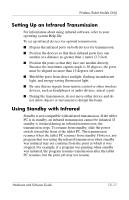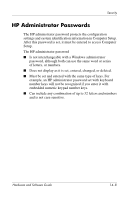HP Tc4200 Hardware-Software Guide - Page 193
Security Preferences in Computer Setup, Passwords
 |
View all HP Tc4200 manuals
Add to My Manuals
Save this manual to your list of manuals |
Page 193 highlights
Security Security Preferences in Computer Setup Most security preferences are set in Computer Setup. Because Computer Setup is a non-Windows utility, it does not support the pointing devices on your tablet PC. When using Computer Setup, you must use the keys on your tablet PC to navigate and make selections. For more details, refer to Chapter 15, "Computer Setup." Passwords Most security features use passwords. Whenever you set a password, write down the password and store it in a secure location away from the tablet PC. ■ If you forget your power-on password and your HP administrator password, you cannot start up the tablet PC or restore from hibernation. Call Customer Care or your service partner for additional information. ■ If you forget your HP administrator password, you will not be able to access Computer Setup. ■ If you forget the DriveLock user password but know the DriveLock master password, you can remove DriveLock protection from the drive. For instructions, refer to the "DriveLock" section in this chapter. Hardware and Software Guide 14-4