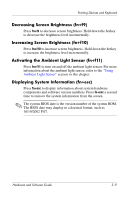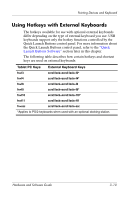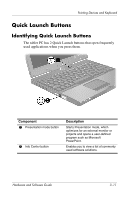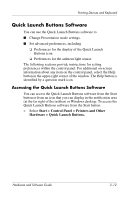HP Tc4200 Hardware-Software Guide - Page 70
Using Hotkey Commands, Initiating Standby (fn+f3), Switching Displays (fn+f4)
 |
View all HP Tc4200 manuals
Add to My Manuals
Save this manual to your list of manuals |
Page 70 highlights
Pointing Devices and Keyboard Using Hotkey Commands Initiating Standby (fn+f3) When the tablet PC is on, press the fn+f3 hotkey to initiate standby. When standby is initiated, your work is saved in random access memory (RAM), the screen is cleared, and power is conserved. While the tablet PC is in standby, the power lights blink. To exit standby, slide the power switch toward the front of the tablet PC. The fn+f3 hotkey is set at the factory to initiate standby. The function of the fn+f3 hotkey, called the "sleep button" in Windows, can be changed. For example, the fn+f3 hotkey can be set to initiate hibernation instead of standby. For more information about standby, hibernation, and changing the function of the fn+f3 hotkey, refer to Chapter 2, "Power." Switching Displays (fn+f4) The fn+f4 hotkey switches the image among display devices connected to the external monitor port or the S-Video-out jack on the tablet PC. For example, if an external monitor is connected to the tablet PC, pressing the fn+f4 hotkey multiple times toggles the image between the tablet PC display, the external monitor display, and a simultaneous display on both the tablet PC and the monitor. Most external monitors receive video information from the tablet PC using the external VGA video standard. The fn+f4 hotkey can also toggle images among other devices receiving video information from the tablet PC. Hardware and Software Guide 3-7