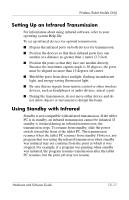HP Tc4200 Hardware-Software Guide - Page 184
Wireless Assistant, Computer Setup.
 |
View all HP Tc4200 manuals
Add to My Manuals
Save this manual to your list of manuals |
Page 184 highlights
Wireless (Select Models Only) The wireless and Bluetooth 802.11 devices have 2 power states: ■ Enabled ■ Disabled You can enable and disable a wireless device in Computer Setup. For more information about using Computer Setup to control an 802.11 or Bluetooth wireless device, refer to Chapter 15, "Computer Setup." You can also enable and disable a wireless device with the wireless button. When a wireless device is enabled in Computer Setup and with the wireless button, you can use Wireless Assistant to turn on and off the devices individually. When the wireless devices are disabled, you must enable them before you can turn them on or off with Wireless Assistant. To view the state of your wireless devices, place the cursor over the Wireless Assistant icon in the notification area, or open Wireless Assistant by double-clicking the icon in the notification area. Wireless Assistant displays the status of the devices as on, off, or disabled. Wireless Assistant also displays the status of the devices in Computer Setup as enabled or disabled. For more information about Wireless Assistant: 1. Open Wireless Assistant by double-clicking the icon in the notification area. 2. Select the Help button. ✎ You cannot use the wireless button or Wireless Assistant to control the wireless devices if they are disabled in Computer Setup. Hardware and Software Guide 13-13