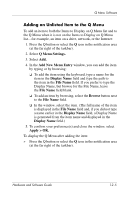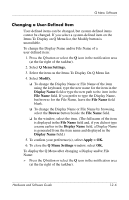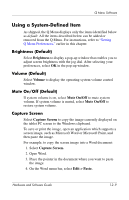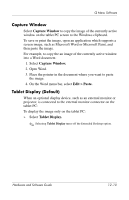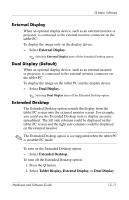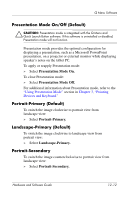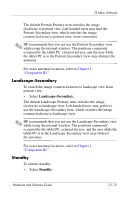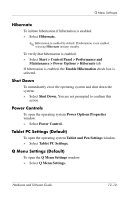HP Tc4200 Hardware-Software Guide - Page 165
Using a System-Defined Item, Brightness (Default), Volume (Default), Mute On/Off (Default)
 |
View all HP Tc4200 manuals
Add to My Manuals
Save this manual to your list of manuals |
Page 165 highlights
Q Menu Software Using a System-Defined Item As shipped, the Q Menu displays only the items identified below as default. All the items described below can be added or removed from the Q Menu. For instructions, refer to "Setting Q Menu Preferences," earlier in this chapter. Brightness (Default) Select Brightness to display a pop-up window that enables you to adjust screen brightness with the jog dial. After selecting your preferences, select OK in the pop-up window. Volume (Default) Select Volume to display the operating system volume control window. Mute On/Off (Default) If system volume is on, select Mute On/Off to mute system volume. If system volume is muted, select Mute On/Off to restore system volume. Capture Screen Select Capture Screen to copy the image currently displayed on the tablet PC screen to the Windows clipboard. To save or print the image, open an application which supports a screen image, such as Microsoft Word or Microsoft Paint, and then paste the image. For example, to copy the screen image into a Word document: 1. Select Capture Screen. 2. Open Word. 3. Place the pointer in the document where you want to paste the image. 4. On the Word menu bar, select Edit > Paste. Hardware and Software Guide 12-9