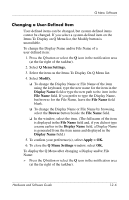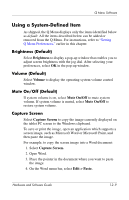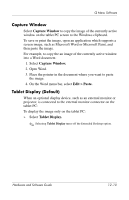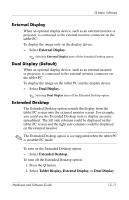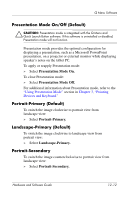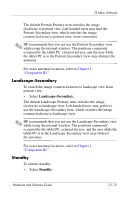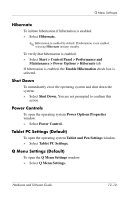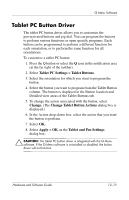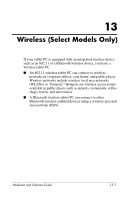HP Tc4200 Hardware-Software Guide - Page 167
External Display, Dual Display (Default), Extended Desktop, Dual Display., Tablet Display
 |
View all HP Tc4200 manuals
Add to My Manuals
Save this manual to your list of manuals |
Page 167 highlights
Q Menu Software External Display When an optional display device, such as an external monitor or projector, is connected to the external monitor connector on the tablet PC: To display the image only on the display device: » Select External Display. ✎ Selecting External Display turns off the Extended Desktop option. Dual Display (Default) When an optional display device, such as an external monitor or projector, is connected to the external monitor connector on the tablet PC: To display the image on the tablet PC and the display device: » Select Dual Display. ✎ Selecting Dual Display turns off the Extended Desktop option. Extended Desktop The Extended Desktop option extends the display from the tablet PC screen onto the external monitor screen. For example, you could use the Extended Desktop item to display an entire spreadsheet. The left side columns could be displayed on the tablet PC screen and the right side columns could be displayed on the external monitor. ✎ The Extended Desktop option is not supported when the tablet PC is in tablet PC mode. To turn on the Extended Desktop option: » Select Extended Desktop. To turn off the Extended Desktop option: 1. Press the Q button. 2. Select Tablet Display, External Display, or Dual Display. Hardware and Software Guide 12-11