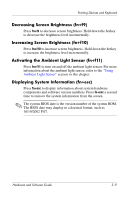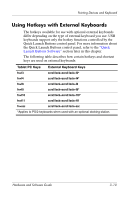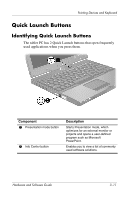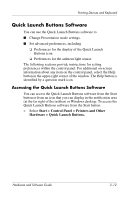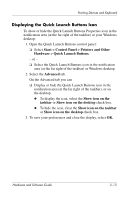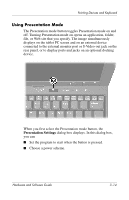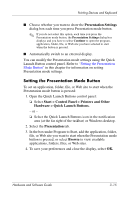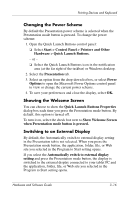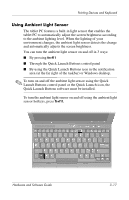HP Tc4200 Hardware-Software Guide - Page 75
Quick Launch Buttons Software, Accessing the Quick Launch Buttons Software
 |
View all HP Tc4200 manuals
Add to My Manuals
Save this manual to your list of manuals |
Page 75 highlights
Pointing Devices and Keyboard Quick Launch Buttons Software You can use the Quick Launch Buttons software to ■ Change Presentation mode settings. ■ Set advanced preferences, including ❏ Preferences for the display of the Quick Launch Buttons icon. ❏ Preferences for the ambient light sensor. The following sections provide instructions for setting preferences within the control panel. For additional on-screen information about any item on the control panel, select the Help button in the upper-right corner of the window. The Help button is identified by a question mark icon. Accessing the Quick Launch Buttons Software You can access the Quick Launch Buttons software from the Start button or from an icon that you can display in the notification area (at the far right of the taskbar) or Windows desktop. To access the Quick Launch Buttons software from the Start button: » Select Start > Control Panel > Printers and Other Hardware > Quick Launch Buttons. Hardware and Software Guide 3-12