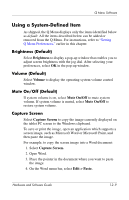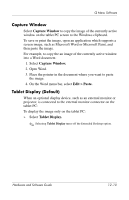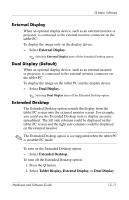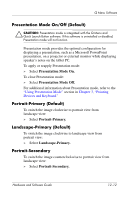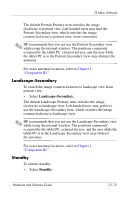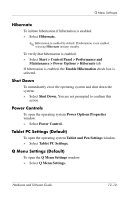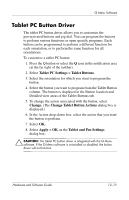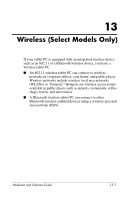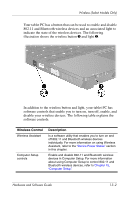HP Tc4200 Hardware-Software Guide - Page 168
Presentation Mode On/Off (Default), Portrait-Primary (Default), Portrait-Secondary
 |
View all HP Tc4200 manuals
Add to My Manuals
Save this manual to your list of manuals |
Page 168 highlights
Q Menu Software Presentation Mode On/Off (Default) Ä CAUTION: Presentation mode is integrated with the Q Menu and Quick Launch Button software. If this software is uninstalled or disabled, Presentation mode will not function. Presentation mode provides the optimal configuration for displaying a presentation, such as a Microsoft PowerPoint presentation, on a projector or external monitor while displaying speaker's notes on the tablet PC. To apply or reapply Presentation mode: » Select Presentation Mode On. To close Presentation mode: » Select Presentation Mode Off. For additional information about Presentation mode, refer to the "Using Presentation Mode" section in Chapter 3, "Pointing Devices and Keyboard." Portrait-Primary (Default) To switch the image clockwise to portrait view from landscape view: » Select Portrait-Primary. Landscape-Primary (Default) To switch the image clockwise to landscape view from portrait view: » Select Landscape-Primary. Portrait-Secondary To switch the image counterclockwise to portrait view from landscape view: » Select Portrait-Secondary. Hardware and Software Guide 12-12