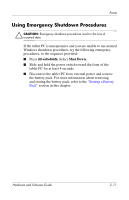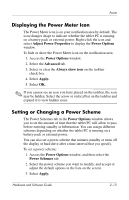HP Tc4200 Hardware-Software Guide - Page 42
Power Options, Accessing the Power Options Window
 |
View all HP Tc4200 manuals
Add to My Manuals
Save this manual to your list of manuals |
Page 42 highlights
Power Power Options Many default power settings can be changed in the Power Options window. For example, you can set an audio alert to warn you when the battery pack reaches a low-power condition, or you can change the default settings for the power switch. By default, when the tablet PC is on: ■ Pressing the fn+f3 hotkey, called the "sleep button" in the operating system, initiates standby. ■ The display switch turns off the display. The display switch is activated by closing the display. Accessing the Power Options Window To access the Power Options window: » Right-click the Power Meter icon on the notification area (at the far right of the taskbar), and then select Adjust Power Properties. - or - » Select Start > Control Panel > Performance and Maintenance > Power Options. Hardware and Software Guide 2-12