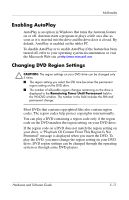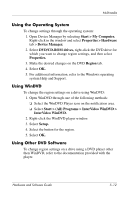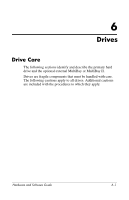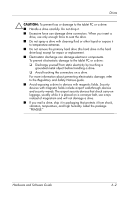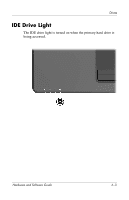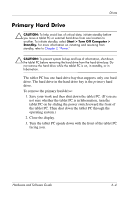HP Tc4200 Hardware-Software Guide - Page 117
Primary Hard Drive
 |
View all HP Tc4200 manuals
Add to My Manuals
Save this manual to your list of manuals |
Page 117 highlights
Drives Primary Hard Drive Ä CAUTION: To help avoid loss of critical data, initiate standby before you move a tablet PC or external hard drive from one location to another. To initiate standby, select Start > Turn Off Computer > Standby. For more information on initiating and resuming from standby, refer to Chapter 2, "Power." Ä CAUTION: To prevent system lockup and loss of information, shut down the tablet PC before removing the hard drive from the hard drive bay. Do not remove the hard drive while the tablet PC is on, in standby, or in hibernation. The tablet PC has one hard drive bay that supports only one hard drive. The hard drive in the hard drive bay is the primary hard drive. To remove the primary hard drive: 1. Save your work and then shut down the tablet PC. (If you are not sure whether the tablet PC is in hibernation, turn the tablet PC on by sliding the power switch toward the front of the tablet PC. Then shut down the tablet PC through the operating system.) 2. Close the display. 3. Turn the tablet PC upside down with the front of the tablet PC facing you. Hardware and Software Guide 6-4