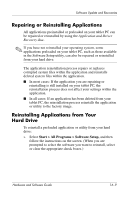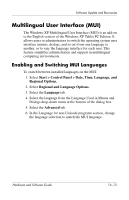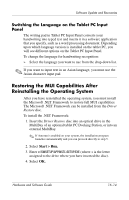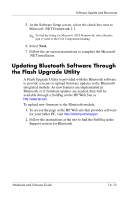HP Tc4200 Hardware-Software Guide - Page 235
Repairing the Operating System
 |
View all HP Tc4200 manuals
Add to My Manuals
Save this manual to your list of manuals |
Page 235 highlights
Software Update and Recoveries Repairing the Operating System To attempt an operating system repair without deleting your personal data, use the Operating System disc that was shipped with the tablet PC: 1. Connect an optional external MultiBay or MultiBay II to the tablet PC. 2. Connect the tablet PC to external power and turn on the tablet PC. 3. Immediately insert the Operating System disc into the optical drive of an optional external MultiBay or MultiBay II. 4. Restart the tablet PC. 5. When prompted, press any key to boot from the disc. (After a few minutes, the Welcome to Setup Wizard is displayed.) Ä On the Welcome to Setup Wizard, do not press R (step 8 in this procedure) until you have completed steps 6 and 7. 6. Press enter to continue. A Licensing Agreement screen is displayed. 7. Press f8 to accept the agreement and continue. (The Setup window is displayed.) 8. Press R to repair the selected Windows installation. (The repair process begins. This process may take up to 2 hours to complete. The tablet PC restarts in Windows after the process is complete.) Hardware and Software Guide 16-10