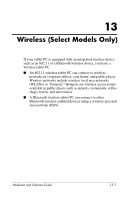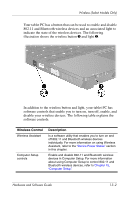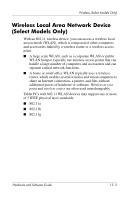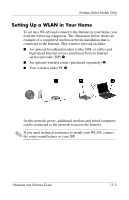HP Tc4200 Hardware-Software Guide - Page 177
Using a WLAN Connection, Start > Help and Support. - wireless driver
 |
View all HP Tc4200 manuals
Add to My Manuals
Save this manual to your list of manuals |
Page 177 highlights
Wireless (Select Models Only) Using a WLAN Connection To use a WLAN connection: ■ Verify that all drivers required by the 802.11 wireless device are installed and that the 802.11 wireless device is correctly configured. ✎ If you are using an integrated 802.11 wireless device, all required drivers are installed and the adapter is preconfigured and ready for use. ■ If you are using an integrated 802.11 wireless device, verify that the 802.11 wireless device is turned on. When the 802.11 wireless device is turned on, the wireless light is turned on. If the wireless light is off, turn on the 802.11 wireless device. Refer to the "Device Power States" section. ■ For your home WLAN, verify that your router is correctly configured. For instructions, refer to your router documentation. ✎ Functional range for subsequent WLAN connections vary, depending on your tablet PC WLAN implementation, router manufacturer, and interference from varying types of walls and other electronic devices. For more information about using a WLAN connection: ■ Refer to information from your ISP and the documentation included with your wireless router and other WLAN equipment. ■ Access the information and Web site links provided at Start > Help and Support. ■ Refer to the documentation included with your tablet PC. The Troubleshooting guide contains a section about wireless LAN device problems and resolutions. Hardware and Software Guide 13-6