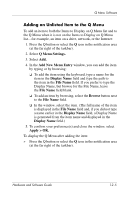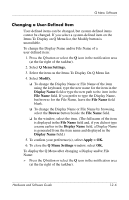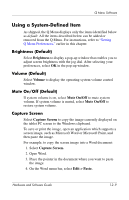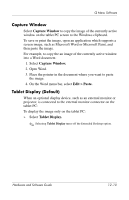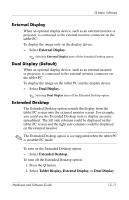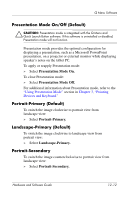HP Tc4200 Hardware-Software Guide - Page 163
Repositioning a Q Menu Item, Removing an Item from the Items to Display on Q Menu List
 |
View all HP Tc4200 manuals
Add to My Manuals
Save this manual to your list of manuals |
Page 163 highlights
Q Menu Software Repositioning a Q Menu Item To change the location of an item on the Q Menu: 1. Press the Q button or select the Q icon in the notification area (at the far right of the taskbar). 2. Select Q Menu Settings. 3. Select the item on the Items to Display On Q Menu list. Then ❏ To move the item upward, select the Move Up button. ❏ To move the item downward, select the Move Down button. 4. To confirm your preference(s) and close the Q Menu Settings window, select Apply > OK. Removing an Item from the Items to Display on Q Menu List System-defined items cannot be removed from the Items to Display on Q Menu List. To remove a user-defined item: 1. Press the Q button or select the Q icon in the notification area (at the far right of the taskbar). 2. Select Q Menu Settings. 3. Select the item you want to remove. 4. Select Remove. 5. To confirm your preference(s) and close the Q Menu Settings window, select Apply > OK. Hardware and Software Guide 12-7