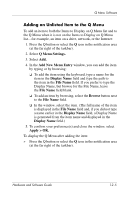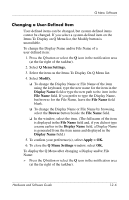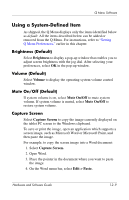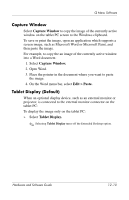HP Tc4200 Hardware-Software Guide - Page 161
Adding an Unlisted Item to the Q Menu
 |
View all HP Tc4200 manuals
Add to My Manuals
Save this manual to your list of manuals |
Page 161 highlights
Q Menu Software Adding an Unlisted Item to the Q Menu To add an item to both the Items to Display on Q Menu list and to the Q Menu when it is not on the Items to Display on Q Menu list-for example, an item on a drive, network, or the Internet: 1. Press the Q button or select the Q icon in the notification area (at the far right of the taskbar). 2. Select Q Menu Settings. 3. Select Add. 4. In the Add New Menu Entry window, you can add the item by typing or by browsing: ❏ To add the item using the keyboard, type a name for the item in the Display Name field and type the path to the item in the File Name field. If you prefer to type the Display Name, but browse for the File Name, leave the File Name field blank. ❏ To add an item by browsing, select the Browse button next to the File Name field. ❏ In the window, select the item. (The full name of the item is displayed in the File Name field and, if you did not type a name earlier in the Display Name field, a Display Name is generated from the item name and displayed in the Display Name field.) 5. To confirm your preference(s) and close the window, select Apply > OK. To display the Q Menu after adding the item: » Press the Q button or select the Q icon in the notification area (at the far right of the taskbar). Hardware and Software Guide 12-5