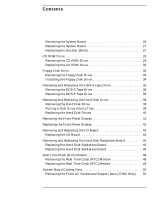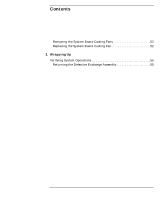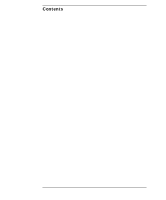HP Visualize J5000 hp Visualize J5000, J7000 workstations parts removal and re - Page 9
After 30 seconds unplug the workstation power cord and all peripheral devices from AC
 |
View all HP Visualize J5000 manuals
Add to My Manuals
Save this manual to your list of manuals |
Page 9 highlights
Getting Started Safely Powering Down the J Class Workstation NOTE Remove any accessory bag(s) and their black tab screws, if present, from the rear of the workstation. 1. Shut down the workstation by executing shutdown -h as root. This ensures that all programs are terminated and all data is saved before switching the power off. Power off the workstation by simply pressing the power switch on the front panel of the workstation. Also, power off the monitor and any attached peripheral devices. 2. After 30 seconds unplug the workstation power cord and all peripheral devices from AC power outlets. Before attempting to move the workstation to a disassembly area, disconnect all peripherals from the back of the system. 3. Place the workstation on a flat stable surface, such as a tabletop or floor. To protect against scratches, remove miscellaneous debris from the work surface. Chapter 1 9