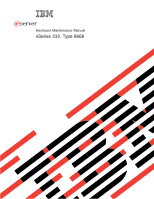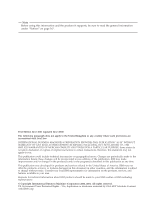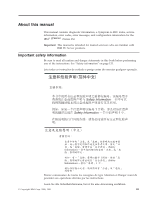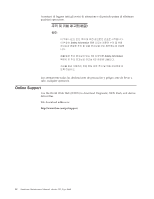IBM 8668 Hardware Maintenance Manual
IBM 8668 - Eserver xSeries 232 Manual
 |
UPC - 087944723158
View all IBM 8668 manuals
Add to My Manuals
Save this manual to your list of manuals |
IBM 8668 manual content summary:
- IBM 8668 | Hardware Maintenance Manual - Page 1
ERserver Hardware Maintenance Manual xSeries 232, Type 8668 - IBM 8668 | Hardware Maintenance Manual - Page 2
- IBM 8668 | Hardware Maintenance Manual - Page 3
ERserver Hardware Maintenance Manual xSeries 232, Type 8668 - IBM 8668 | Hardware Maintenance Manual - Page 4
Note Before using this information and the product it supports, be sure to read the general information under " . This publication was developed for products and services offered in the United States of America. IBM may not offer the products, services, or features discussed in this document in other - IBM 8668 | Hardware Maintenance Manual - Page 5
information for the IBM® xSeries 232. Important: This manual is intended for trained servicers who are familiar with IBM PC Server products. Important safety information Be sure to read all caution and danger statements in this book before performing any of the instructions. See "Safety - IBM 8668 | Hardware Maintenance Manual - Page 6
las declaraciones de precaución y peligro ante de llevar a cabo cualquier operación. Online Support Use the World Wide Web (WWW) to download Diagnostic, BIOS Flash, and device driver files. File download address is: http://www.ibm.com/pc/support iv Hardware Maintenance Manual: xSeries 232, Type 8668 - IBM 8668 | Hardware Maintenance Manual - Page 7
Contents About this manual iii Important safety information iii Online Support iv General checkout 1 General information 3 Features and specifications 3 Notices and statements in this book 5 What the IBM xSeries 232 offers 5 Reliability, availability, and serviceability features . . 6 Server - IBM 8668 | Hardware Maintenance Manual - Page 8
guide 135 Handling electrostatic discharge-sensitive devices 136 Grounding requirements 137 Safety notices (multi-lingual translations) . . . 137 Send us your comments 166 Problem determination tips 167 Notices 167 Trademarks 168 vi Hardware Maintenance Manual: xSeries 232, Type 8668 - IBM 8668 | Hardware Maintenance Manual - Page 9
storage adapter attached to the storage unit. Notes: 1. For systems that are part of a shared DASD cluster, run one test at a time in looped problems, "Power supply LED errors" on page 116. 6. For intermittent problems, check the error log; "Undetermined Problems" on page 126. © Copyright IBM Corp - IBM 8668 | Hardware Maintenance Manual - Page 10
storage test. NO. Go to step 002 . 002 THE SYSTEM IS NOT PART OF A CLUSTER v Power-off the computer and all external devices. v . v Check for the following responses: 1. One beep. 2. Readable instructions or the Main Menu. 003 DID YOU RECEIVE BOTH OF THE CORRECT Manual: xSeries 232, Type 8668 - IBM 8668 | Hardware Maintenance Manual - Page 11
can obtain up-to-date information about the xSeries 232 model and other IBM server products at the following World Wide Web address: http://www.pc.ibm.com/eserver/xseries/ The information label containing the serial number, machine type, model number, and agency marks for your server is located as - IBM 8668 | Hardware Maintenance Manual - Page 12
of the 5.25-inch bays so that they support three hot-swap drives PCI expansion slots: v Weight: approximately 35.4 kg (78 lb) when fully configured Size (tower model) v Height: 439.8 mm (17.3 in.) v Depth: 700 mm (27.6 in.) v Width: 217.2 mm (8.6 in.) v Weight Manual: xSeries 232, Type 8668 - IBM 8668 | Hardware Maintenance Manual - Page 13
provided on the IBM Documentation CD. book. The following types of notices and statements problem situations. v Attention: These notices indicate possible damage to programs, devices, or data. An attention notice is placed just before the instruction capabilities All models of the server support up to - IBM 8668 | Hardware Maintenance Manual - Page 14
system management processor (ISMP) v Predictive failure alerts v Remote system problem-determination support v Power and temperature monitoring v Microprocessor built-in self-test (BIST) v Internal error signal monitoring v Configuration checking 6 Hardware Maintenance Manual: xSeries 232, Type 8668 - IBM 8668 | Hardware Maintenance Manual - Page 15
support of ServeRAID™ adapters and Ethernet adapters v Hot-swap drive bays v Error codes and messages and system error logging v Upgradable BIOS, if installed) Power-control button Reset button Cover-release latch Tower model Serial number Hard disk drive activity light (green) Hard disk drive status - IBM 8668 | Hardware Maintenance Manual - Page 16
Rack model Power-control button shield (if installed) Power-control button Reset button Operator information panel Cover-release latch Hard a hard disk drive light. When this green light is flashing, the controller is accessing the drive. 8 Hardware Maintenance Manual: xSeries 232, Type 8668 - IBM 8668 | Hardware Maintenance Manual - Page 17
Rear view (tower shown) DC power LED (green) AC power LED (green) DC power LED (green) DC AC GOOD GOOD AC power LED (green) Two 250-watt configuration 385-watt configuration AC power light: This green light provides status information about the power supply. During typical operation, both - IBM 8668 | Hardware Maintenance Manual - Page 18
of the server. This starts an orderly shutdown of the operating system, if this feature is supported by your operating system. Note: After performing an orderly shutdown, wait at least 5 seconds the Remote Supervisor Adapter user interface. 10 Hardware Maintenance Manual: xSeries 232, Type 8668 - IBM 8668 | Hardware Maintenance Manual - Page 19
when a system error occurs. An LED on the diagnostic panel on the system board may also be on to further isolate the error. See "Identifying problems using status LEDs" on page 18. Ethernet speed light: This green LED lights when the Ethernet LAN speed is 100 Mbps during typical operation, when - IBM 8668 | Hardware Maintenance Manual - Page 20
12 Hardware Maintenance Manual: xSeries 232, Type 8668 - IBM 8668 | Hardware Maintenance Manual - Page 21
with server components. These LEDs are part of the Light Path Diagnostics feature that is built into the server. By following the path of lights, you can quickly identify the type of system error. See "Identifying problems using status LEDs" on page 18 for more information. v Diagnostic programs - IBM 8668 | Hardware Maintenance Manual - Page 22
instructions on the screen. See "Starting the diagnostic programs" on page 16 for more information. SCSI messages (some models installed cable v A defective cable To solve the problem, verify that: v The external SCSI devices are turned service. 14 Hardware Maintenance Manual: xSeries 232, Type 8668 - IBM 8668 | Hardware Maintenance Manual - Page 23
messages indicate that a problem exists; they are not intended to be used to identify a failing part. Sometimes the first error to occur causes additional errors. In this case, the server displays more than one error message. Always follow the suggested action instructions - IBM 8668 | Hardware Maintenance Manual - Page 24
problems do not detect any hardware errors but the problem remains during typical server operations, a software error might be the cause. If you suspect a software problem, refer to the information that comes with the software package. 16 Hardware Maintenance Manual: xSeries 232, Type 8668 - IBM 8668 | Hardware Maintenance Manual - Page 25
diskette from one of the following sources: v Use the ServerGuide program to make a BIOS flash diskette. v Download a BIOS flash diskette from the World Wide Web. Go to http://www.ibm.com/pc/support/, click IBM Server Support, and make the selections for your server. The flash memory of your server - IBM 8668 | Hardware Maintenance Manual - Page 26
2 and 3 to return to normal startup mode. 9. Restart the server. Identifying problems using status LEDs If the System Error light in the operator information panel on the type of error that occurred. See "Diagnostic tools overview" on page 13. 18 Hardware Maintenance Manual: xSeries 232, Type 8668 - IBM 8668 | Hardware Maintenance Manual - Page 27
Diagnostics feature built into the server to quickly identify the type of system error that occurred. The server is designed can supply +5 V dc current to the server. This feature helps you isolate the problem if an error causes the server to shut down. See "Diagnostic tools overview" on page - IBM 8668 | Hardware Maintenance Manual - Page 28
When replacing the lithium battery, use only IBM Part Number 33F8354 or an equivalent type battery recommended by the manufacturer. If your page 133 and follow any special handling and installation instructions supplied with the replacement battery. 2. Turn off the Manual: xSeries 232, Type 8668 - IBM 8668 | Hardware Maintenance Manual - Page 29
d. Ensure that the battery clip is touching the base of the battery socket by pressing gently on the clip. 5. Insert the new battery: a. Tilt the battery so that you can insert it into the socket, under the battery clip. b. As you slide it under the battery clip, press the battery down into the - IBM 8668 | Hardware Maintenance Manual - Page 30
22 Hardware Maintenance Manual: xSeries 232, Type 8668 - IBM 8668 | Hardware Maintenance Manual - Page 31
Environment (PXE) Boot Agent Utility program is part of the BIOS code that comes with your server. Depending on your server model, you can use this program to change network startup (boot) protocols and startup order, to select operating-system wake-up support, and to set menu wait times. Note - IBM 8668 | Hardware Maintenance Manual - Page 32
F1. 3. Follow the instructions that appear on the screen the types of passwords set for your system and IBM system-management adapters, or in the version of BIOS code view system information, such as the machine type and model, the server serial number, the system Manual: xSeries 232, Type 8668 - IBM 8668 | Hardware Maintenance Manual - Page 33
and mouse remain locked until you type the correct password. See "Using - Alert on LAN BIOS You can enable Alert on LAN support with this option. The incorrectly. Follow the instructions on the screen so by an IBM authorized service representative. - manually enable the memory bank after the problem - IBM 8668 | Hardware Maintenance Manual - Page 34
for trained IBM service personnel. supported options for your server, refer to http://www.ibm.com/pc/us/compat/ on the World Wide Web. To order an optional Remote Supervisor Adapter, contact your IBM Reseller or an IBM marketing representative. 26 Hardware Maintenance Manual: xSeries 232, Type 8668 - IBM 8668 | Hardware Maintenance Manual - Page 35
ON 1 2 3 4 5 6 7 8 Using passwords The System Security choice appears only on the full Configuration/Setup Utility menu. After you select this choice, you can implement the protection level for the power-on password. If you have an optional Remote Supervisor Adapter installed, you can also - IBM 8668 | Hardware Maintenance Manual - Page 36
controller settings. To reset the SCSI controller to its default values, press F6; then, follow the instructions that appear on the screen. You can view or change the following controller settings: - Host value of Enabled. - Boot Device Options 28 Hardware Maintenance Manual: xSeries 232, Type 8668 - IBM 8668 | Hardware Maintenance Manual - Page 37
the setup prompt v Set menu wait times v Select operating system wake-up support Note: The network startup protocols and startup order options are not supported on this product. The following sections provide instructions for starting the PXE Boot Agent Utility program and descriptions of the menu - IBM 8668 | Hardware Maintenance Manual - Page 38
Press the F4 key to exit. 4. Follow the instructions on the screen to change the settings of the selected operating system, you must set this selection to Enabled to use the Wake on LAN support. 3. When using a non-ACPI operating system, do not send a wake-up packet Manual: xSeries 232, Type 8668 - IBM 8668 | Hardware Maintenance Manual - Page 39
, see the ServerGuide page on the IBM Support Web site at: http://www.ibm.com/pc/qtechinfo/MIGR-4ZKPPT.html To BIOS update program, which updates the BIOS code directly from the CD v Device drivers that are provided for your server model and detected hardware v NOS partition size and file-system type - IBM 8668 | Hardware Maintenance Manual - Page 40
Note: The ServerGuide program requires a supported v Creates diagnostic, RAID, device driver, and other IBM server with an enabled startable (bootable) CD-ROM support diskettes from the CD; or with an Internet drive. Not all features are supported on all models. connection, you can check for an - IBM 8668 | Hardware Maintenance Manual - Page 41
can use the CD to configure any supported IBM server model. The setup program checks your system BIOS, service processors, and other system hardware to determine Non-Plug and Play adapters or non-IBM adapters might require switch settings, additional device drivers, and installation after the NOS is - IBM 8668 | Hardware Maintenance Manual - Page 42
information about the server model, service processor, hard disk controllers, and network adapters. It then checks the CD for newer device drivers. This information is function can vary by server model and by the hardware that is installed. 34 Hardware Maintenance Manual: xSeries 232, Type 8668 - IBM 8668 | Hardware Maintenance Manual - Page 43
your NOS, download the latest NOS installation instructions: 1. Go to http://www.ibm.com/pc/support. 2. Click Servers. 3. From the Family field, select your server model. 4. Click OS installation. The available installation instructions are displayed. Additional programs included with ServerGuide - IBM 8668 | Hardware Maintenance Manual - Page 44
36 Hardware Maintenance Manual: xSeries 232, Type 8668 - IBM 8668 | Hardware Maintenance Manual - Page 45
instructions to add components to the server. Major components of the xSeries 232 server The exact configuration of the xSeries 232 server varies depending on model model The major components of the xSeries 232 server are shown in the following illustrations according to model. © Copyright IBM Corp - IBM 8668 | Hardware Maintenance Manual - Page 46
Models 11X, 13G, 1RX, 21X, 22X, 23G, 2RX, 2SX, 41X, 42X, 43G, 4RX, 4SX The illustration that follows is an example of the configuration for the xSeries 232 server models that contain either one 385-watt nonredundant power supply, or up to three 250-watt redundant power supplies. On these models the - IBM 8668 | Hardware Maintenance Manual - Page 47
Models 24X, 2TX, 44X, 4TX, 54X, 5TX Some models of the xSeries 232 server use a heat sink and contain several hot-swap fans. The power option for these models is that of 250-watt power supplies only. Power supply Microprocessor Terminator card Memory module Hot-swap fan assembly Air baffle - IBM 8668 | Hardware Maintenance Manual - Page 48
-bit (J41) PCI Slot 3 64-bit (J42) Battery (BH1) PCI Slot 4 64-bit (J29) PCI Slot 5 64-bit (J30) VRM 2 connector (J38) 40 Hardware Maintenance Manual: xSeries 232, Type 8668 - IBM 8668 | Hardware Maintenance Manual - Page 49
connectors for internal cables. Note: The illustrations in this document might differ slightly from your hardware. Models 11X, 13G, 1RX, 21X, 22X, 23G, 2RX, 2SX, 41X, 42X, 43G, 4RX, 4SX Fan 3 (J55) Main power connector (J19) Power-on reset connector (J11) Power backplane signal connector (J43 - IBM 8668 | Hardware Maintenance Manual - Page 50
Models 24X, 2TX, 44X, 4TX, 54X, 5TX Hot-swap fan plug-in (J26) Fan 3 (J55) Power-on reset connector (J11) Main power connector (J19) information panel (J39) Fan 2 (J27) IDE (J40) Diskette (J7) SCSI A connector (J24) SCSI B connector (J25) 42 Hardware Maintenance Manual: xSeries 232, Type 8668 - IBM 8668 | Hardware Maintenance Manual - Page 51
slightly from your hardware. Serial ports (J20) Mouse/keyboard ports (J8) Ethernet port (J6) USB ports (J5) ISM ports (J50) Management (not supported) Video port (J36) Note: ISM ports (ISM A and B) are used for the RS-485 interconnect network communications. System board switches and jumpers The - IBM 8668 | Hardware Maintenance Manual - Page 52
power failure during a flash update, you can recover the BIOS using the flash boot block recovery jumper and a BIOS flash diskette. See "Recovering BIOS code" on page 17 for information about the flash boot off the server from the front panel. 44 Hardware Maintenance Manual: xSeries 232, Type 8668 - IBM 8668 | Hardware Maintenance Manual - Page 53
illustrations identify LEDs, diagnostic panels, and the Remind button on the system board. You might need to refer to this illustration when solving problems with the server. VRM 1 error LED (CR19) DIMM 4 error LED (CR15) DIMM 3 error LED (CR14) DIMM 2 error LED (CR17) DIMM 1 error LED (CR16 - IBM 8668 | Hardware Maintenance Manual - Page 54
Path LED's mounted directly on the fan assemblies or near the CPU sockets are turned on by the integrated system management processor. 46 Hardware Maintenance Manual: xSeries 232, Type 8668 - IBM 8668 | Hardware Maintenance Manual - Page 55
the following situations occurs: v All known problems are resolved v The system is restarted v A new problem occurs You can use the Remind button to screwdriver available. v For a list of supported options for the server, refer to http://www.ibm.com/pc/us/compat on the World Wide Web. Installing - IBM 8668 | Hardware Maintenance Manual - Page 56
the left-side cover (tower model) Notes: 1. To remove or install a hot-swap hard disk drive or hot-swap power supply, it is not necessary to remove the cover. 2. The illustrations in this document might differ slightly from your hardware. 48 Hardware Maintenance Manual: xSeries 232, Type 8668 - IBM 8668 | Hardware Maintenance Manual - Page 57
side cover of the tower model: 1. Review the information in "Before you begin" on page 47. 2. If you are planning to install or remove any part other than a hot-swap and modems before you open the device covers, unless instructed otherwise in the installation and configuration procedures. v Connect - IBM 8668 | Hardware Maintenance Manual - Page 58
on the server. Operating the server for extended periods of time (over 30 minutes) with the cover removed might damage server components. 50 Hardware Maintenance Manual: xSeries 232, Type 8668 - IBM 8668 | Hardware Maintenance Manual - Page 59
already, remove the left-side cover. See "Removing the left-side cover (tower model)" on page 48 for details. 2. Push the blue bezel-release lever in the server front. Store the bezel in a safe place. Removing the cover (rack model) Notes: 1. To remove or install a hot-swap hard disk drive or hot - IBM 8668 | Hardware Maintenance Manual - Page 60
remove any part other than instructed otherwise in the installation and configuration procedures. v Connect and disconnect cables as described in the following table when installing, moving, or opening covers on this product or attached devices. 52 Hardware Maintenance Manual: xSeries 232, Type 8668 - IBM 8668 | Hardware Maintenance Manual - Page 61
To connect: a. Turn everything OFF. b. First, attach all cables to devices. c. Attach signal cables to connectors. d. Attach power cords to outlet. e. Turn device ON. Statement 5: To disconnect: a. Turn everything OFF. b. First, remove power cords from outlet. c. Remove signal cables from - IBM 8668 | Hardware Maintenance Manual - Page 62
have not done so already, remove the top cover. See "Removing the cover (rack model)" on page 51. 2. Move the blue bezel-release lever in the direction shown in board. When you install a video adapter, the server BIOS code automatically disables the integrated video controller. The following - IBM 8668 | Hardware Maintenance Manual - Page 63
documentation that comes with the adapter and follow those instructions in addition to the instructions given in this chapter. If you need to change variety of PCI adapters that currently do not support sharing of PCI interrupts. v The optional IBM Remote Supervisor Adapter must be installed in PCI - IBM 8668 | Hardware Maintenance Manual - Page 64
cover Adapter Adapter support bracket retaining clip Adapter-support bracket To install you will use for the adapter. Note: Check the instructions that come with the adapter for any requirements or restrictions that comes with the adapter for any cabling instructions. It might be easier for you to - IBM 8668 | Hardware Maintenance Manual - Page 65
connector before you apply power. Incomplete insertion might cause damage to the system board or the adapter. 10. Replace the retaining clip on the adapter support bracket, if you removed it. 11. Align the bottom tabs of the adapter-retention bracket with the holes at the top of the expansion slots - IBM 8668 | Hardware Maintenance Manual - Page 66
of drives enable the system to read multiple types of media and store more data. Several types of drives are available, such as: illustrations. Note: The illustrations in this document might differ slightly from your hardware. Tower model Non-hot-swap bay A Non-hot-swap bay B Non-hot-swap bay C Hot - IBM 8668 | Hardware Maintenance Manual - Page 67
. Hot-swap-drive trays come with the hot-swap drives. v Your server supports six slim (1-inch) line, SCSI LVD, 3.5-inch hot-swap hard disk drives 50-pin converter. To order the converter, contact your IBM reseller or IBM marketing representative. Note: The server electromagnetic interference (EMI) - IBM 8668 | Hardware Maintenance Manual - Page 68
which you want to install the drive. 3. Check the instructions that come with the drive to see if you need to 1. If your server is a tower model, unlock and open the server door. Attention ). b. Align the rails on the drive assembly with the guide rails in the drive bay. c. Gently push the drive - IBM 8668 | Hardware Maintenance Manual - Page 69
being rebuilt. - When the amber light flashes rapidly (three flashes per second), the controller is identifying the drive. 5. If your server is a tower model, close and lock the server door. Note: If the server has a RAID adapter installed, refer to the information provided with the RAID adapter for - IBM 8668 | Hardware Maintenance Manual - Page 70
about replacing a drive. 2. If your server is a tower model, unlock and open the server door. Attention: To maintain proper to the drive). b. Align the rails on the drive assembly with the guide rails in the drive bay. c. Gently push the drive assembly into the Manual: xSeries 232, Type 8668 - IBM 8668 | Hardware Maintenance Manual - Page 71
result in exposure to hazardous laser radiation. There are no serviceable parts inside the device. v Use of controls or adjustments or box that contains the server documentation. 8. Align the rails on the drive with the guide rails in the drive bay. 9. Push the drive into the bay until it clicks - IBM 8668 | Hardware Maintenance Manual - Page 72
Kit You can install an xSeries 3-Pack Ultra160 Hot-Swap Expansion Kit in your server to support three additional hot-swap hard disk drives. Note: The illustrations in this document might differ option to assemble the hot-swap expansion option. 64 Hardware Maintenance Manual: xSeries 232, Type 8668 - IBM 8668 | Hardware Maintenance Manual - Page 73
and 3. Notes: 1. Your server comes with two DIMMs installed in DIMM connectors 1 and 4. Install additional DIMMs as instructed in the documentation that comes with your option. 2. Your xSeries 232 server supports 128 MB, 256 MB, 512 MB, and 1 GB DIMMs. You must install the DIMMs in pairs of the same - IBM 8668 | Hardware Maintenance Manual - Page 74
step 6. 6. If you have other options to install or remove, do so now; otherwise, go to "Completing the installation" on page 82. 66 Hardware Maintenance Manual: xSeries 232, Type 8668 - IBM 8668 | Hardware Maintenance Manual - Page 75
.ibm.com/pc/compat/ for a list of microprocessors for use with the server. Note: The illustrations in this document might differ slightly from your hardware. Models 11X, 13G, 1RX, 21X, 22X, 23G, 2RX, 2SX, 41X, 42X, 43G, 4RX, 4SX: To install an additional microprocessor in models 11X, 13G, 1RX, 21X - IBM 8668 | Hardware Maintenance Manual - Page 76
. Fan sink (Remove thermal tape liner on installation) Microprocessor release lever Ensure correct alignment of fan sink, mounting clip, and mounting socket 68 Hardware Maintenance Manual: xSeries 232, Type 8668 - IBM 8668 | Hardware Maintenance Manual - Page 77
the processor and the processor socket. Fan sink guide Spring retention clip 8. Press down and latch the Completing the installation" on page 82. Models 24X, 2TX, 44X, 4TX, 54X, 5TX: To install an additional microprocessor in models 24X, 2TX, 44X, 4TX, 54X, 5TX: Terminator card VRM 2 Heat sink - IBM 8668 | Hardware Maintenance Manual - Page 78
. Note: If you remove the microprocessor later, remember to install the terminator card in the appropriate microprocessor connector and remove the VRM. 70 Hardware Maintenance Manual: xSeries 232, Type 8668 - IBM 8668 | Hardware Maintenance Manual - Page 79
the heat sink: Attention: You must install the same type of heat sink that comes shipped in your server. a. clip, and mounting socket Make sure the heat-sink guide fits between the microprocessor and the microprocessor socket. Heat sink guide Spring retention clip c. Press down and latch the - IBM 8668 | Hardware Maintenance Manual - Page 80
locations" on page 45 for more information about the diagnostic panel. Power supply bay 2 Depending on model, the server may come with a power supply installed in this bay. LED PS2 on the system more information about the diagnostic panel. 72 Hardware Maintenance Manual: xSeries 232, Type 8668 - IBM 8668 | Hardware Maintenance Manual - Page 81
inside any component that has this label attached. There are no serviceable parts inside these components. If you suspect a problem with one of these parts, contact a service technician. Hot-swap power supply installation On models that use the 250-watt power supply configuration, you can add - IBM 8668 | Hardware Maintenance Manual - Page 82
on the front of the server. If on, check the NON (nonredundant) LED (CR24) on the diagnostic panel on the system board. 74 Hardware Maintenance Manual: xSeries 232, Type 8668 - IBM 8668 | Hardware Maintenance Manual - Page 83
a. If the NON LED is lit, you do not have redundancy. Turn off the server and peripheral devices; then, continue with step 2. Note: The Information light on the operator information panel on the front of the server also will be on. See "Operator information panel" on page 11 for the location and - IBM 8668 | Hardware Maintenance Manual - Page 84
external cables and power cords; then remove the cover (see "Removing the cover, door, and bezel" on page 48 for details). Statement 1: 76 Hardware Maintenance Manual: xSeries 232, Type 8668 - IBM 8668 | Hardware Maintenance Manual - Page 85
damage. v Disconnect the attached power cords, telecommunications systems, networks, and modems before you open the device covers, unless instructed otherwise in the installation and configuration procedures. v Connect and disconnect cables as described in the following table when installing, moving - IBM 8668 | Hardware Maintenance Manual - Page 86
this label attached. There are no serviceable parts inside these components. If you suspect a problem with one of these parts, contact a service technician. 2. Disconnect the internal power supply cables from the system board and media devices. 78 Hardware Maintenance Manual: xSeries 232, Type 8668 - IBM 8668 | Hardware Maintenance Manual - Page 87
out from the server. Installing the power backplane: Use the following steps to install the xSeries power backplane in the server: Note: This backplane supports up to three 250-watt power supplies. 1. Carefully slide the new power backplane into the server, behind the power cage. Fit the backplane - IBM 8668 | Hardware Maintenance Manual - Page 88
come with three hot-swap fan assemblies. The following instructions describe replacement of fans for each of the two configurations. Models 11X, 13G, 1RX, 21X, 22X, 23G, 2RX, 2SX, 41X, 42X, 43G, 4RX, 4SX: The instructions that follow are for servers that come with two fan assemblies. Attention - IBM 8668 | Hardware Maintenance Manual - Page 89
If you have other options to install or remove, do so now; otherwise, go to "Completing the installation" on page 82. Models 24X, 2TX, 44X, 4TX, 54X, 5TX: This configuration comes with three hot-swap fan assemblies. Attention: Immediately replace a fan that has failed to help ensure proper cooling - IBM 8668 | Hardware Maintenance Manual - Page 90
may have been removed, and then reconnecting external cables. The following sections describe how to replace covers, doors and bezels for the tower and rack models. 82 Hardware Maintenance Manual: xSeries 232, Type 8668 - IBM 8668 | Hardware Maintenance Manual - Page 91
Installing the cover (tower) Note: The illustrations in this document might differ slightly from your hardware. Slots Left-side cover To install the server left-side cover: 1. Align the cover with the left side of the server, approximately 25 mm (1 inch) from the front of the server; place the - IBM 8668 | Hardware Maintenance Manual - Page 92
. 2. Hold the cover against the server, and slide the cover toward the front of the server until the cover clicks into place. 84 Hardware Maintenance Manual: xSeries 232, Type 8668 - IBM 8668 | Hardware Maintenance Manual - Page 93
1. Read "Before you begin" on page 47 and the documentation that comes with the options. 2. Turn off the server and all attached devices. 3. Follow the instructions that come with the option to prepare it for installation and to connect it to the server. Note: If you are attaching a SCSI device, see - IBM 8668 | Hardware Maintenance Manual - Page 94
Universal serial bus (USB) 1 and 2 ISM-A and B Management (not supported) Video Note: The ISM ports are dedicated for use by the system-management video adapter, the server BIOS code will automatically disable the integrated video controller. 86 Hardware Maintenance Manual: xSeries 232, Type 8668 - IBM 8668 | Hardware Maintenance Manual - Page 95
configured automatically. USB is an emerging serial interface standard for telephony and multimedia devices. It uses Plug and Play technology to determine the type of device attached to the connector. Notes: 1. If you attach a standard (non-USB) keyboard to the keyboard connector, the USB ports and - IBM 8668 | Hardware Maintenance Manual - Page 96
100BASE-TX), half duplex (HDX), or full duplex (FDX). The controllers support half-duplex (HDX) and full-duplex (FDX) modes at both speeds. drivers are provided on the ServerGuide CDs. Failover for redundant Ethernet: The IBM 10/100 Ethernet Adapter or the IBM Manual: xSeries 232, Type 8668 - IBM 8668 | Hardware Maintenance Manual - Page 97
://www.ibm.com/networking/support/. Priority Packet prioritizes traffic based on priority filters. These are parameters you assign to outgoing (transmit) packets. Using the priority-filter wizard, you can set up predefined or custom priority filters based on a node (MAC) address, Ethernet type, or - IBM 8668 | Hardware Maintenance Manual - Page 98
support 802.1p. v The adapters on these devices must support 802.1p. The Ethernet controller in your server, all IBM Netfinity 10/100 Ethernet Security Adapters, and IBM 10/100 Ethernet Server Adapters support prior to 4.0 do not support VLANs. 90 Hardware Maintenance Manual: xSeries 232, Type 8668 - IBM 8668 | Hardware Maintenance Manual - Page 99
Service Pack 3.0 and the NDIS driver from Microsoft. 3. In Windows NT, VLANs cannot be implemented on controllers that have been configured for teaming options. NetWare can support that are already defined to have an adapter teaming option. 5. Type the VLAN ID and VLAN name. The VLAN ID must match - IBM 8668 | Hardware Maintenance Manual - Page 100
Reserved Auxiliary-device (pointing device) port The system board has one auxiliary-device port that supports a mouse or other pointing device. The following table shows the pin-number assignments for the the server and watch the monitor screen. 92 Hardware Maintenance Manual: xSeries 232, Type 8668 - IBM 8668 | Hardware Maintenance Manual - Page 101
supports two independent Ultra 160/m SCSI channels, both internal. Each of these channels supports your server, you can use its SCSI connector to connect different types of small computer system interface (SCSI) devices. Note: If you IBM reseller or IBM marketing representative. Installing options 93 - IBM 8668 | Hardware Maintenance Manual - Page 102
set a unique ID for the device. Refer to the information that is provided with the device for instructions to set its SCSI ID. SCSI connector pin-number assignments: The following table shows the pin-number 55 -Attention 22 Ground 56 Ground 94 Hardware Maintenance Manual: xSeries 232, Type 8668 - IBM 8668 | Hardware Maintenance Manual - Page 103
shows how to route cables through the cable-restraint bracket on the rear of the tower model. Serial A Serial B Mouse Keyboard Ethernet Universal Serial Bus (USB) 1 and 2 ISM-A and B Management (not supported) Video Cable-restraint bracket Note: ISM ports (ISM A and B) are used for the RS-485 - IBM 8668 | Hardware Maintenance Manual - Page 104
Cabling the rack model The following illustration shows how to route cables through the cable-restraint bracket and the cable-management assembly located on the rear of the rack model. Cable straps 96 Hardware Maintenance Manual: xSeries 232, Type 8668 - IBM 8668 | Hardware Maintenance Manual - Page 105
removing and installing certain components inside the system. Only a qualified service technician is authorized to access the components described in this section. Operator information at "Safety information" on page 133. Tower model 1 Tab 2 Bracket housing © Copyright IBM Corp. 2000, 2001 97 - IBM 8668 | Hardware Maintenance Manual - Page 106
the planar. 5. Remove components that inhibit the removal of the panel as follows: v Tower model: Remove the clamp-on ferrite core from the operator information panel cable by removing the clips core Clips (2) Operator information panel cable 98 Hardware Maintenance Manual: xSeries 232, Type 8668 - IBM 8668 | Hardware Maintenance Manual - Page 107
purpose. Power switch panel Note: v Read "Before you begin" on page 47. v Be familiar with all safety information at "Safety information" on page 133. Tower model 1 Tab 2 Slots (2) 3 Power switch panel FRU information (service only) 99 - IBM 8668 | Hardware Maintenance Manual - Page 108
hard disk drives; see "Internal drives" on page 58. c. Remove the two blower fans, if present on your model; see "Fans" on page 80. d. Loosen the blower fan housing by pressing the two tabs (using a clamps that are available for this purpose. 100 Hardware Maintenance Manual: xSeries 232, Type 8668 - IBM 8668 | Hardware Maintenance Manual - Page 109
bracket 1 to release the bracket arm. 4. Carefully peel away the adhesive strip 2 . 5. Remove the screws 3 . 6. Gently pull the rear cable bracket 1 to remove. FRU information (service only) 101 - IBM 8668 | Hardware Maintenance Manual - Page 110
location of each; be sure to use the same location for each one upon reinstallation. 6. Press the arrows on the tab to release the Adapter support bracket retaining clip. 7. Carefully slide out the adapter support bracket to remove. 102 Hardware Maintenance Manual: xSeries 232, Type 8668 - IBM 8668 | Hardware Maintenance Manual - Page 111
the backplane cable from the backplane. 5. Remove the adapter support bracket retaining clip and adapter support bracket. See, "PCI adapter card support assembly" on page 102. 6. Remove screws (2) before safety information at "Safety information" on page 133. FRU information (service only) 103 - IBM 8668 | Hardware Maintenance Manual - Page 112
cables from the backplane. 6. Press the arrow on the tab 1 to release the backplane. 7. Slide out the power supply backplane 2 to remove. 104 Hardware Maintenance Manual: xSeries 232, Type 8668 - IBM 8668 | Hardware Maintenance Manual - Page 113
(4) management port (2) and video port (2) screws). 11. Lift system board 3 off system board tray 4 . 12. To install a system board, reverse the previous steps. FRU information (service only) 105 - IBM 8668 | Hardware Maintenance Manual - Page 114
106 Hardware Maintenance Manual: xSeries 232, Type 8668 - IBM 8668 | Hardware Maintenance Manual - Page 115
supports xSeries 232 servers. The Symptom-to-FRU lists symptoms, errors, and the possible causes. The most likely cause is listed first. Use this Symptom-to-FRU index to help you decide which FRUs to have available when servicing the computer. The POST BIOS (BIOS ROM 1. Recover BIOS 2. System Board - IBM 8668 | Hardware Maintenance Manual - Page 116
memory in system) 1. Install or reset the memory modules, then do a 3 boot reset. See "Memory modules" on page 65 2. DIMMs 3. System Board 108 Hardware Maintenance Manual: xSeries 232, Type 8668 - IBM 8668 | Hardware Maintenance Manual - Page 117
Power Supply (If two are installed, swap them to determine if one is defective.) 3. Power Backplane 4. Hot-Swap Power AC Inlet Box 1. See "Undetermined Problems" on page 126 1. See"Power supply LED errors" on page 116 Diagnostic Panel LED Diagnostic Panel LED FRU/Action MEM LED on (The LED next - IBM 8668 | Hardware Maintenance Manual - Page 118
SCSI Backplane. SP LED 1. Unplug server for 30 seconds, retry 2. Reflash or update firmware for ISMP, BIOS 3. System Board PS1 LED on 1. Check the DC Good LED on power supply 1. If off, replace power system. 2. Check the System Error Log. 110 Hardware Maintenance Manual: xSeries 232, Type 8668 - IBM 8668 | Hardware Maintenance Manual - Page 119
Diagnostic Panel LED TEMP LED on FAN LED on FRU/Action 1. Ambient temperature must be within normal operating specifications. See"Features and specifications" on page 3. 2. Ensure fans are operating correctly. 3. Examine System Error Log. a. System over recommended temperature 1) Information LED - IBM 8668 | Hardware Maintenance Manual - Page 120
. Obtain the basic and extended configuration status and refer to the ServeRAID Hardware Maintenance Manual for more information. 2. Cable 3. SCSI Backplane 4. Adapter 075-XXX-000 (Failed Management adapter, if installed. 5. System board 112 Hardware Maintenance Manual: xSeries 232, Type 8668 - IBM 8668 | Hardware Maintenance Manual - Page 121
Management adapter 166-342-000 System Management: Failed (ASM adapter BIST indicate failed tests). 1. Ensure latest firmware levels for ASM and BIOS. 2. Disconnect all server and option cords from server, wait 30 seconds, reconnect, and retry. 3. Advanced System Management adapter 166-400-000 - IBM 8668 | Hardware Maintenance Manual - Page 122
Fixed Disk 8 Note: If RAID is configured, the fixed disk number refers to the RAID logical array. 217-XXX-008 (Failed BIOS Fixed Disk test) 1. Fixed Disk 9 Note: If RAID is configured, the fixed disk number refers to the RAID logical array. 114 Hardware Maintenance Manual: xSeries 232, Type 8668 - IBM 8668 | Hardware Maintenance Manual - Page 123
to the Help and Service Information appendix of the tape drive's User Guide). 4. System Board 1. Insert the end of a paper clip into the manual tray-release opening. 2. Run CD-ROM Diagnostic 3. CD cables and jumpers. 3. Check for correct device driver. 4. System Board 5. Run CD-ROM diagnostics - IBM 8668 | Hardware Maintenance Manual - Page 124
problems (general). Some IBM monitors have their own self-tests. If you suspect a problem with the monitor, refer to the information that comes with the monitor for adjusting and testing instructions. 1. Monitor 2. Run Video Diagnostics. If diagnostics pass, the problem may be a video driver - IBM 8668 | Hardware Maintenance Manual - Page 125
the DC Good LED comes on, press Ctrl+Alt+Delete. Watch the screen for any POST errors. Check the System Error Log for any listed problems. If the system powers up with no errors: a. Power Switch Assembly b. System Board 2. Remove the adapters and disconnect the cables and power connectors to all - IBM 8668 | Hardware Maintenance Manual - Page 126
Memory modules" on page 65.) If the server does not have the latest level of BIOS installed, update the BIOS to the latest level and run the diagnostic program again. 1. DIMM 2. System Board controller error) 1. Keyboard 2. System Board 118 Hardware Maintenance Manual: xSeries 232, Type 8668 - IBM 8668 | Hardware Maintenance Manual - Page 127
Error Code/Symptom 303 (Keyboard controller error) 602 (Invalid diskette boot record) 604 (Diskette drive error) 605 (Unlock failure) 662 (Diskette drive configuration error) 762 (Coprocessor configuration error) 962 (Parallel port error) 11XX (System board serial port 1 or 2 error) 0001200 (Machine - IBM 8668 | Hardware Maintenance Manual - Page 128
ac power. Wait 30 seconds; then, power-on the system. 2. Flash update the Service Processor. 1. Remote Supervisor Adapter, if installed 2. System Board 1762 (Fixed Disk Configuration error ) 1. Video Adapter (if installed) 2. System Board 120 Hardware Maintenance Manual: xSeries 232, Type 8668 - IBM 8668 | Hardware Maintenance Manual - Page 129
all memory resources are being used, you might need to remove an adapter to make memory available to the PCI adapter. Disabling the adapter BIOS on the adapter should correct the error. Refer to documentation provided with the adapter. 00180200 (No more I/O space available for PCI adapter) 1. Run - IBM 8668 | Hardware Maintenance Manual - Page 130
or E1). However, when viewed from the System Error Log, the messages will appear as text. To determine a possible error condition for the service processor, refer to the System Error Log (see "Log viewing from diagnostic programs" on page 14). 122 Hardware Maintenance Manual: xSeries 232, Type 8668 - IBM 8668 | Hardware Maintenance Manual - Page 131
SCSI error codes Error Code All SCSI Errors One or more of the following might be causing the problem: v A failing SCSI device (adapter, drive, controller) v An improper SCSI configuration or SCSI termination jumper setting v Duplicate SCSI IDs in the same SCSI chain v A missing or - IBM 8668 | Hardware Maintenance Manual - Page 132
tables when experiencing system shutdown related to power supply voltage, current, or temperature problems. Power related system shutdown Message 240VA bus fault (level-critical; system has shutdown . Remove then replace AC power to reset. 124 Hardware Maintenance Manual: xSeries 232, Type 8668 - IBM 8668 | Hardware Maintenance Manual - Page 133
Message Action Power ″X″ fan fault (level-critical; power 1. Replace power supply ″X″ supply has shutdown due to fan failure Power Supply ″X″ thermal fault 1. Replace Power supply ″X″ (level-critical; power supply ″X″ has exceed permitted temperature limits and has shutdown) System shutoff - IBM 8668 | Hardware Maintenance Manual - Page 134
undetermined problems. See "Recovering BIOS code" on page 17. Check the LEDs on all the power supplies, see"Power supply LED errors" on page 116. If the LEDs indicate the power supplies are working correctly, return here and do the following: 126 Hardware Maintenance Manual: xSeries 232, Type 8668 - IBM 8668 | Hardware Maintenance Manual - Page 135
Modem, printer, mouse, or non-IBM devices Each adapter Drives Memory-Modules Supply b. Power Backplane (If 250-watt model/upgrade) c. System Board d. 1 Microprocessor problem remains, suspect the following FRUs in the order listed: Power Supply Power Backplane System Board Notes: 1. If the problem - IBM 8668 | Hardware Maintenance Manual - Page 136
128 Hardware Maintenance Manual: xSeries 232, Type 8668 - IBM 8668 | Hardware Maintenance Manual - Page 137
Parts listing, xSeries 232 This parts listing supports the xSeries 232 Models 11X, 13G, 1RX, 21X, 22X, 23G, 24X, 2RX, 2SX, 2TX, 41X, 42X, 43G, 44X, 4RX, 4SX, 4TX, 54X, 5TX. 45 6 7 8 3 2 27 1 26 24 25 23 22 21 20 19 9 10 11 12 13 14 15 17 16 18 © Copyright IBM Corp. 2000, 2001 129 - IBM 8668 | Hardware Maintenance Manual - Page 138
, Type 8668, Models 11X, 13G, 1RX, 21X, 22X, 23G, 24X, 2RX, 2SX, 2TX, 41X, 42X, 43G, 44X, 4RX, 4SX, 4TX, 54X, 5TX) Terminator Card (All Models) Voltage Regulator Module (All Models) Fan sink (Models 11X, 13G, 1RX, 21X, 22X, 23G, 2RX, 2SX, 41X, 42X, 43G, 4RX, 4SX) Heatsink (Models 24X, 2TX, 44X, 4TX - IBM 8668 | Hardware Maintenance Manual - Page 139
xSeries 232, Type 8668, Models 11X, 13G, 1RX, 21X, 22X, 23G, 24X, 2RX, 2SX, 2TX, 41X, 42X, 43G, 44X, 4RX, 4SX, 4TX, 54X, 5TX) Plastic CD / DASD Slide (2) (All Models) Rack Slide Kit (Model 1RX, 2RX, 2SX, 2TX, 4RX, 4SX, 4TX, 5TX) Miscellaneous Parts Kit (Models 1RX, 2RX, 2SX, 2TX, 4RX, 4TX, 5TX) Rack - IBM 8668 | Hardware Maintenance Manual - Page 140
of America FRU No. 01K9851 01K9853 12J5120 12J5122 12J5124 12J5126 12J5128 12J5987 55H6643 55H6646 76H4865 6952301 (110) 1838574 (220) 36L8886 (220V/15A) 132 Hardware Maintenance Manual: xSeries 232, Type 8668 - IBM 8668 | Hardware Maintenance Manual - Page 141
are designed to help you isolate problems. They are written with the assumption that you have model-specific training on all computers, or that are familiar with the computers, functions, terminology, and service information provided in this manual. Safety information The following section contains - IBM 8668 | Hardware Maintenance Manual - Page 142
as metal floor strips and machine frames. Observe the special safety precautions when you work with very high voltages; these instructions are in the safety sections of maintenance information. Use extreme care when measuring high voltages. 134 Hardware Maintenance Manual: xSeries 232, Type 8668 - IBM 8668 | Hardware Maintenance Manual - Page 143
service the following parts service personnel from injury. This guide IBM features or options not covered by this inspection guide . If any unsafe conditions are present, you must determine how serious the apparent hazard could be and whether you can continue without first correcting the problem - IBM 8668 | Hardware Maintenance Manual - Page 144
parts listings. c. Insulation must not be frayed or worn. 4. Remove the cover. 5. Check for any obvious non-IBM alterations. Use good judgment as to the safety of any non-IBM to provide protection that meets the specific service requirement. Note: The use of a grounding Manual: xSeries 232, Type 8668 - IBM 8668 | Hardware Maintenance Manual - Page 145
Italian v Korean v Spanish Important: All caution and danger statements in this IBM documentation begin with a number. This number is used to cross reference you open the device covers, unless instructed otherwise in the installation and configuration procedures. Related service information 137 - IBM 8668 | Hardware Maintenance Manual - Page 146
When replacing the lithium battery, use only IBM Part Number 33F8354 or an equivalent type battery recommended by the manufacturer. If your in exposure to hazardous laser radiation. There are no serviceable parts inside the device. v Use of controls or Maintenance Manual: xSeries 232, Type 8668 - IBM 8668 | Hardware Maintenance Manual - Page 147
the power source. 2 1 v Statement 10 CAUTION: Do not place any object weighing more than 82 kg (180 lbs.) on top of rack-mounted devices. Related service information 139 - IBM 8668 | Hardware Maintenance Manual - Page 148
Importante: Todas as instruções de cuidado e perigo da IBM documentation começam com um número. Este número é utilizado para fazer referência cruzada de . 3. Remova os cabos de sinal dos conectores. 4. Remova todos os cabos dos dispositivos. 140 Hardware Maintenance Manual: xSeries 232, Type 8668 - IBM 8668 | Hardware Maintenance Manual - Page 149
(011) 889-8986, para obter informações sobre como enviar a bateria pelo correio para a IBM. Instrução 3 PRECAUCIÓN: Quando produtos a laser (unidades de CD-ROM, unidades de DVD, dispositivos nu ou com instrumentos íticos, e evite exposição direta ao raio. Instrução 4 Related service information 141 - IBM 8668 | Hardware Maintenance Manual - Page 150
energia elétrica. 2 1 CUIDADO: Instrução 10 CUIDADO: Não coloque nenhum objeto com peso superior a 82 kg (180 lbs.) sobre dispositivos montados em rack. 142 Hardware Maintenance Manual: xSeries 232, Type 8668 - IBM 8668 | Hardware Maintenance Manual - Page 151
Related service information 143 - IBM 8668 | Hardware Maintenance Manual - Page 152
144 Hardware Maintenance Manual: xSeries 232, Type 8668 - IBM 8668 | Hardware Maintenance Manual - Page 153
Related service information 145 - IBM 8668 | Hardware Maintenance Manual - Page 154
146 Hardware Maintenance Manual: xSeries 232, Type 8668 - IBM 8668 | Hardware Maintenance Manual - Page 155
Related service information 147 - IBM 8668 | Hardware Maintenance Manual - Page 156
148 Hardware Maintenance Manual: xSeries 232, Type 8668 - IBM 8668 | Hardware Maintenance Manual - Page 157
Related service information 149 - IBM 8668 | Hardware Maintenance Manual - Page 158
150 Hardware Maintenance Manual: xSeries 232, Type 8668 - IBM 8668 | Hardware Maintenance Manual - Page 159
IBM documentation sont précédées d'un numéro. Ce dernier permet de mettre en correspondance la consigne en anglais avec ses versions traduites dans la présente section. Par exemple, si une consigne de type de type Attention et Danger avant de procéder aux opérations décrites par les instructions. - IBM 8668 | Hardware Maintenance Manual - Page 160
la pile au lithium usagée par une pile de référence identique exclusivement - voir la référence IBM - ou par une pile équivalente recommandée par le fabricant. Si votre système est optiques. évitez une exposition directe au rayon. Notice n° 4 152 Hardware Maintenance Manual: xSeries 232, Type 8668 - IBM 8668 | Hardware Maintenance Manual - Page 161
de prise de courant. 2 1 Notice n° 10 ATTENTION: Ne posez pas d'objet dont le poids dépasse 82 kg sur les unités montées en armoire. Related service information 153 - IBM 8668 | Hardware Maintenance Manual - Page 162
Wichtig: Alle Sicherheitshinweise in dieser IBM documentation beginnen mit einer Nummer. Diese Nummer verweist auf einen englischen Sicherheitshinweis mit lösen. anschließen. 4. Netzstecker an Steckdose anschließen. 5. Gerät einschalten. 154 Hardware Maintenance Manual: xSeries 232, Type 8668 - IBM 8668 | Hardware Maintenance Manual - Page 163
Hinweis 2 ACHTUNG: Eine verbrauchte Batterie nur durch eine Batterie mit der IBM Teilenummer 33F8354 oder durch eine vom Hersteller empfohlene Batterie ersetzen. Wenn Ihr , nicht direkt mit optischen Instrumenten betrachten und den Strahlungsbereich meiden. Hinweis 4 Related service information 155 - IBM 8668 | Hardware Maintenance Manual - Page 164
Netzkabel aus den Netzsteckdosen herausgezogen wurden. 2 1 Hinweis 10 ACHTUNG: Keine Gegenstände, die mehr als 82 kg wiegen, auf Rack-Einheiten ablegen. 156 Hardware Maintenance Manual: xSeries 232, Type 8668 - IBM 8668 | Hardware Maintenance Manual - Page 165
Tutti gli avvisi di attenzione e di pericolo riportati nella pubblicazione IBM documentation iniziano con un numero. Questo numero viene utilizzato per confrontare prese elettriche. 3. Rimuovere i cavi di segnale dai connettori. 4. Rimuovere tutti i cavi dalle unità. Related service information 157 - IBM 8668 | Hardware Maintenance Manual - Page 166
ATTENZIONE: Quando si sostituisce la batteria al litio, utilizzare solo una batteria IBM con numero parte 33F8354 o batterie dello stesso tipo o di tipo equivalente consigliate dal produttore. ed evitare l'esposizione diretta al fascio. Avviso 4 158 Hardware Maintenance Manual: xSeries 232, Type 8668 - IBM 8668 | Hardware Maintenance Manual - Page 167
à, accertarsi che tutti i cavi di alimentazione siano scollegati dalla sorgente di alimentazione. 2 1 Avviso 10 ATTENZIONE: Non poggiare oggetti che pesano più di 82 kg sulla parte superiore delle unità montate in rack. Related service information 159 - IBM 8668 | Hardware Maintenance Manual - Page 168
160 Hardware Maintenance Manual: xSeries 232, Type 8668 - IBM 8668 | Hardware Maintenance Manual - Page 169
Related service information 161 - IBM 8668 | Hardware Maintenance Manual - Page 170
162 Hardware Maintenance Manual: xSeries 232, Type 8668 - IBM 8668 | Hardware Maintenance Manual - Page 171
Importante: Todas las declaraciones de precauciín de esta IBM documentation empiezan con un número. Dicho número se emplea para establecer una referencia cruzada de una declaraci Retire los cables de señal de los conectores. 4. Retire los cables de los dispositivos. Related service information 163 - IBM 8668 | Hardware Maintenance Manual - Page 172
desee sustituir la batería de litio, utilice únicamente el número de pieza 33F8354 de IBM o cualquier tipo de batería equivalente que recomiende el fabricante. Si el sistema tiene un instrumentos ípticos; evite la exposiciín directa al rayo. 164 Hardware Maintenance Manual: xSeries 232, Type 8668 - IBM 8668 | Hardware Maintenance Manual - Page 173
fuente de alimentaciín. 2 1 Declaración 10 PRECAUCIÓN: No coloque ningún objeto que pese más de 82 kg (180 libras) encima de los dispositivos montados en bastidor. Related service information 165 - IBM 8668 | Hardware Maintenance Manual - Page 174
this survey, complete it, and then fax it to IBM HMM Survey at 919-543-8167 (USA). Name Phone number 1. Do you like this manual? h Yes h No 2. What would you like to see added, changed, or deleted in this manual 3. What is your service experience level? h Less than five years h More than five - IBM 8668 | Hardware Maintenance Manual - Page 175
problem determination. If possible, have this information available when requesting assistance from Service Support and Engineering functions. v Machine type and model only if they: 1. Are the exact machine type and models 2. Have the same BIOS level 3. Have the same adapters/attachments in the - IBM 8668 | Hardware Maintenance Manual - Page 176
on LAN™ Chipkill™ EtherJet e-business logo HelpCenter® HelpWare® IBM Light Path Diagnostics® NetBAY NetView OS/2 WARP Predictive Failure Analysis or both. Other company, product, and service names may be trademarks or service marks of others. 168 Hardware Maintenance Manual: xSeries 232, Type 8668 - IBM 8668 | Hardware Maintenance Manual - Page 177
- IBM 8668 | Hardware Maintenance Manual - Page 178
Part Number: 24P2921 (1P) P/N: 24P2921
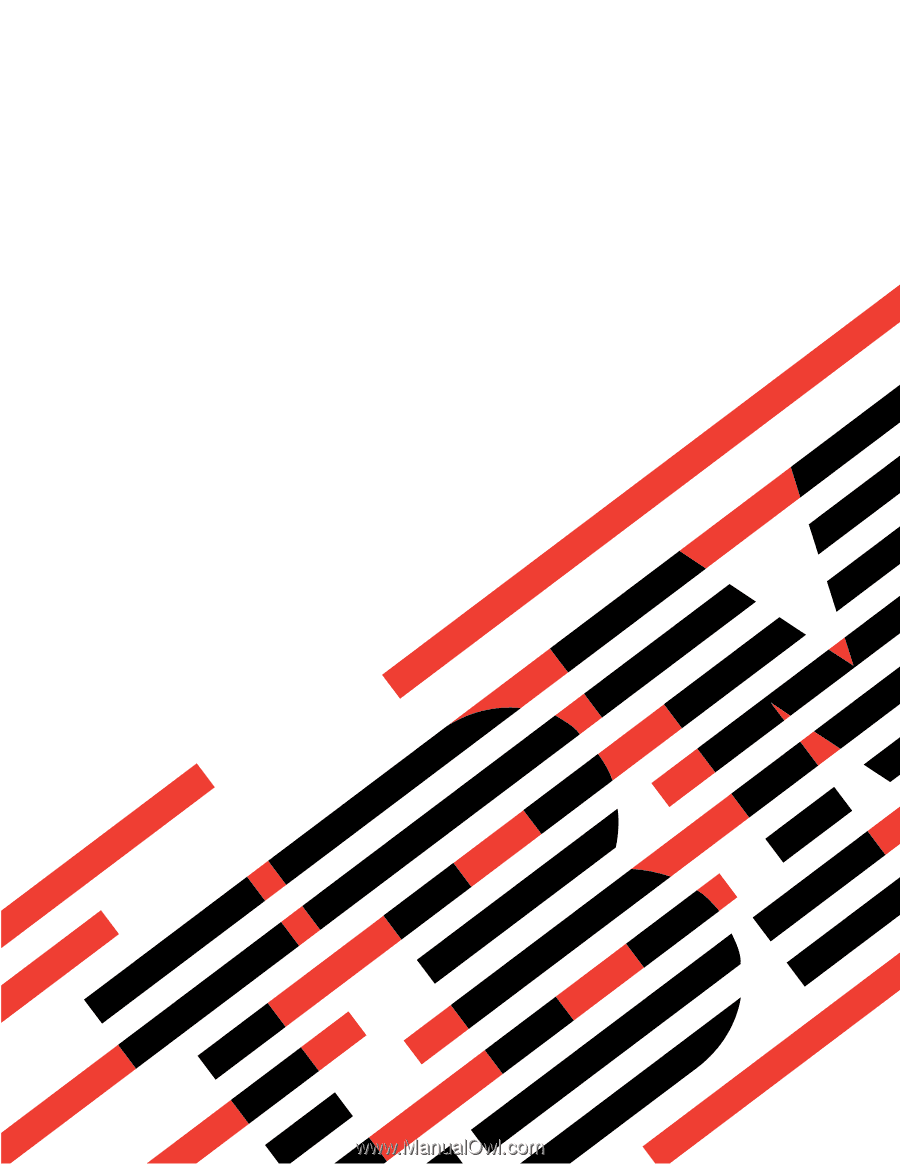
Hardware Maintenance Manual
xSeries 232, Type 8668
E
Rserver
±²³