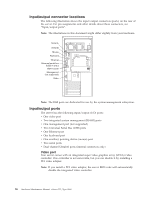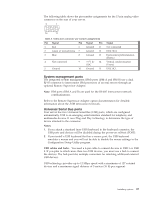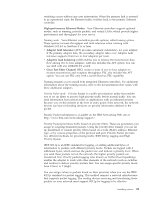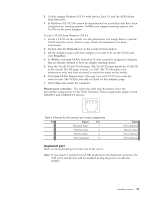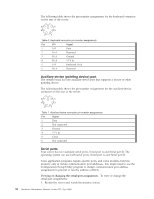IBM 8668 Hardware Maintenance Manual - Page 99
Keyboard port, Network, Properties, Join VLAN, Close, Ethernet port connector
 |
UPC - 087944723158
View all IBM 8668 manuals
Add to My Manuals
Save this manual to your list of manuals |
Page 99 highlights
2. VLANs require Windows NT 4.0 with Service Pack 3.0 and the NDIS driver from Microsoft. 3. In Windows NT, VLANs cannot be implemented on controllers that have been configured for teaming options. NetWare can support teaming options and VLANs on the same adapters. To join a VLAN from Windows NT 4.0: 1. Create a VLAN on the switch. Use the parameters you assign there to join the VLAN from the server. Refer to your switch documentation for more information. 2. Double-click the Network icon in the Control Panel window. 3. On the Adapters page, select the adapter you want to be on the VLAN and click Properties. 4. In IBMSet, click Join VLAN. Note that VLANs cannot be assigned to adapters that are already defined to have an adapter teaming option. 5. Type the VLAN ID and VLAN name. The VLAN ID must match the VLAN ID of the switch. The ID range is from 1 to 1000. The VLAN name is for information only and does not need to match the name on the switch. 6. Click Join VLAN. Repeat steps 3 through 5 for each VLAN you want the server to join. The VLANs you add are listed on the Adapters page. 7. Click Close and restart the computer. Ethernet port connector: The following table and illustration show the pin-number assignments for the RJ-45 connector. These assignments apply to both 10BASE-T and 100BASE-TX devices. Table 5. Ethernet RJ-45 connector pin-number assignments. Pin Signal Pin 1 Transmit data+ 5 2 Transmit data- 6 3 Receive data+ 7 4 Not connected 8 Signal Not connected Receive data Not connected Not connected Keyboard port There is one keyboard port on the rear of the server. Note: If you attach a standard (non-USB) keyboard to the keyboard connector, the USB ports and devices will be disabled during the power-on self-test (POST). Installing options 91