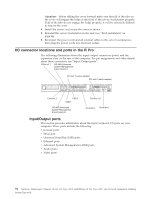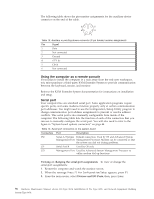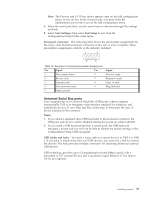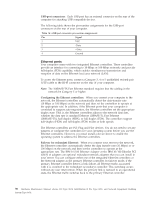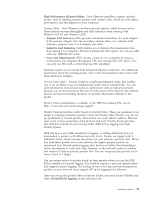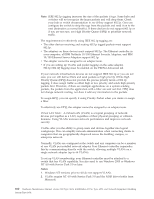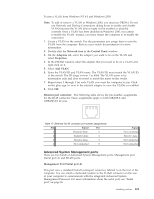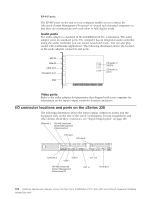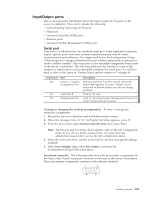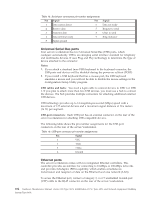IBM 867431X Hardware Maintenance Manual - Page 107
High Performance Ethernet Modes, Teaming Mode, teaming options, Priority Packet Mode
 |
View all IBM 867431X manuals
Add to My Manuals
Save this manual to your list of manuals |
Page 107 highlights
High Performance Ethernet Modes: Your Ethernet controllers support optional modes, such as teaming, priority packets, and virtual LANs, which provide higher performance and throughput for your computer. Teaming Mode: Your Ethernet controllers provide options, called teaming options. These options increase throughput and fault tolerance when running with Windows NT 4.0 and Windows 2000. v Adapter fault tolerance (AFT) provides automatic redundancy for your adapter. If the primary adapter fails, the secondary adapter takes over. Adapter fault tolerance supports from 2 to 4 adapters per team. v Adaptive load balancing (ALB) enables you to balance the transmission data flow among 2 to 4 adapters. ALB also includes the AFT option. You can use ALB with any 100BASE-TX switch. v Cisco Fast EtherChannel (FEC) creates a team of 2 to 4 adapters to increase transmission and reception throughput. FEC also includes the AFT option. You can only use FEC with a switch that has FEC capability. Teaming requires you to install both integrated Ethernet controllers. For additional information about the teaming modes, refer to the documentation that comes with these additional adapters. Priority Packet Mode: Priority Packet is a traffic-prioritization utility that enables you to set up filters to process high-priority traffic before normal traffic. You can send information from critical nodes or applications with an indicated priority. Because you set this priority at the host or entry point of the network, the network devices can base forwarding decisions on priority information defined in the packet. Priority Packet information is available on the IBM Networking Web site at: http://www.ibm.com/networking/support Priority Packet prioritizes traffic based on priority filters. These are parameters you assign to outgoing (transmit) packets. Using the Priority Filter Wizard, you can set up predefined or custom priority filters based on a node (MAC) address, Ethernet type, or by various properties of the protocol and port. Priority Packet provides two different methods for prioritizing traffic: IEEE 802.1p tagging and High Priority Queue. IEEE 802.1p is a new IEEE standard for tagging, or adding additional bytes of information to packets with different priority levels. Packets are tagged with 4 additional bytes, which increase the packet size and indicate a priority level. When you send these packets out on the network, the higher priority packets are transferred first. Priority packet tagging (also known as Traffic Class Expediting) allows the adapter to work with other elements of the network (such as switches and routers) to deliver priority packets first. You can assign specific priority levels from 0 (low) to 7 (high). You can assign values to packets based on their priority when you use the IEEE 802.1p standard for packet tagging. This method requires a network infrastructure that supports packet tagging. The routing devices receiving and transferring these packets on your network must support 802.1p for tagging to be effective. After you set up the priority filter in Priority Packet, you must launch PROSet and select 802.1p/802.1Q Tagging on the Advanced tab. Installing options 99