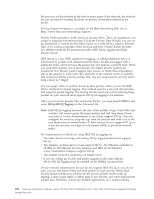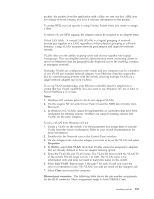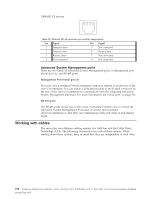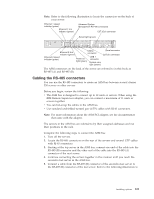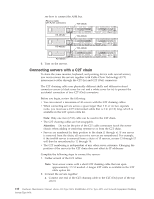IBM 867431X Hardware Maintenance Manual - Page 119
Testing the C2T chain, not, press the Select button.
 |
View all IBM 867431X manuals
Add to My Manuals
Save this manual to your list of manuals |
Page 119 highlights
b. Connect the opposite end of the C2T chaining cable to the C2T (In) port of the server below it. c. Repeat these steps until all of the servers are connected together. d. Connect the C2T breakout cable to the C2T (Out) port of server 1. 4 In Out 3 In Out 2 In Out 1 In Out Video Mouse Keyboard Note: Server 1 (usually the server at the bottom of the rack) is the server to which you connect the device breakout cable. 3. Turn on the servers; then, check the operation of the monitor, pointing device, and keyboard with each server. (See "Testing the C2T chain" for testing instructions.) Note: Write-on adhesive labels have been provided so that you can label the positions of the servers in the rack. Testing the C2T chain After connecting the C2T chain, you will need to test the monitor, keyboard, and pointing device to be sure that they work with each of the servers. Follow these steps to test the C2T cabling: 1. Turn on all the servers and the monitor and verify that the light in the Select button on server 1 in the C2T chain is lit, indicating that it is selected. If it is not, press the Select button. 2. Verify that the monitor is working. 3. Start up an operating system that has a mouse or pointing device driver and verify that the mouse or pointing device buttons function. 4. Test your keyboard by typing a few words within an application. 5. Press NumLock on the keyboard twice, and then press the number of the server to test next, and then press Enter. Repeat steps 1 through 4 for each of the servers in the chain. Note: If you cannot use the devices, check your cable connections and retry the test. If the problem persists, turn off the servers and connect the C2T Installing options 111