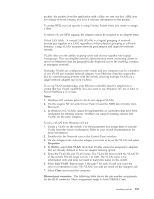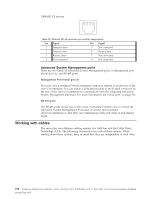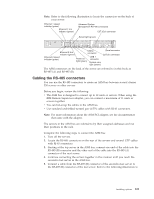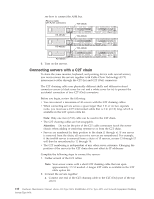IBM 867431X Hardware Maintenance Manual - Page 120
Using C2T, Cable management, servers in the chain.
 |
View all IBM 867431X manuals
Add to My Manuals
Save this manual to your list of manuals |
Page 120 highlights
breakout cable directly to the C2T (Out) port of the server. Power-on the server and retry the devices. If the devices work, you probably have a bad C2T interconnect cable. Replace the cable and retry the devices in the C2T chain configuration. Using C2T Placing several servers in a C2T chain enables you to share the same monitor, keyboard, and mouse on all servers in the chain. To select a server, you can either use the Console Select button on the front of the server that you want to select, or you can use the keyboard. If you turn off a selected server, you must select another server that is powered up. For the location of the Select button, see page 6. To use the keyboard, do the following: 1. Press NumLock on the keyboard twice. The screen goes blank. 2. Type the number that corresponds to the server ID in the C2T chain. The screen returns for the server that you selected, and the Console Select LED for that server illuminates. Server 1 (usually the server at the bottom of the rack) is the server to which you connect the C2T breakout cable. Server 1 must not be turned off (powered down) for the chain to work properly. If server 1 is turned off (powered down), it must be removed from the chain and replaced by the next server in the chain. Servers are numbered by their position in the chain (1 through n). If one server is removed from the chain, all successive servers are renumbered. For example, if the twelfth server is removed from a chain of 15 servers, servers 13 through 15 will then be renumbered to 12 through 14. When removing or replacing servers, or changing cables in the chain, it is possible for more than one Select LED to be illuminated on the servers in the chain. To clear all but the selected server LED, press the Select button on any one of the servers in the chain. If you are using a flat-panel monitor, you might need to adjust the image lock on your monitor when multiple servers are connected using C2T interconnect cables. To adjust this image, select one of the middle servers in the chain by pressing the Select button on the front of the server; then, adjust the image lock accordingly. For more information on how to adjust the image lock, see the documentation that comes with your flat-panel monitor. Note: For the chain to operate properly, no more than two adjacent servers can be unplugged from the electrical outlet at the same time. Cable management Use the cable ties and hook-and-loop straps that are supplied with your server to secure the cables. Note: Do not secure cables too tightly. Overtightening can cause internal damage to cables. 112 Hardware Maintenance Manual: xSeries 330 Type 8674, IntelliStation R Pro Type 6851, and Network Equipment Building System Type 8674