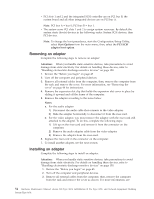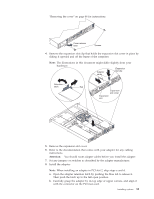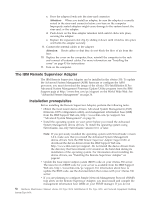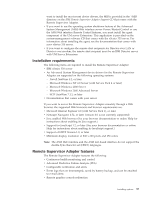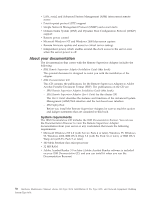IBM 867431X Hardware Maintenance Manual - Page 61
Working with adapters in the R Pro, Adapter considerations
 |
View all IBM 867431X manuals
Add to My Manuals
Save this manual to your list of manuals |
Page 61 highlights
Working with adapters in the R Pro Your computer comes with two peripheral component interconnect (PCI) adapter slots on the system board with riser cards installed in them. Attention: 1. Your computer also comes with an integrated video controller on the system board. However, since the video adapter has already been preinstall in a PCI slot, the computer BIOS automatically disabled the integrated video controller. This allows the video adapter in the PCI slot to control the video functions for your monitor. 2. Use only the device drivers supplied on the IntelliStation R Pro Support CD. The following illustration shows the location of the 33 MHz PCI expansion slots on the system board. Note: The illustrations in this document might differ slightly from your hardware. PCI slot 2 64 bit 33 MHz (J23) PCI slot 1 64 bit 33 MHz (J10) Adapter considerations If you ever need to install an adapter, be sure to review the following: v Locate the documentation that comes with the adapter and follow those instructions in addition to the instructions in this chapter. If you need to change the switch settings or jumper settings on your adapter, follow the instructions that come with the adapter. v You can install 32-bit or 64-bit full-length or half-length adapters in the expansion slots. Full-length adapters are installed in slot 1; half-length adapters are installed in either slot 1 or 2. v Your computer supports 5.0 V and universal PCI adapters; it does not support 3.3 V only adapters. v Your computer uses a rotational interrupt technique to configure PCI adapters. Because of this technique, you can install PCI adapters that currently do not support sharing of PCI interrupts. Installing options 53