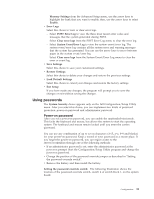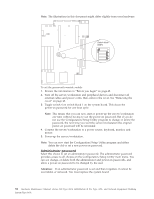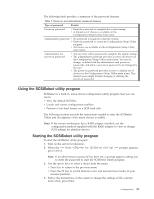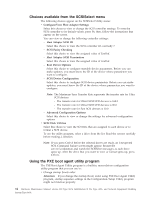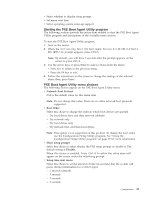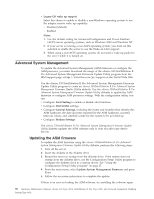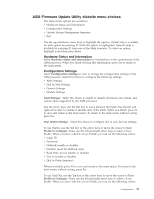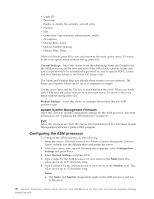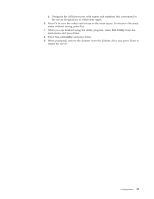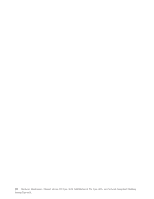IBM 867431X Hardware Maintenance Manual - Page 43
Starting the PXE Boot Agent Utility program, PXE Boot Agent Utility menu choices
 |
View all IBM 867431X manuals
Add to My Manuals
Save this manual to your list of manuals |
Page 43 highlights
v Select whether to display setup prompt v Set menu wait time v Select operating system wake-up support Starting the PXE Boot Agent Utility program The following sections provide the instructions needed to start the PXE Boot Agent Utility program and descriptions of the available menu choices. To start the PXE Boot Agent Utility program: 1. Turn on the server. 2. When the Initializing Intel (R) Boot Agent Version X.X.XX PXE 2.0 Build XXX (WfM 2.0) prompt appears, press Ctrl+S. Note: By default, you will have 2 seconds after the prompt appears on the screen to press Ctrl+S. 3. Use the arrow keys or press Enter to select a choice from the menu. v Press Esc to return to the previous menu. v Press the F4 key to exit. 4. Follow the instructions on the screen to change the settings of the selected items; then, press Enter. PXE Boot Agent Utility menu choices The following choices appear on the PXE Boot Agent Utility menu: v Network Boot Protocol PXE is the default value for this menu item. Note: Do not change this value. There are no other network boot protocols supported. v Boot Order Select this choice to change the order in which boot devices are queried. - Try local drives first, and then network (default) - Try network only - Try local drives only - Try network first, and then local drives Note: This option is not supported on this product. To change the boot order, use the Configuration/Setup Utility program. See "Using the Configuration/Setup Utility program" on page 27 for more information. v Show setup prompt Select this choice to either display the PXE setup prompt or disable it. The default setting is Disable. When this choice is enabled, Press Ctrl+S to enter the setup menu will appear on the screen under the initializing prompt. v Setup time wait menu Select this choice to set the amount of time (in seconds) that the system will pause during initialization for a Ctrl+S input. - 2 seconds (default) - 3 seconds - 5 seconds - 8 seconds Configuration 35