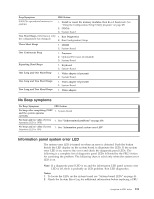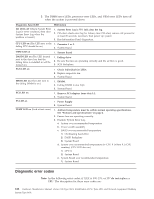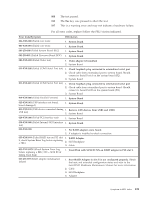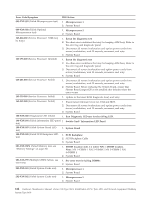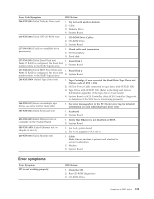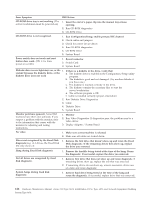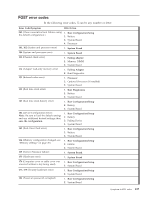IBM 867431X Hardware Maintenance Manual - Page 130
Diagnostic error codes, do
 |
View all IBM 867431X manuals
Add to My Manuals
Save this manual to your list of manuals |
Page 130 highlights
3. The DIMM error LEDs, processor error LEDs, and VRM error LEDs turn off when the system is powered down. Diagnostic Panel LED FRU/Action All LEDs off (Check System Error Log for error condition, then clear System Error Log when the problem is found.) 1. System Error Log is 75% full; clear the log. 2. PFA alert; check error log for failure; clear PFA alert; remove AC power for at least 20 seconds, reconnect, then power up system. 3. Run Information Panel diagnostics. CPU LED on (The LED next to the 1. Processor 1 or 2. failing CPU should be on.) 2. System Board. VRM LED on 1. System Board DASD LED on (The LED located next to the drive bay that the failing drive is installed in will be turned on.) 1. Failing drive. 2. Be sure the fans are operating correctly and the air flow is good. 3. SCSI Backplane. FAN LED on 1. Check individual fan LEDs. 2. Replace respective fan. 3. System Board. MEM LED on (The LED next to the failing DIMM is on.) 1. DIMM. 2. Failing DIMM in slot J1-J4. 3. System Board PCI LED on 1. Remove PCI adapters from slots 1-2. 2. System Board. PS LED on 1. Power Supply 2. System Board TEMP LED on (look at test cases) 1. Ambient temperature must be within normal operating specifications. See "Features and specifications" on page 4. 2. Ensure fans are operating correctly. 3. Examine System Error Log. a. System over recommended temperature b. Power switch assembly c. DASD over recommended temperature 1) Overheating hard drive 2) DASD Backplane 3) System Board d. System over recommended temperature for CPU X (where X is CPU number,) (CPU LED also on) 1) CPU X 2) System Board e. System Board over recommended temperature 1) System Board. Diagnostic error codes Note: In the following error codes, if XXX is 000, 195, or 197 do not replace a FRU. The description for these error codes are: 122 Hardware Maintenance Manual: xSeries 330 Type 8674, IntelliStation R Pro Type 6851, and Network Equipment Building System Type 8674