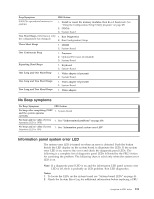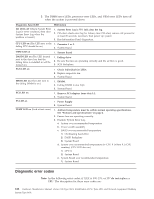IBM 867431X Hardware Maintenance Manual - Page 125
Important Instructions for the IntelliStation R Pro (Type 6851), Initializing the system board
 |
View all IBM 867431X manuals
Add to My Manuals
Save this manual to your list of manuals |
Page 125 highlights
Important Instructions for the IntelliStation R Pro (Type 6851) This Field Replacement Unit (FRU) comes with the IBM IntelliStation R Pro (Type 6851) BIOS Update diskette. Use this diskette only with the IntelliStation R Pro (Type 6851) Models 10x, 11x, 12x, and 13x. Do not use this diskette on any other system. Standard BIOS code is installed on this replacement system board. You must initialize this replacement system board for the IntelliStation R Pro (Type 6851) systems. Failure to initialize the system board can cause the IntelliStation R Pro to malfunction. Before you service an IntelliStation R Pro (Type 6851) system, obtain the latest level of the BIOS flash code from the following Web site. At the Web site, perform a search on the keywords "IntelliStation BIOS″. http://www.pc.ibm.com/us/files.html If Web access is not available to you, use the IBM IntelliStation R Pro (Type 6851) BIOS Update diskette provided with this FRU. Initializing the system board To initialize he new system board, do the following: 1. After you replace the system board, insert the IBM IntelliStation R Pro (Type 6851) BIOS Update diskette and turn on the system. 2. Resolve any configuration or POST startup error messages by following the on-screen instructions. 3. Select 1-Update POST/BIOS from the menu that contains various flash update options. 4. When prompted as to whether you want to move the current code to a backup location within the flash ROM, select Y. 5. When prompted as to whether you want to save the current code to a diskette, select N. 6. When prompted to choose a language, select a language (from 1 to 5); then press Enter to accept your choice. Note: If you receive the message ″The POST/BIOS code in the system is a newer version than on the diskette″, disregard it and press Enter to continue. 7. After the BIOS flash update is complete, remove the IntelliStation R Pro (Type 6851) BIOS Update diskette from the drive; then, press Enter to restart the system. 8. When the message ″Press F1 for Configuration/Setup″ displays on the IntelliStation logo screen, press F1 9. From the Configuration/Setup Utility menu, highlight Load Default Settings; then, press Enter. 10. Press Enter again to continue. 11. Set the correct date and time. 12. Highlight Exit Setup; then, press Enter. 13. Highlight Yes, save and exit the Setup Utility; then, press Enter. Initialization of the new system board is complete. FRU information (service only) 117