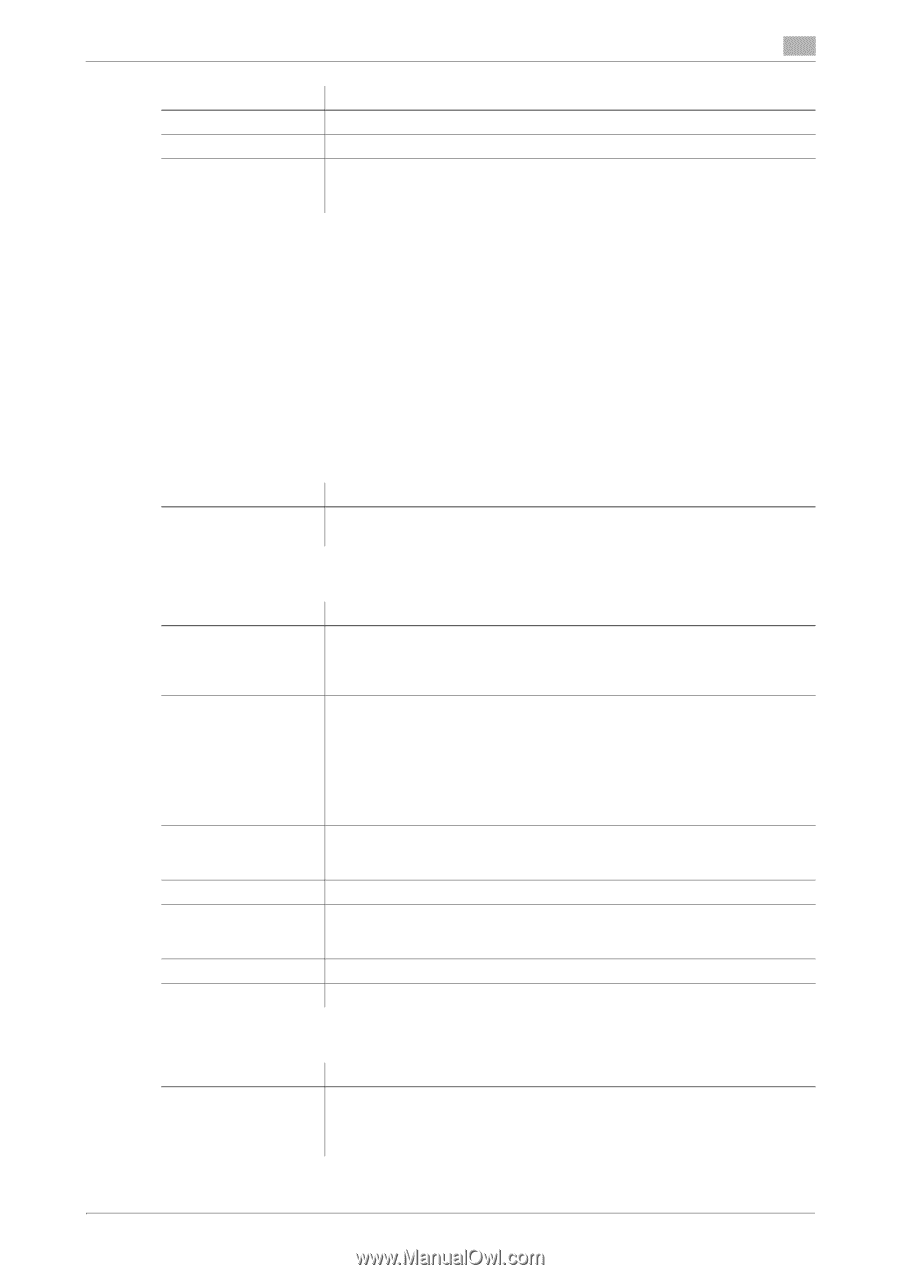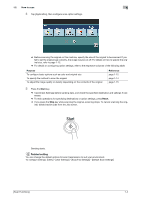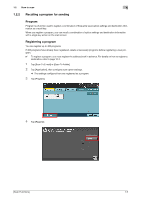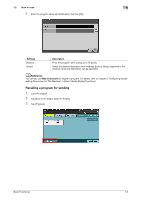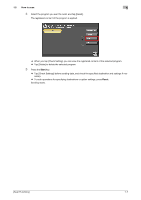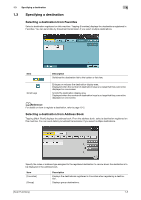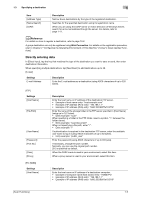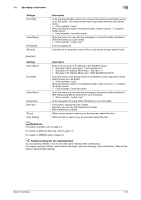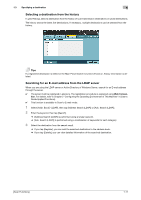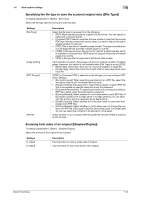Konica Minolta bizhub C3350 bizhub C3850/C3350 Scan Functions User Guide - Page 14
Directly entering data - password
 |
View all Konica Minolta bizhub C3350 manuals
Add to My Manuals
Save this manual to your list of manuals |
Page 14 highlights
1.3 Specifying a destination 1 Item [Address Type] [Name Search] [LDAP] Description Narrow down destinations by the type of the registered destination. Searches for the specified destination using its registration name. When you are using the LDAP server or Active Directory of Windows Server, search for an E-mail address through the server. For details, refer to page 1-11. dReference For details on how to register a destination, refer to page 10-2. A group destination can only be registered using Web Connection. For details on the registration procedure, refer to Chapter 2 "Configuring the Operating Environment of This Machine" in [User's Guide Applied Functions]. Directly entering data In [Direct Input], tap the key that matches the type of the destination you want to save or send, then enter destination information. When specifying multiple destinations, tap [Next Dest.] to add destinations up to 30. [E-mail] Settings E-mail Address Description Enter the E-mail address as a destination (using ASCII characters of up to 320 bytes). [FTP] Settings [Host Name] [File Path] [User Name] [Password] [Port No.] [Pasv] [Proxy] Description Enter the host name or IP address of the destination FTP server. • Example of host name entry: "host.example.com" • Example of IP address (IPv4) entry: "192.168.1.1" • Example of IP address (IPv6) entry: "fe80::220:6bff:fe10:2f16" Enter the name of the storage folder in the FTP server specified in [Host Name] (using up to 127 bytes). • Entry example: "scan" When specifying a folder in the FTP folder, insert a symbol, "/", between the folder names. • Entry example: "scan/document" When not specifying a file path, enter "/". • Entry example: "/" If authentication is required in the destination FTP server, enter the available user name to log in (using ASCII characters of up to 63 bytes). • Entry example: "public_user" Enter the password (using ASCII characters of up to 63 bytes). If necessary, change the port number. Normally, you can use the original port number. [21] is specified by default. When the PASV mode is used in your environment, select this item. When a proxy server is used in your environment, select this item. [PC (SMB)] Settings [Host Name] Description Enter the host name or IP address of a destination computer. • Example of computer name (host name) entry: "HOME-PC" • Example of IP address (IPv4) entry: "192.168.1.1" • Example of IP address (IPv6) entry: "fe80::220:6bff:fe10:2f16" [Scan Functions] 1-9