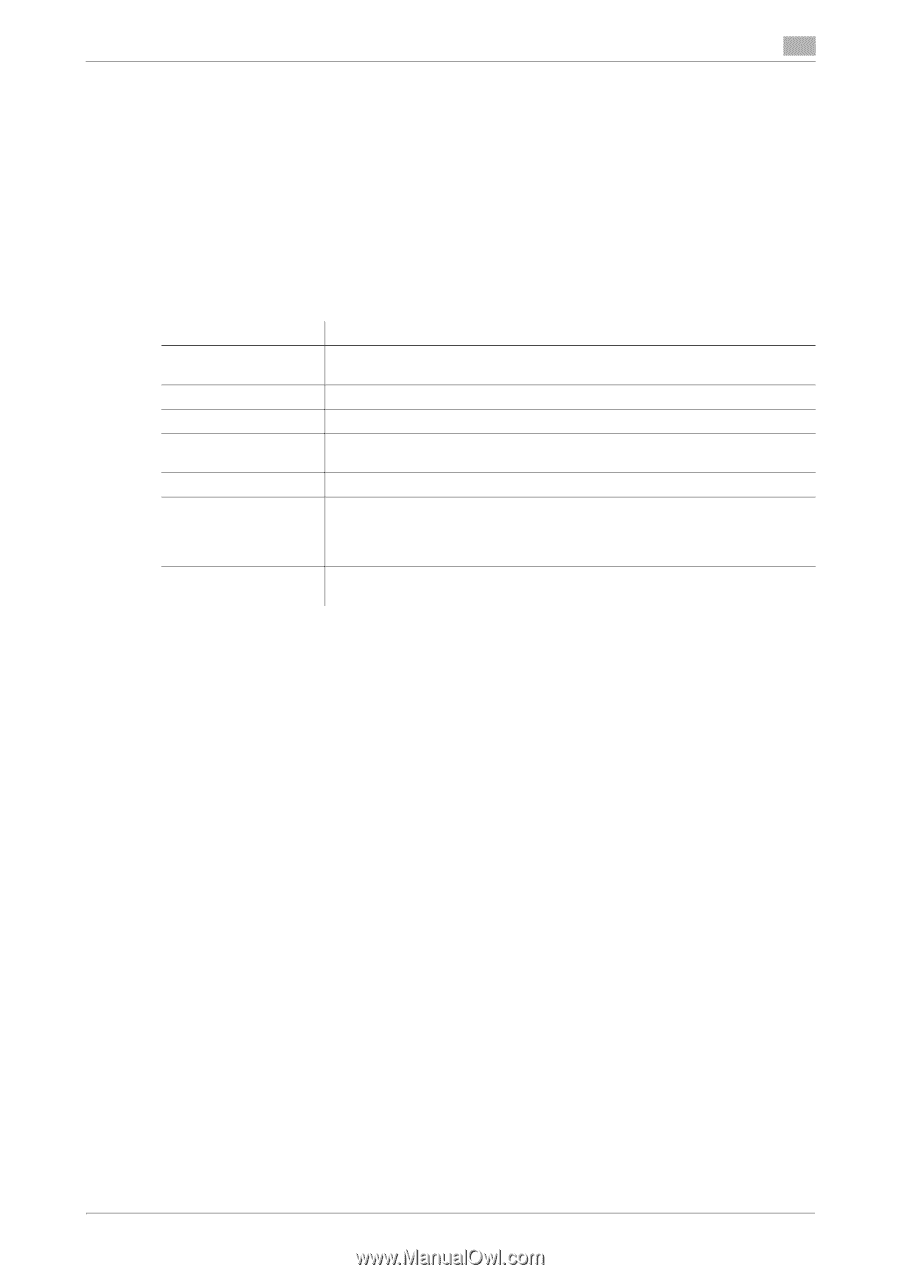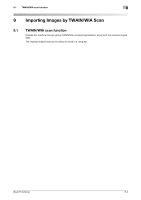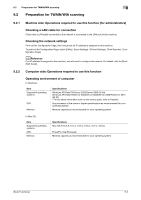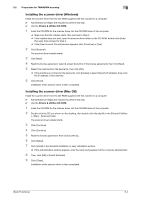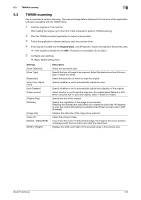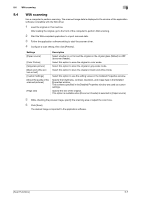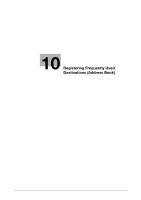Konica Minolta bizhub C3350 bizhub C3850/C3350 Scan Functions User Guide - Page 94
WIA scanning
 |
View all Konica Minolta bizhub C3350 manuals
Add to My Manuals
Save this manual to your list of manuals |
Page 94 highlights
9.4 WIA scanning 9 9.4 WIA scanning Use a computer to perform scanning. The scanned image data is displayed in the window of the application software compatible with the WIA driver. 1 Load the original on this machine. After loading the original, go to the front of the computer to perform WIA scanning. 2 Start the WIA-compliant application to import scanned data. 3 Follow the application software setting to start the scanner driver. 4 Configure a scan setting, then click [Preview]. Settings [Paper source] [Color Picture] [Grayscale picture] [Black and white picture or text] [Custom Settings] [About the quality of the scanned pictures] [Page size] Description Select whether or not to load the original on the original glass (flatbed) or ADF (document feeder). Select this option to scan the original in color mode. Select this option to scan the original in gray scale mode. Select this option to scan the original in black and white mode. Select this option to use the setting values in the Detailed Properties window. Specify the brightness, contrast, resolution, and image type in the Detailed Properties window. The contents specified in the Detailed Properties window are used as custom settings. Specify the size of the original. This option is available when [Document Feeder] is selected in [Paper source]. 5 While checking the preview image, specify the scanning area or adjust the color tone. 6 Click [Scan]. The desired image is imported to the application software. [Scan Functions] 9-7