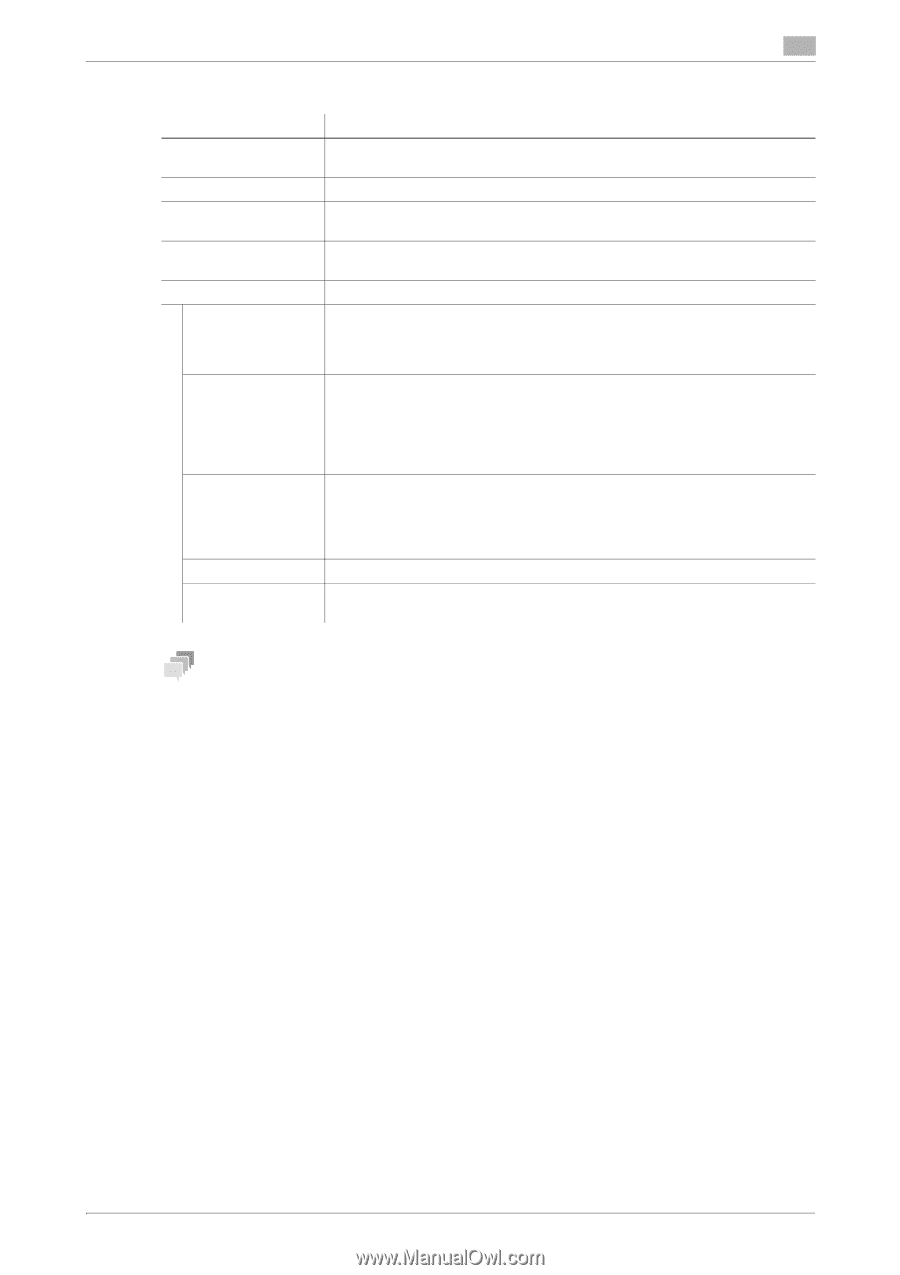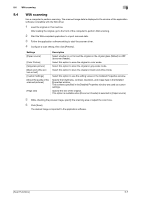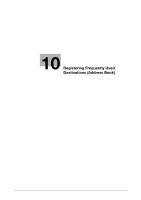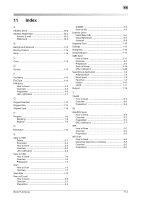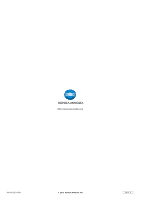Konica Minolta bizhub C3350 bizhub C3850/C3350 Scan Functions User Guide - Page 98
File Path]
 |
View all Konica Minolta bizhub C3350 manuals
Add to My Manuals
Save this manual to your list of manuals |
Page 98 highlights
10 2 Enter destination information, then tap [OK]. Settings [No.] [Name] [Favorites] [Index] [Connection] [Host Name] [File Path] [User ID] [Password] [Browse] Description Destination registration number. The smallest available number that is not used is automatically assigned. Enter the destination name (using up to 72 characters). Select this option to register a frequently used destination. The registered destination is displayed in [Favorites], enabling you to easily specify a destination. Select a corresponding character so that the destination can be index searched by name. Register information of the destination computer. Enter the host name or IP address of a destination computer. • Example of computer name (host name) entry: "HOME-PC" • Example of IP address (IPv4) entry: "192.168.1.1" • Example of IP address (IPv6) entry: "fe80::220:6bff:fe10:2f16" Enter the shared folder name of the computer specified in [Host Name] (using up to 255 bytes). • Entry example: "scan" When specifying a folder in the shared folder, insert a symbol, "\", between folder names. • Entry example: "scan\document" Enter the name of a user who has privileges to access the folder specified in [File Path] (using up to 255 bytes). • For workgroup user, only type in the user name. Entry example: "User01" • For domain user, type in user-name@domain-name. Entry example: "Us- [email protected]" Enter the password (using up to 127 bytes). Detect the target computer on the network, then select the shared folder. Information of the selected folder is registered. Tips - To check the settings for a registered destination, select its registered name, then tap [Check Settings]. - To change the settings for a registered destination, select its registered name, then tap [Edit]. - To delete a registered destination, select its registered name, then tap [Delete]. [Scan Functions] 10-3