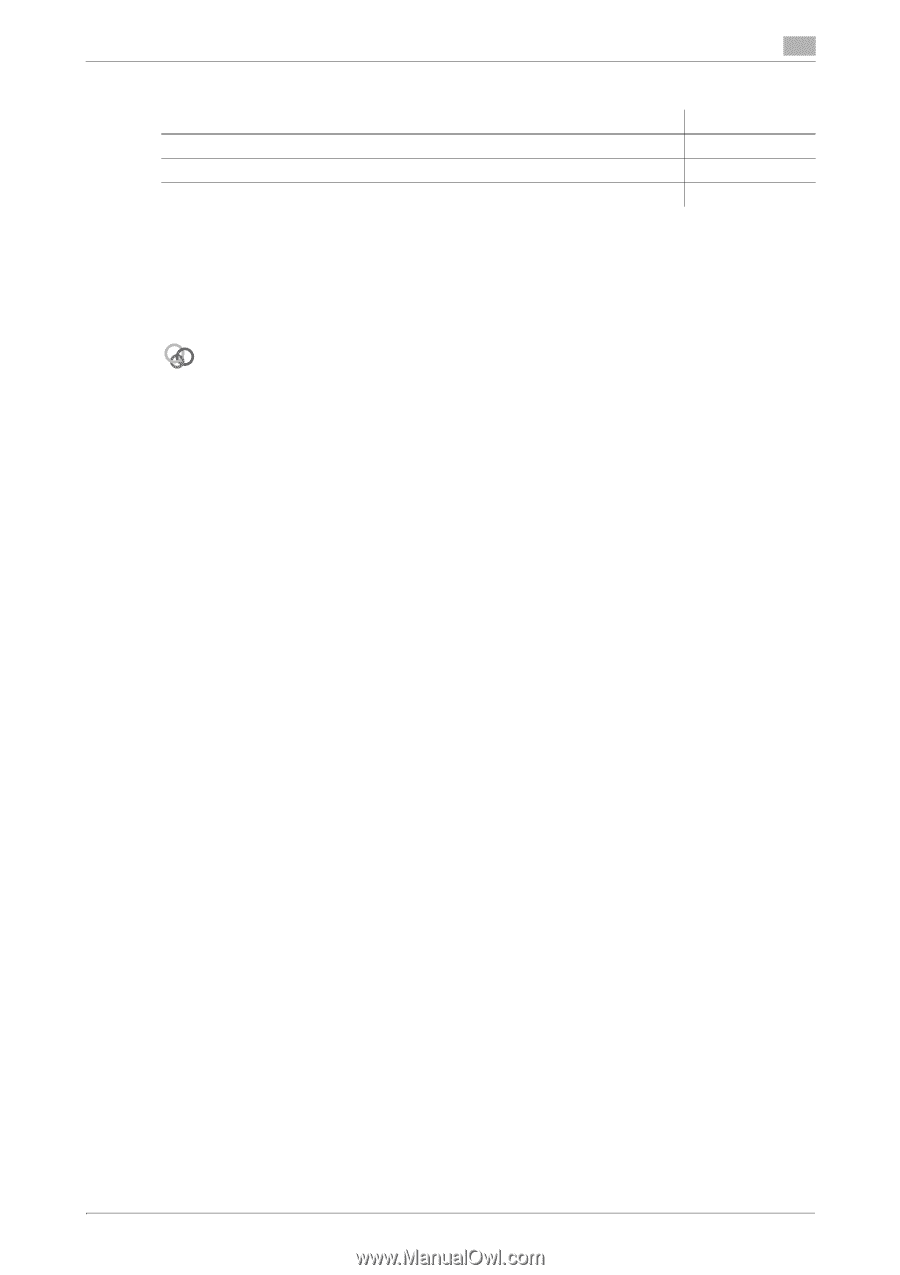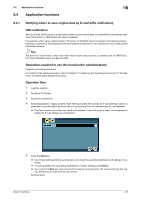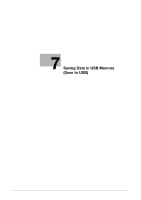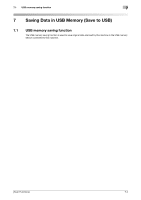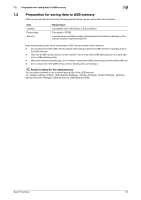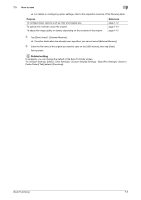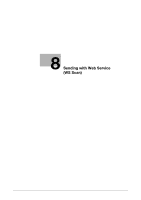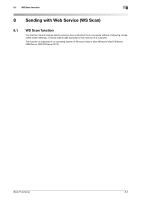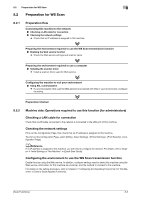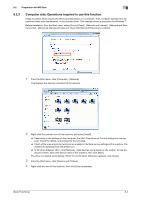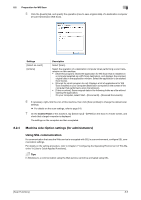Konica Minolta bizhub C3350 bizhub C3850/C3350 Scan Functions User Guide - Page 77
Tap [Direct Input] - [External Memory].
 |
View all Konica Minolta bizhub C3350 manuals
Add to My Manuals
Save this manual to your list of manuals |
Page 77 highlights
7.3 How to save 7 % For details on configuring option settings, refer to the respective columns of the following table. Purpose To configure basic options such as color and original size To specify the method to scan the original To adjust the image quality or density depending on the contents of the original Reference page 1-12 page 1-14 page 1-15 5 Tap [Direct Input] - [External Memory]. % If another destination has already been specified, you cannot select [External Memory]. 6 Enter the file name of the original you want to save on the USB memory, then tap [Start]. Saving starts. Related setting If necessary, you can change the default of the Scan To Folder screen. To configure settings: [Utility] - [User Settings] - [Custom Display Settings] - [Scan/Fax Settings] - [Scan to Folder Default Tab] (default: [Favorites]). [Scan Functions] 7-5