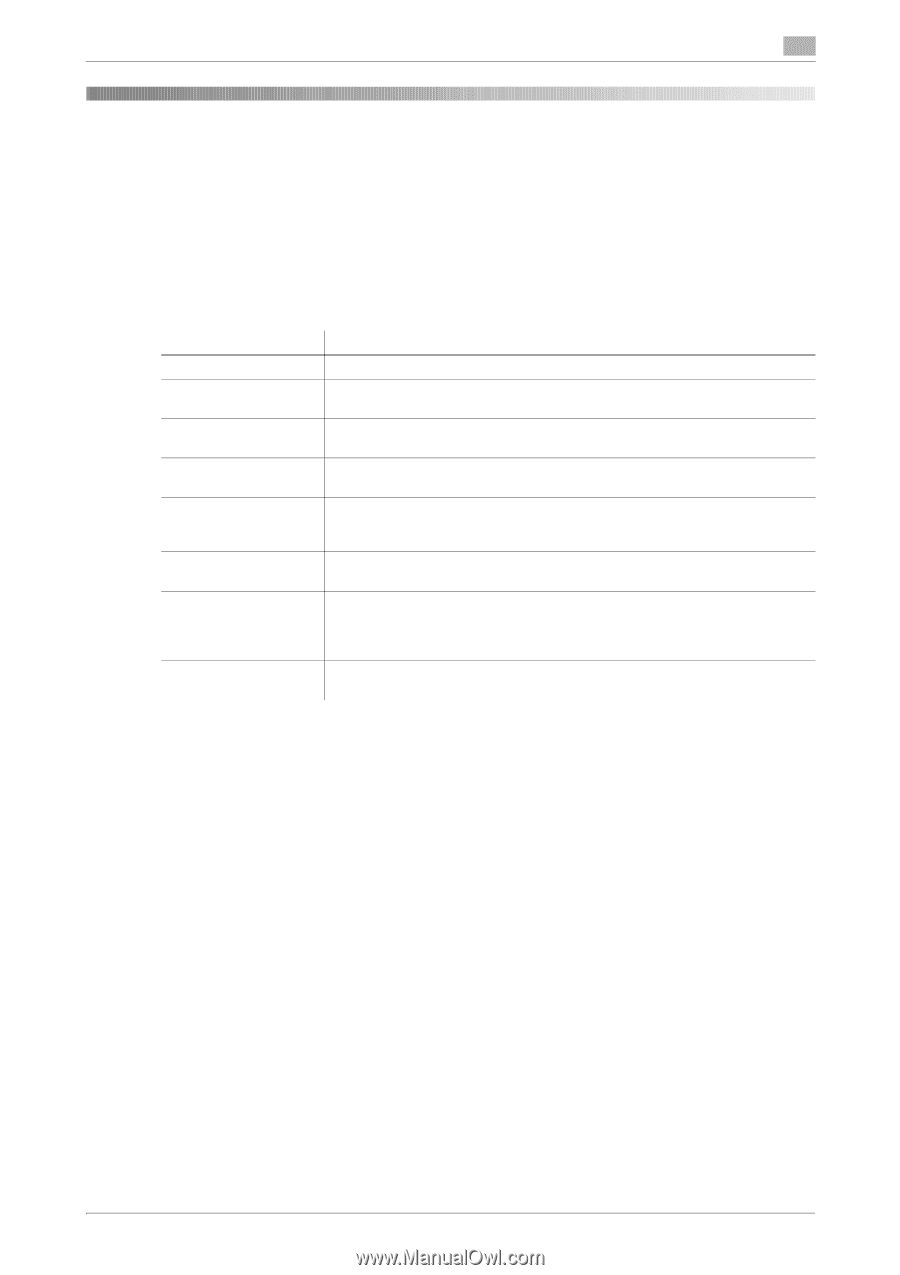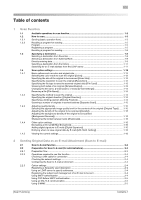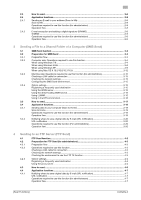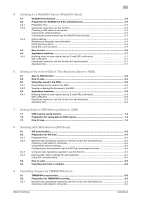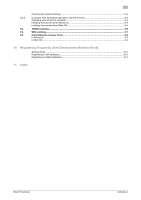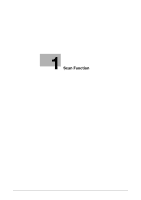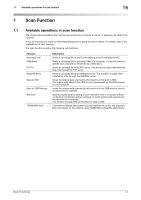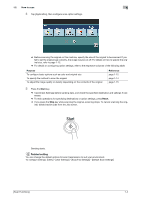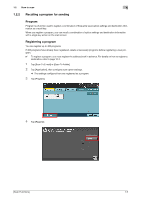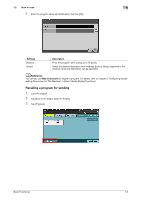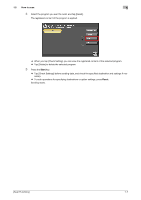Konica Minolta bizhub C3350 bizhub C3850/C3350 Scan Functions User Guide - Page 7
Available operations in scan function
 |
View all Konica Minolta bizhub C3350 manuals
Add to My Manuals
Save this manual to your list of manuals |
Page 7 highlights
1.1 Available operations in scan function 1 1 Scan Function 1.1 Available operations in scan function The original data scanned by this machine can be sent to a computer or server, or saved on the HDD of the machine. It may be necessary to make the following settings prior to using the scan function. For details, refer to the explanations of each function. The scan function provides the following sub-functions. Function Scan to E-mail SMB Send FTP TX WebDAV Send Save to HDD Save to USB Memory WS Scan TWAIN/WIA Scan Description Sends a converted file to any E-mail address as an E-mail attachment. Sends a converted file to a shared folder of a computer. To use this function, specify your computer or file server as a destination. Sends a converted file to the FTP server. This function is useful when transferring a file through the FTP server. Sends a converted file to the WebDAV server. This function is useful when transferring a file through the WebDAV server. Saves the original data scanned by this machine in the built-in HDD. The original data saved in the HDD can be downloaded via the Web browser on your computer. Saves the original data scanned by this machine in the USB memory device connected to the machine. Imports original data by issuing a scan instruction from a computer without configuring complicated system settings, or sends original data scanned by this machine to a computer. This function is supported by Windows of Vista or later. Converts the original data scanned by this machine into a file, and imports it from a computer on the network using TWAIN/WIA-compatible applications. [Scan Functions] 1-2