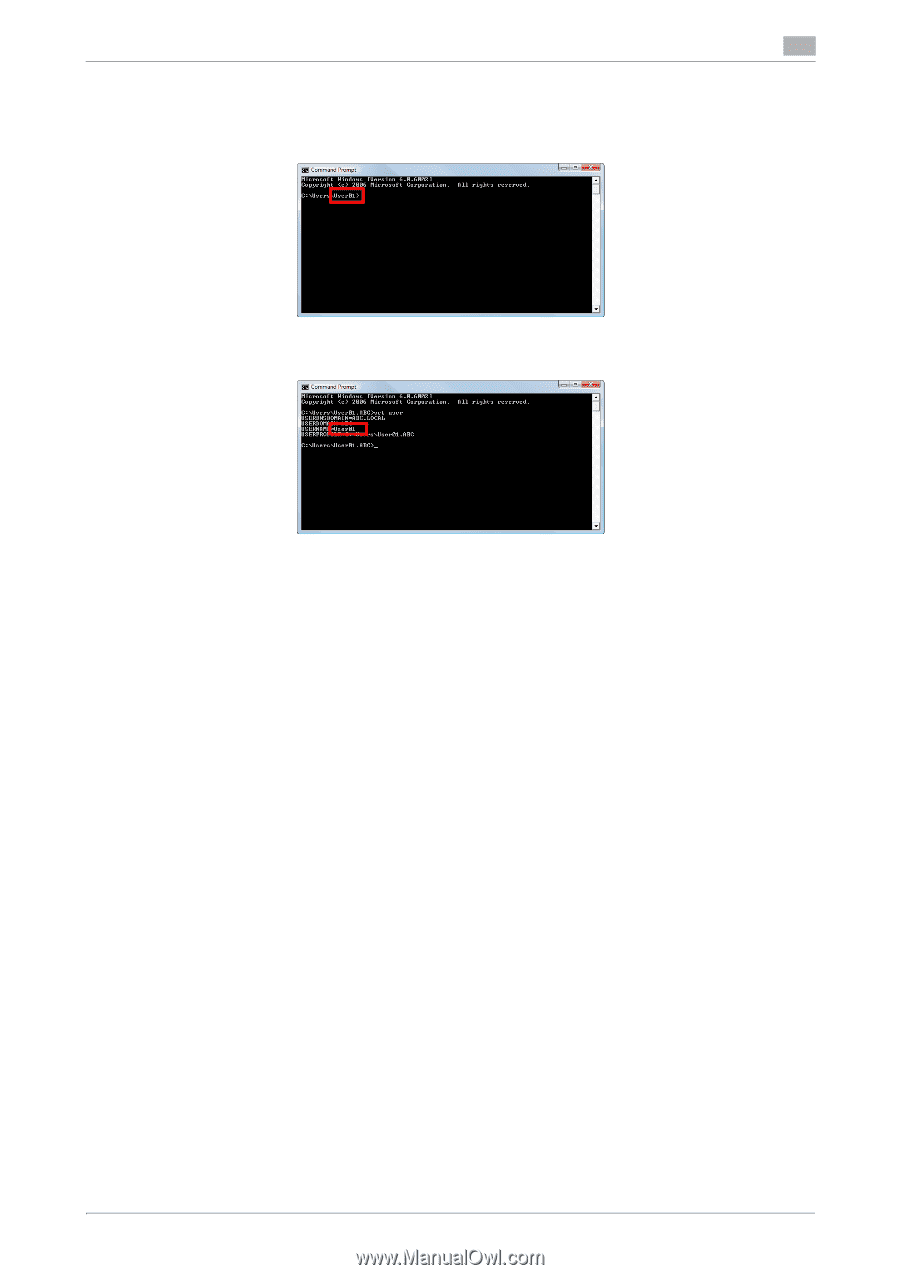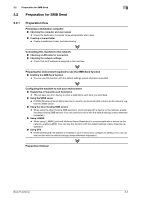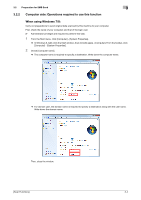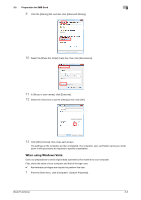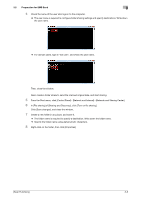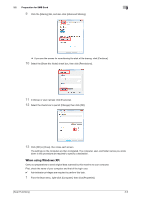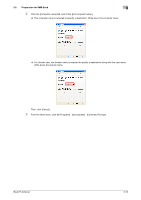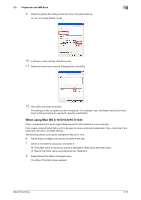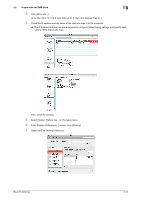Konica Minolta bizhub C3350 bizhub C3850/C3350 Scan Functions User Guide - Page 38
From the Start menu, click [Control Panel] - [Network and Internet] - [Network and Sharing Center].
 |
View all Konica Minolta bizhub C3350 manuals
Add to My Manuals
Save this manual to your list of manuals |
Page 38 highlights
3.2 Preparation for SMB Send 3 4 Check the name of the user who logs in to the computer. % The user name is required to configure folder sharing settings and specify destinations. Write down the user name. % For domain users, type in "set user", and check the user name. Then, close the window. Next, create a folder where to send the scanned original data, and start sharing. 5 From the Start menu, click [Control Panel] - [Network and Internet] - [Network and Sharing Center]. 6 In [File sharing] of [Sharing and Discovery], click [Turn on file sharing]. Click [Save changes], and close the window. 7 Create a new folder in any place, and name it. % The folder name is required to specify a destination. Write down the folder name. % Specify the folder name using alphanumeric characters. 8 Right-click on the folder, then click [Properties]. [Scan Functions] 3-8