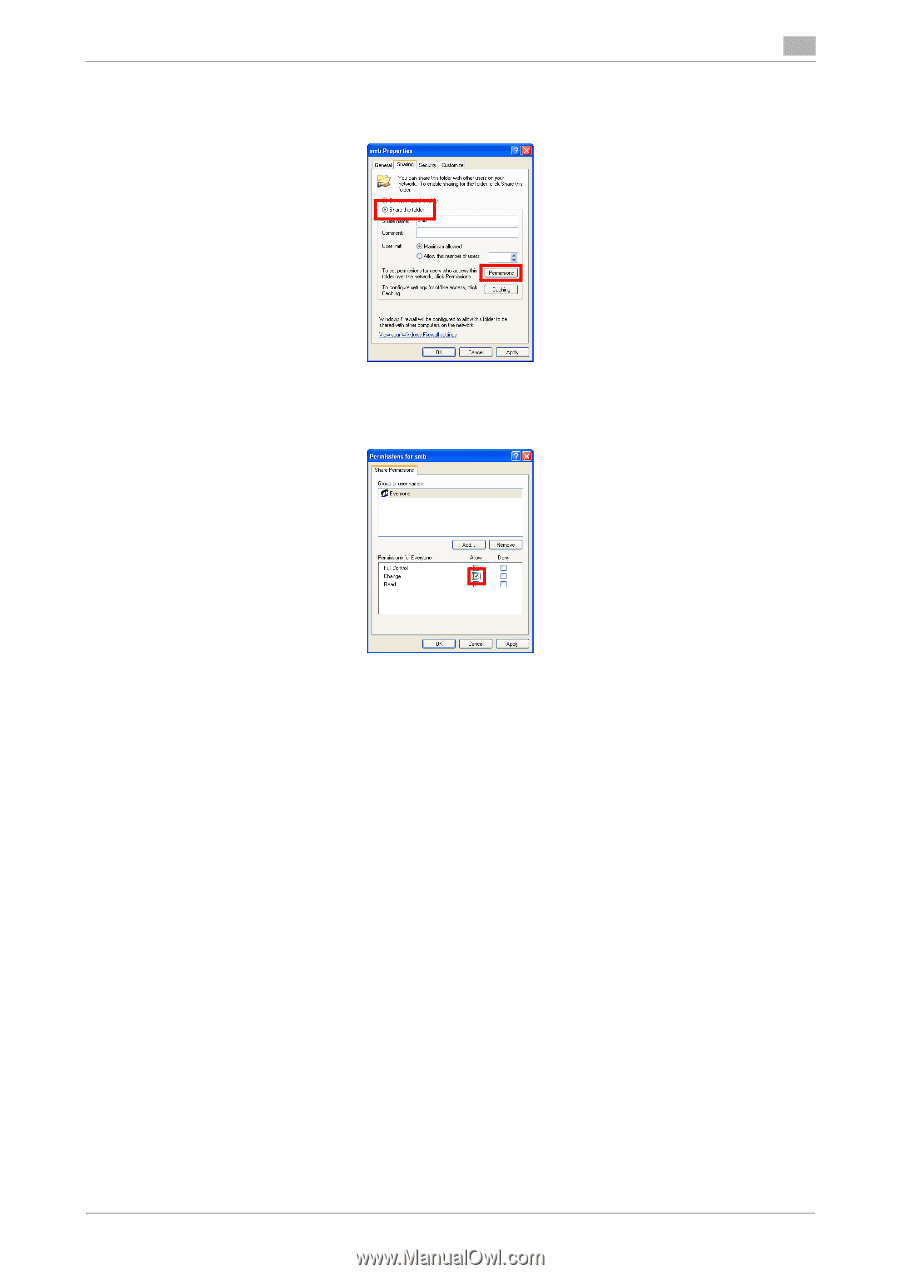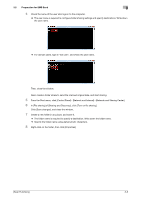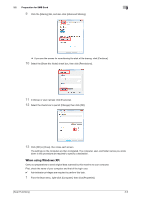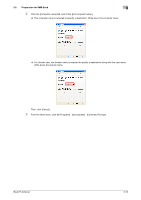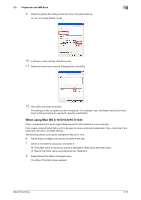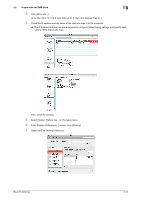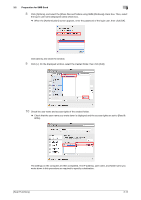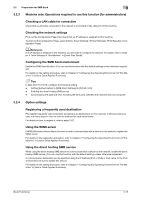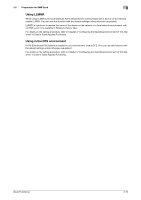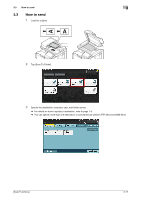Konica Minolta bizhub C3350 bizhub C3850/C3350 Scan Functions User Guide - Page 42
When using Mac OS X 10.5/10.6/10.7/10.8
 |
View all Konica Minolta bizhub C3350 manuals
Add to My Manuals
Save this manual to your list of manuals |
Page 42 highlights
3.2 Preparation for SMB Send 3 9 Select the [Share this folder] check box, then click [Permissions]. % Do not change [Share name]. 10 In [Group or user names], click [Everyone]. 11 Select the check box to permit [Change], then click [OK]. 12 Click [OK], and close the screen. The settings on the computer are then completed. The computer, user, and folder names you wrote down in this procedure are required to specify a destination. When using Mac OS X 10.5/10.6/10.7/10.8: Carry out preparations to send original data scanned by this machine to your computer. First, create a shared folder that is only to be used to receive scanned original data. Then, check the IP address and user name, and start sharing. The following shows a procedure example for Mac OS X 10.6. 0 Administrator privileges are required to perform this task. 1 Create a new folder in any place, and name it. % The folder name is required to specify a destination. Write down the folder name. % Specify the folder name using alphanumeric characters. 2 Select [About This Mac] in the Apple menu. The [About This Mac] screen appears. [Scan Functions] 3-12