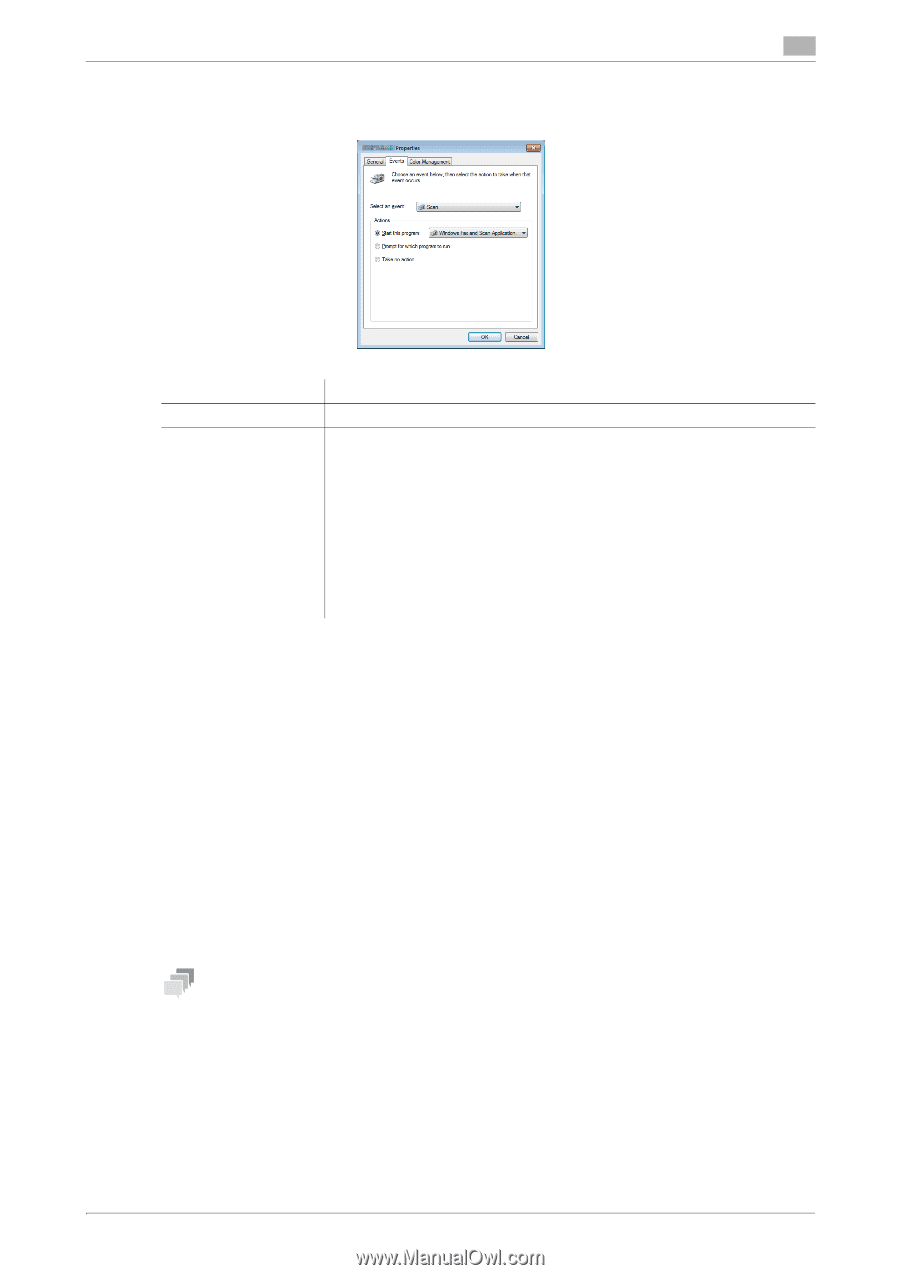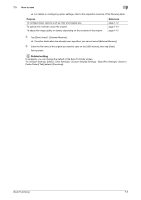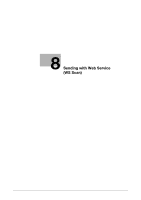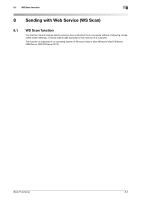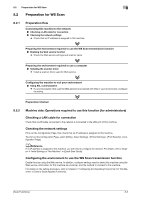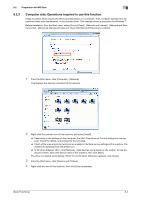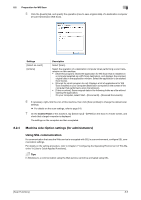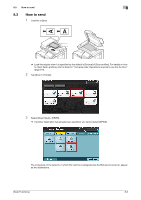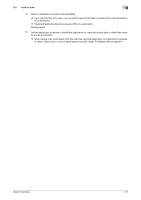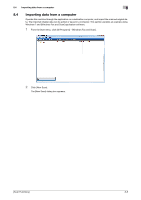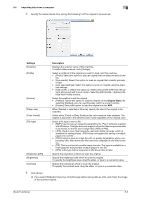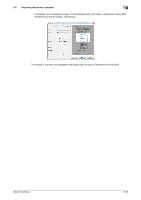Konica Minolta bizhub C3350 bizhub C3850/C3350 Scan Functions User Guide - Page 82
Machine side: Option settings for administrators, Using SSL communication
 |
View all Konica Minolta bizhub C3350 manuals
Add to My Manuals
Save this manual to your list of manuals |
Page 82 highlights
8.2 Preparation for WS Scan 8 5 Click the [Events] tab, and specify the operation (how to save original data) of a destination computer at scan transmission (WS Scan). Settings [Select an event] [Actions] Description Select [Scan]. Select the operation of a destination computer when performing a scan transmission on this machine. • [Start this program]: Starts the application for WS Scan that is installed on a computer selected as a WS Scan destination, and displays the scanned original data in the application window. Select the application to be started from the list. • [Prompt for which program to run]: Displays a list of applications for WS Scan installed on your computer (destination computer) in the screen of the computer that performed a scan transmission. • [Take no action]: Saves original data in the following folder as a file without starting the application. On your computer, select Start - [Documents] - [Scanned Documents]. 6 If necessary, right-click the icon of this machine, then click [Scan profiles] to change the default scan settings. % For details on the scan settings, refer to page 8-8. 7 On the Control Panel of this machine, tap [Direct Input] - [DPWS] on the Scan To Folder screen, and check that a target computer is displayed. The settings on the computer are then completed. 8.2.4 Machine side: Option settings (for administrators) Using SSL communication If a communication that uses the Web service is encrypted with SSL in your environment, configure SSL communication settings. For details on the setting procedure, refer to Chapter 2 "Configuring the Operating Environment of This Machine" in [User's Guide Applied Functions]. Tips In Windows 8, a communication using the Web service cannot be encrypted using SSL. [Scan Functions] 8-5