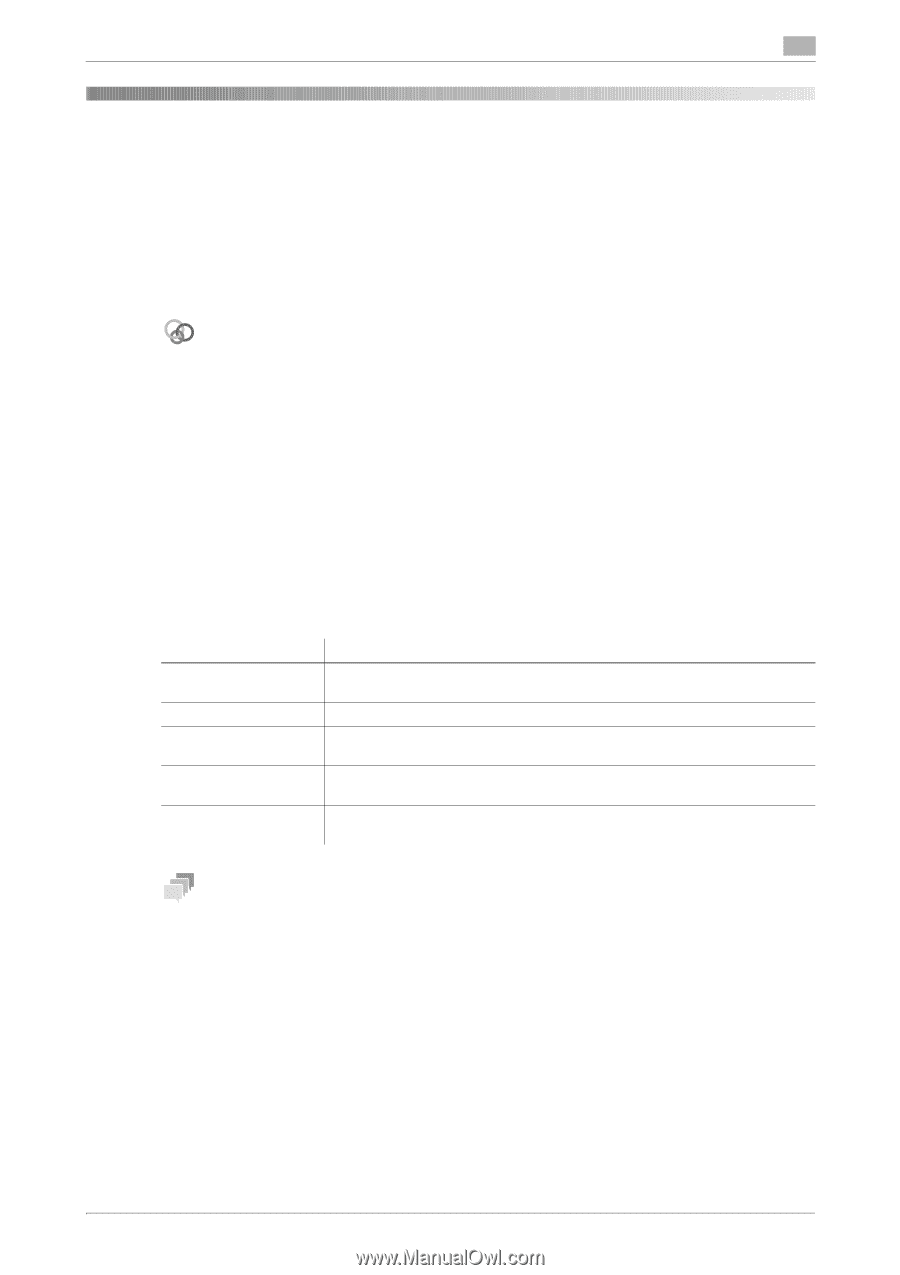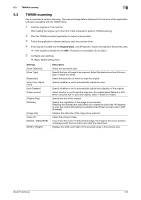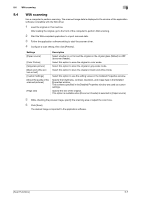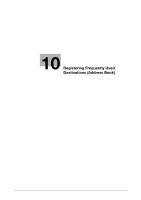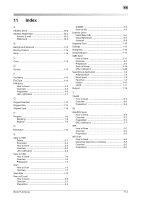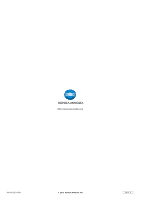Konica Minolta bizhub C3350 bizhub C3850/C3350 Scan Functions User Guide - Page 97
Registering Frequently Used Destinations Ad, dress Book
 |
View all Konica Minolta bizhub C3350 manuals
Add to My Manuals
Save this manual to your list of manuals |
Page 97 highlights
10 10 Registering Frequently Used Destinations (Address Book) Address Book Registering a frequently used destination on this machine will save you the trouble of having to enter it each time you send data. A destination registered on this machine is called an Address Book. Up to 2000 address books can be registered. The destination types that can be registered are E-mail address, computer name, etc. depending on the transmission mode. Related setting (for the administrator) You can select whether or not to allow the user to register or change destinations. To configure settings: [Utility] - [Administrator Settings] - [System Settings] - [Restrict User Access] - [Restrict Access to Job Settings] - [Registering and Changing Addr.] (default: [Allow]). dReference Address books can also be registered using Web Connection. A FTP or WebDAV destination can only be registered using Web Connection. For details, refer to Chapter 2 "Configuring the Operating Environment of This Machine" in [User's Guide Applied Functions]. Registering E-mail addresses Register destination E-mail addresses. 1 Tap [Utility] - [One-Touch/User Box Registration] - [E-mail] - [New]. 2 Enter destination information, then tap [OK]. Settings [No.] [Name] [Favorites] [Index] [E-mail] Description Destination registration number. The smallest available number that is not used is automatically assigned. Enter the destination name (using up to 72 characters). Select this option to register a frequently used destination. The registered destination is displayed in [Favorites], enabling you to easily specify a destination. Select a corresponding character so that the destination can be index searched by name. Enter the E-mail address as a destination (using ASCII characters of up to 320 bytes). Tips - To check the settings for a registered destination, select its registered name, then tap [Check Settings]. - To change the settings for a registered destination, select its registered name, then tap [Edit]. - To delete a registered destination, select its registered name, then tap [Delete]. Registering an SMB destination Register a destination computer name (host name) or IP address. Also register a folder for saving a file or information for accessing a folder. 1 Tap [Utility] - [One-Touch/User Box Registration] - [SMB] - [New]. [Scan Functions] 10-2