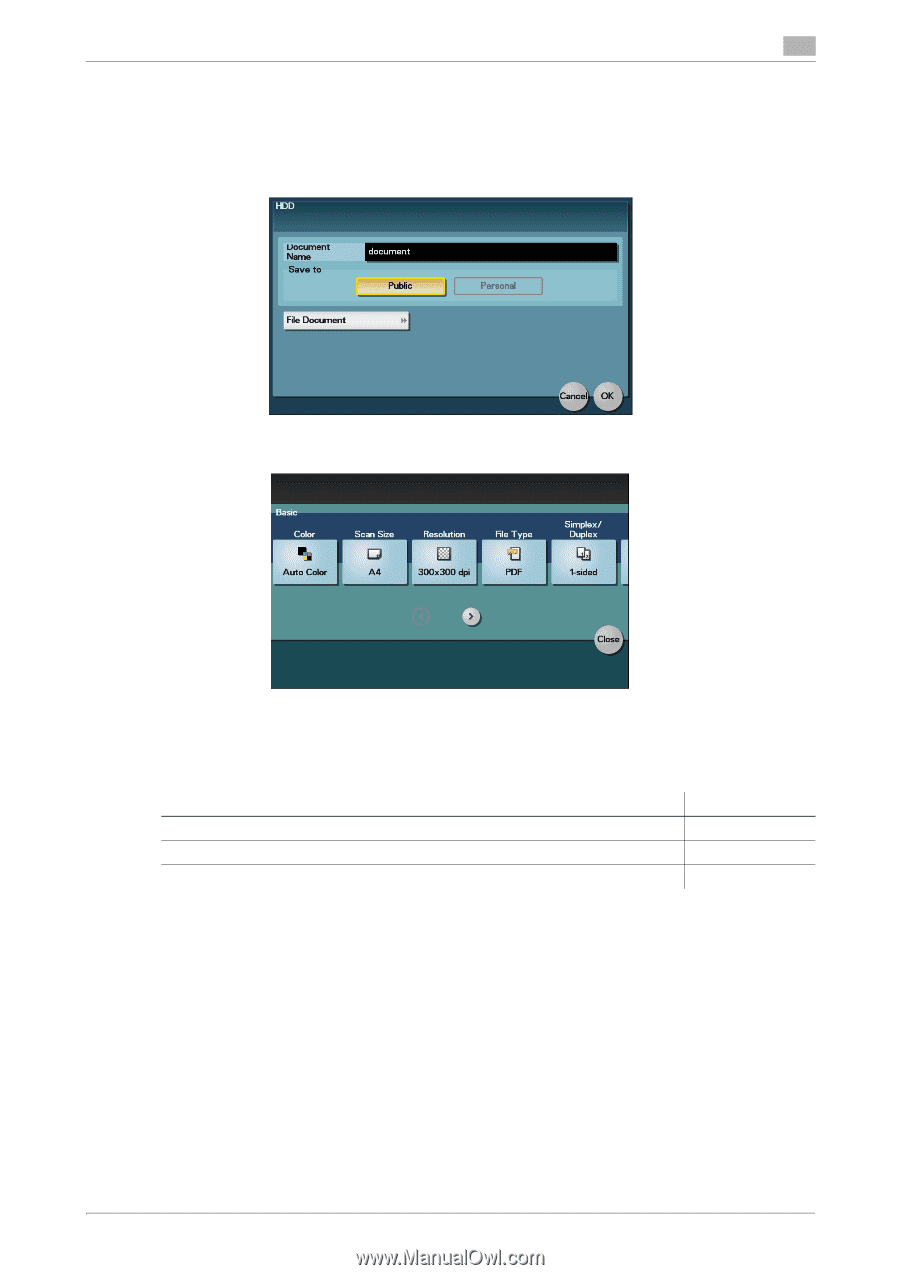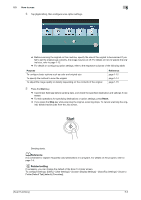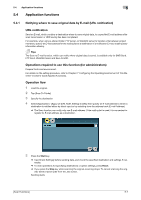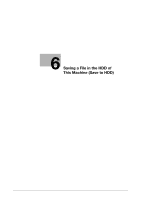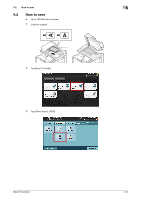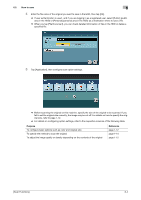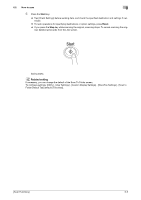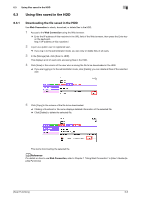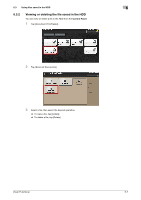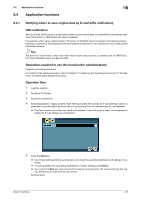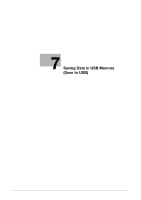Konica Minolta bizhub C3350 bizhub C3850/C3350 Scan Functions User Guide - Page 68
How to save, Purpose, Reference
 |
View all Konica Minolta bizhub C3350 manuals
Add to My Manuals
Save this manual to your list of manuals |
Page 68 highlights
6.2 How to save 6 4 Enter the file name of the original you want to save in the HDD, then tap [OK]. % If user authentication is used , and if you are logging in as a registered user, select [Public] (public area in the HDD) or [Personal] (personal area in the HDD) as a destination where to save a file. % When you tap [File Document], you can check detailed information of files in the HDD or delete a specified file. 5 Tap [Application], then configure scan option settings. % Before scanning the original on this machine, specify the size of the original to be scanned. If you fail to set the original size correctly, the image may be cut off. For details on how to specify the original size, refer to page 1-12. % For details on configuring option settings, refer to the respective columns of the following table. Purpose To configure basic options such as color and original size To specify the method to scan the original To adjust the image quality or density depending on the contents of the original Reference page 1-12 page 1-14 page 1-15 [Scan Functions] 6-4