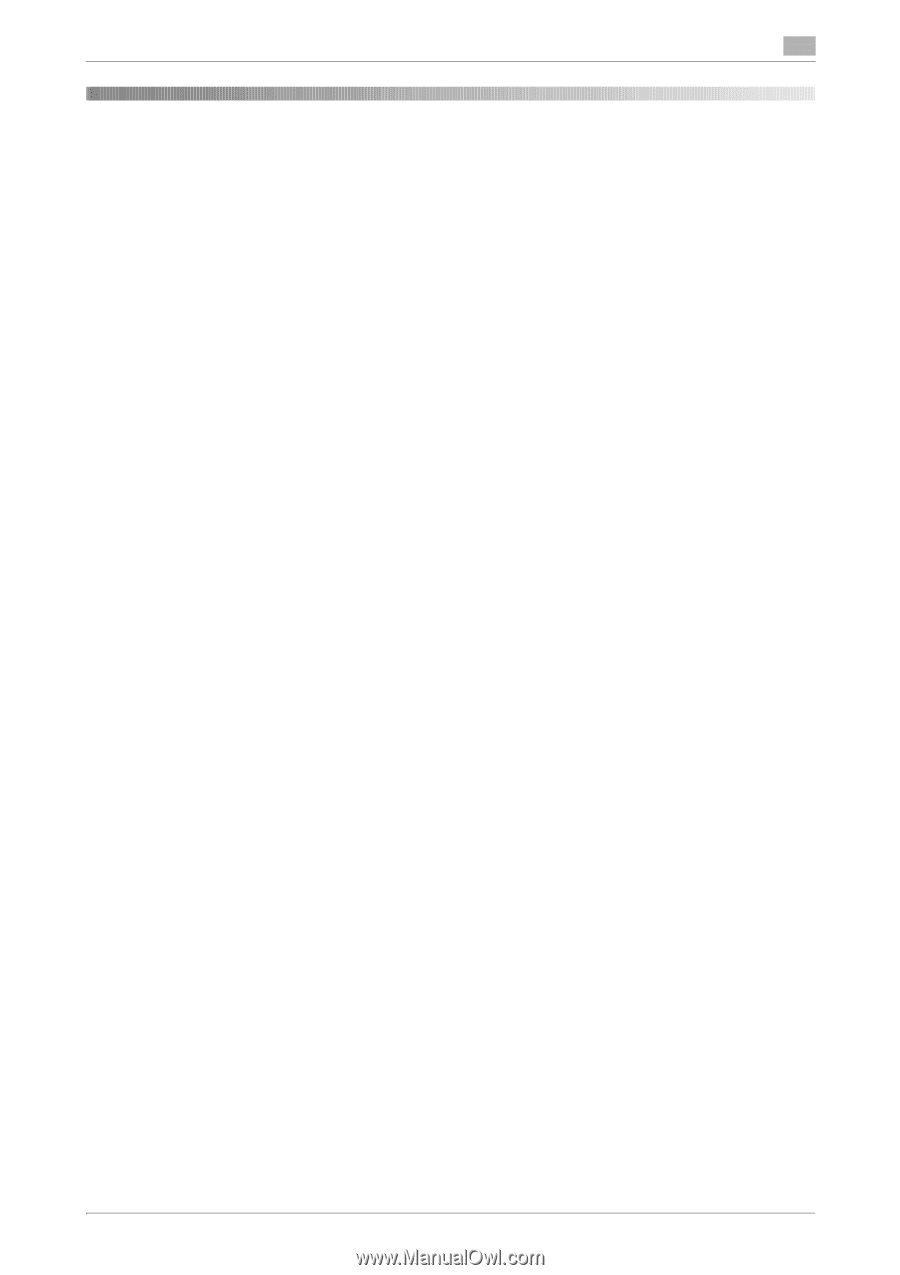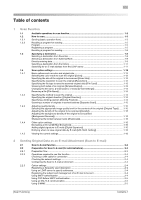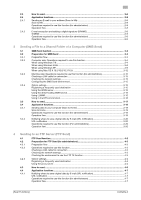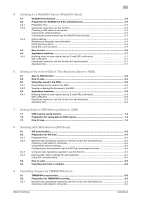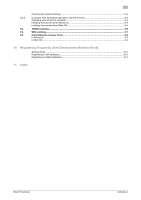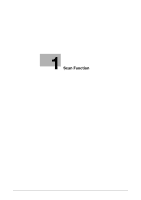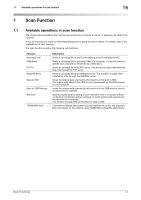[Scan Functions]
Contents-1
Table of contents
1
Scan Function
1.1
Available operations in scan function
...........................................................................................
1-2
1.2
How to scan
.....................................................................................................................................
1-3
1.2.1
Sending (basic operation flow)
............................................................................................................
1-3
1.2.2
Recalling a program for sending
.........................................................................................................
1-5
Program
..............................................................................................................................................
1-5
Registering a program
........................................................................................................................
1-5
Recalling a program for sending
.........................................................................................................
1-6
1.3
Specifying a destination
.................................................................................................................
1-8
Selecting a destination from Favorites
...............................................................................................
1-8
Selecting a destination from Address Book
.......................................................................................
1-8
Directly entering data
..........................................................................................................................
1-9
Selecting a destination from the history
...........................................................................................
1-11
Searching for an E-mail address from the LDAP server
...................................................................
1-11
1.4
Scan option settings
.....................................................................................................................
1-12
1.4.1
Basic options such as color and original size
...................................................................................
1-12
Selecting the color mode to scan the original ([Color])
.....................................................................
1-12
Specifying the size of the original to be scanned ([Scan Size])
........................................................
1-12
Specifying the resolution to scan the original ([Resolution])
.............................................................
1-12
Specifying the file type to save the scanned original data ([File Type])
............................................
1-13
Scanning both sides of an original ([Simplex/Duplex])
......................................................................
1-13
Changing the file name, E-mail subject, or body ([E-mail Settings])
.................................................
1-14
Renaming a file ([File Name])
.............................................................................................................
1-14
1.4.2
Specifying the method to scan the original
......................................................................................
1-14
Specifying the original direction ([Original Direction])
.......................................................................
1-14
Specifying a binding position ([Binding Position])
.............................................................................
1-14
Scanning a number of originals in several batches ([Separate Scan])
..............................................
1-15
1.4.3
Adjusting quality/density
...................................................................................................................
1-15
Selecting the appropriate image quality level for the contents of the original ([Original Type])
........
1-15
Adjusting the density of the original to be scanned ([Density])
.........................................................
1-15
Adjusting the background density of the original to be scanned
([Background Removal])
....................................................................................................................
1-15
Sharpening the border between texts ([Sharpness])
.........................................................................
1-16
1.4.4
Other option settings
........................................................................................................................
1-16
Encrypting an E-mail ([E-Mail Encryption])
........................................................................................
1-16
Adding digital signature to E-mails ([Digital Signature])
....................................................................
1-16
Notifying where to save original data by E-mail ([URL Notif. Setting])
..............................................
1-16
1.4.5
Viewing the current settings
..............................................................................................................
1-16
2
Sending Original Data as an E-mail Attachment (Scan to E-mail)
2.1
Scan to E-mail function
..................................................................................................................
2-2
2.2
Preparation for Scan to E-mail (for administrators)
....................................................................
2-3
2.2.1
Preparation flow
..................................................................................................................................
2-3
2.2.2
Operations required to use this function
............................................................................................
2-4
Checking a LAN cable for connection
................................................................................................
2-4
Checking the network settings
...........................................................................................................
2-4
Configuring the Scan to E-mail environment
......................................................................................
2-4
2.2.3
Option settings
....................................................................................................................................
2-4
Registering a frequently used destination
..........................................................................................
2-4
Using an LDAP server to specify addresses
.......................................................................................
2-4
Registering the subject and message text of an E-mail to be sent
....................................................
2-4
Using SMTP authentication
................................................................................................................
2-4
Using POP Before SMTP authentication
............................................................................................
2-5
Using an SSL/TLS communication
.....................................................................................................
2-5
Using S/MIME
.....................................................................................................................................
2-5