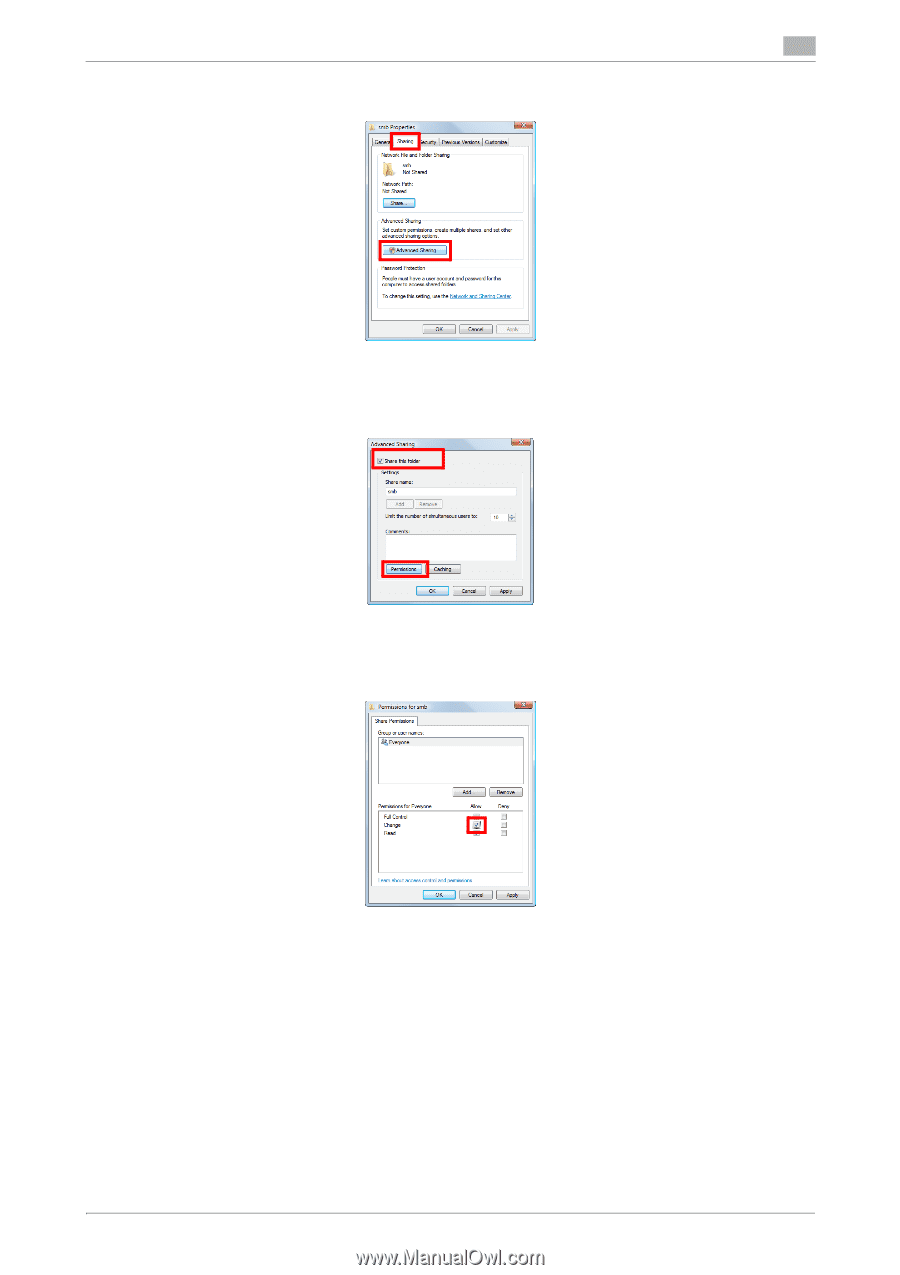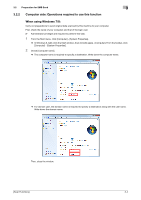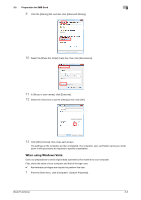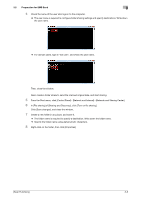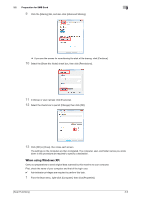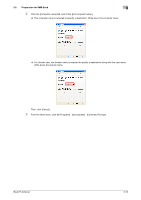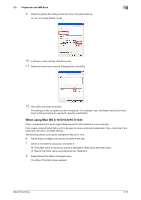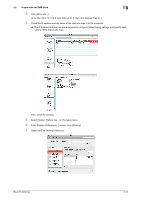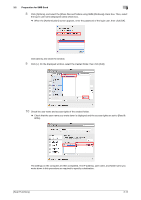Konica Minolta bizhub C3350 bizhub C3850/C3350 Scan Functions User Guide - Page 39
When using Windows XP
 |
View all Konica Minolta bizhub C3350 manuals
Add to My Manuals
Save this manual to your list of manuals |
Page 39 highlights
3.2 Preparation for SMB Send 3 9 Click the [Sharing] tab, and also click [Advanced Sharing]. % If you see the screen for reconfirming the start of file sharing, click [Continue]. 10 Select the [Share this folder] check box, then click [Permissions]. 11 In [Group or user names], click [Everyone]. 12 Select the check box to permit [Change], then click [OK]. 13 Click [OK] or [Close], then close each screen. The settings on the computer are then completed. The computer, user, and folder names you wrote down in this procedure are required to specify a destination. When using Windows XP: Carry out preparations to send original data scanned by this machine to your computer. First, check the name of your computer and that of the login user. 0 Administrator privileges are required to perform this task. 1 From the Start menu, right-click [Computer], then click [Properties]. [Scan Functions] 3-9