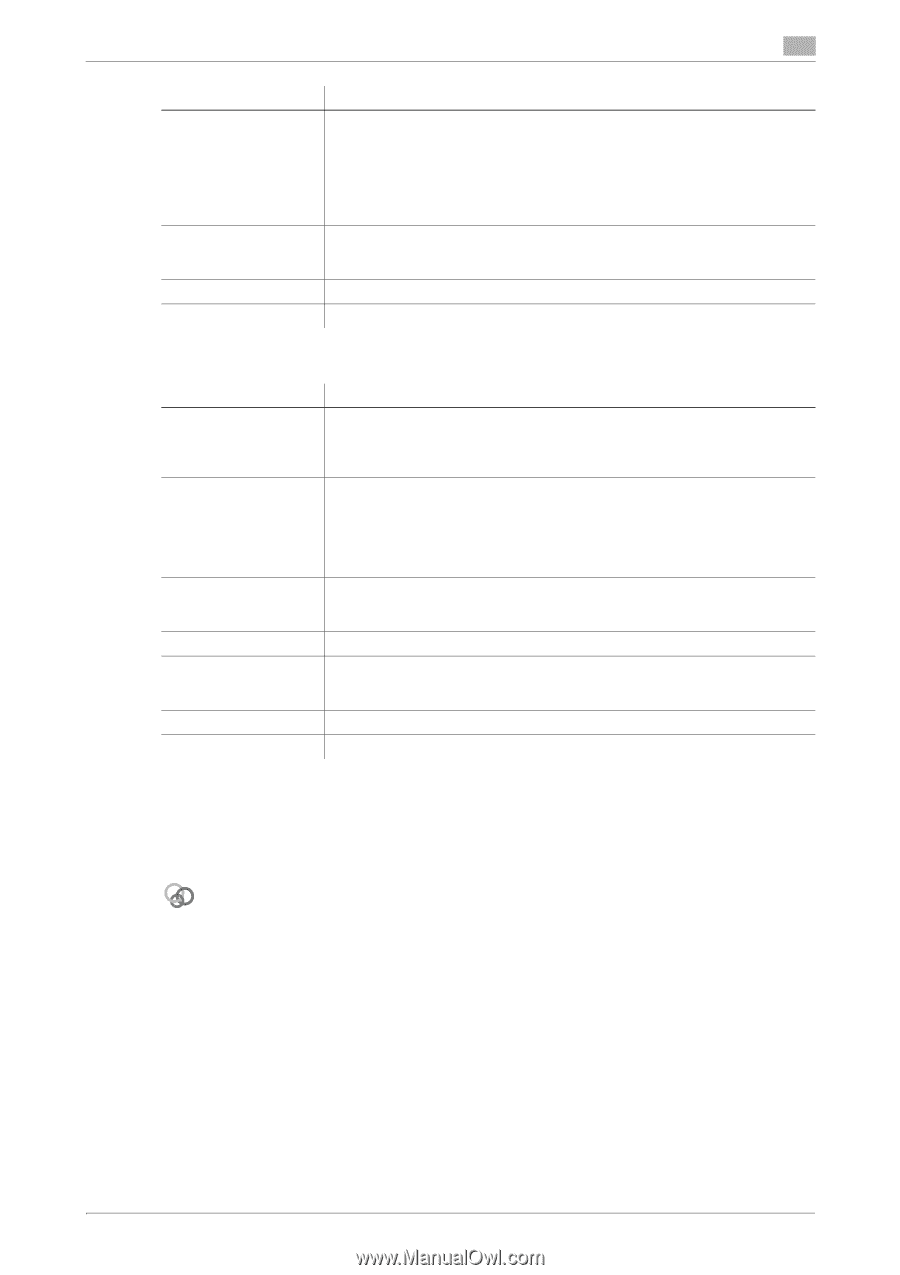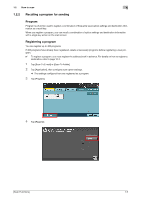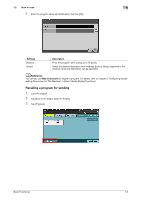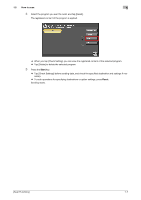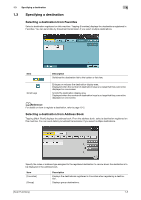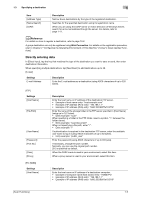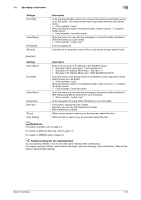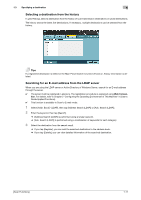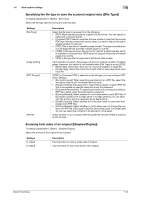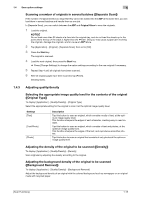Konica Minolta bizhub C3350 bizhub C3850/C3350 Scan Functions User Guide - Page 15
To con settings: [Utility] - [Administrator Settings] - [Security Settings] - [Security - manual
 |
View all Konica Minolta bizhub C3350 manuals
Add to My Manuals
Save this manual to your list of manuals |
Page 15 highlights
1.3 Specifying a destination 1 Settings [File Path] [User Name] [Password] [Browse] Description Enter the shared folder name of the computer specified in [Host Name] (using up to 255 bytes). The shared folder name is generally referred to as a share name. • Entry example: "scan" When specifying a folder in the shared folder, insert a symbol, "\", between folder names. • Entry example: "scan\document" Enter the name of a user who has privileges to access the folder specified in [File Path] (using up to 255 bytes). • Entry example: "public user" Enter the password. Searches for a computer to send a file to, and selects a target shared folder. [WebDAV] Settings [Host Name] [File Path] [User Name] [Password] [Port No.] [Proxy] [SSL Setting] Description Enter the host name or IP address of the WebDAV server. • Example of host name entry: "host.example.com" • Example of IP address (IPv4) entry: "192.168.1.1" • Example of IP address (IPv6) entry: "fe80::220:6bff:fe10:2f16" Enter the name of the storage folder in the WebDAV server specified in [Host Name] (using up to 96 bytes). • Entry example: "scan" When specifying a folder in the WebDAV folder, insert a symbol, "/", between the folder names. • Entry example: "scan/document" Enter the name of a user who has privileges to access the folder specified in [File Path] (using ASCII characters of up to 63 bytes). • Entry example: "public_user" Enter the password (using ASCII characters of up to 63 bytes). If necessary, change the port number. Normally, you can use the original port number. [80] is specified by default. When a proxy server is used in your environment, select this item. When the SSL is used in your environment, select this item. dReference For details on [HDD], refer to page 6-2. For details on [External Memory], refer to page 7-2. For details on [DPWS], refer to page 8-2. Related setting (for the administrator) You can specify whether or not to allow the user to directly enter a destination. To configure settings: [Utility] - [Administrator Settings] - [Security Settings] - [Security Details] - [Manual Destination Input] (default: [Allow]). [Scan Functions] 1-10