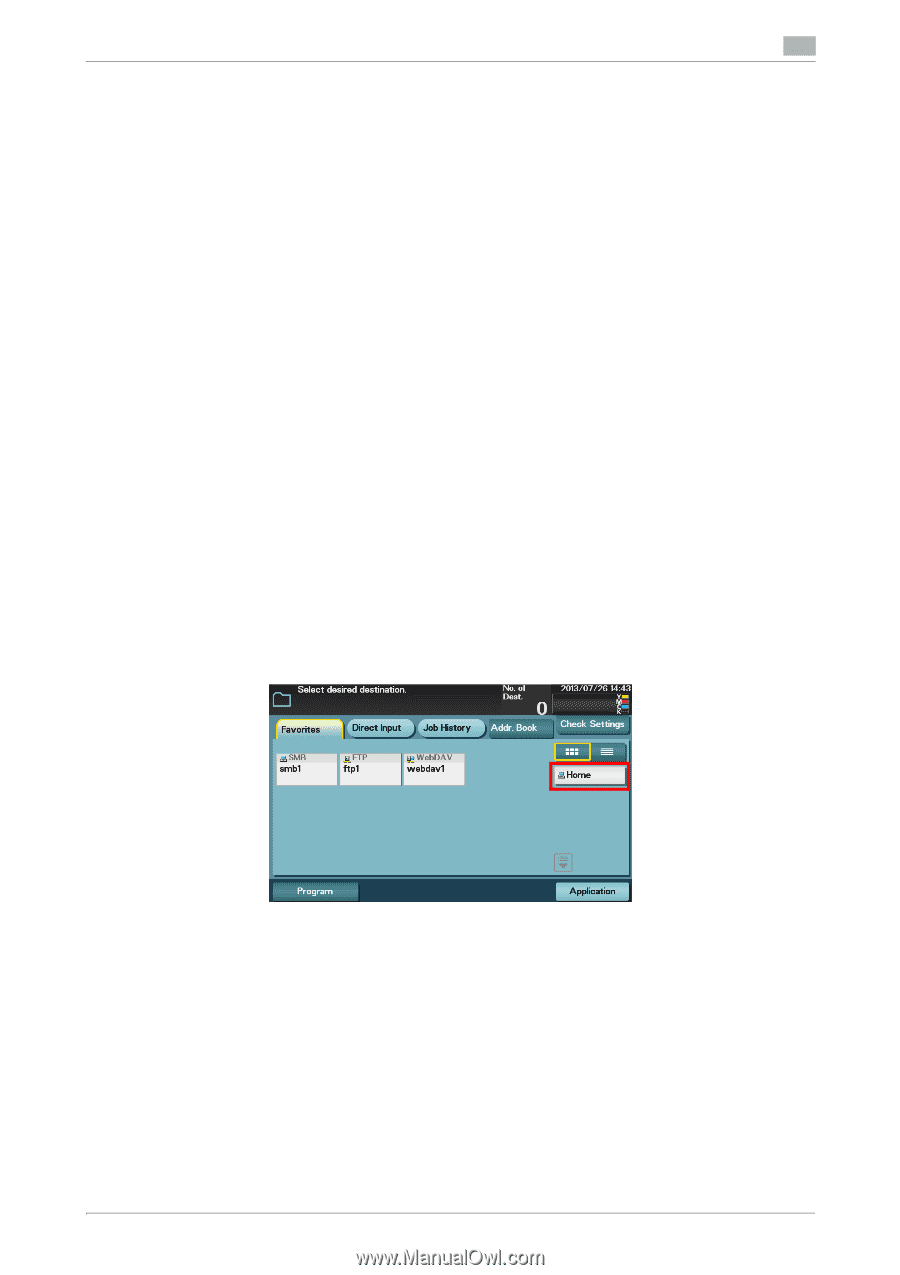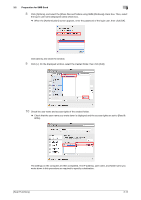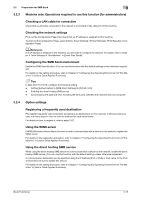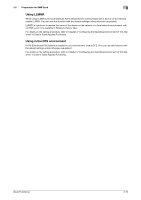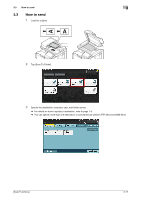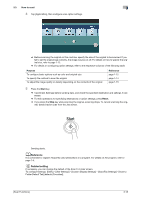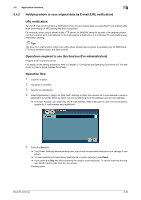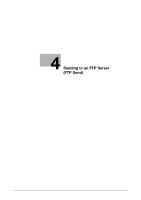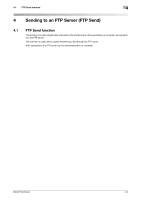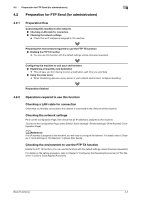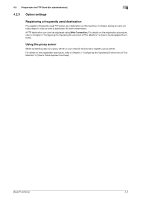Konica Minolta bizhub C3350 bizhub C3850/C3350 Scan Functions User Guide - Page 49
Sending data to your computer Scan to Home, Scan to Home, Operations required to use this function
 |
View all Konica Minolta bizhub C3350 manuals
Add to My Manuals
Save this manual to your list of manuals |
Page 49 highlights
3.4 Application functions 3 3.4 Application functions 3.4.1 Sending data to your computer (Scan to Home) Scan to Home Scan to Home can easily send the original data scanned on this machine to a shared folder on a server or on your computer. If you log in to this machine while user authentication is employed on this machine and Active Directory is used as an authentication server, the [Home] key appears in the [Favorites] screen. To send scanned original data to a shared folder on the server or your computer, select the [Home] key. Operations required to use this function (for administrators) To use the Scan to Home function, the following settings are required. - Registering the Home directory in Active Directory as user's registration information - Configuring the Active Directory authentication on this machine - Enabling the Scan to Home function of this machine For details on the setting procedure, refer to Chapter 2 "Configuring the Operating Environment of This Machine" in [User's Guide Applied Functions]. Operation flow 1 Load the original. 2 Enter user information, and log in to this machine. 3 Tap [Scan To Folder]. 4 Select [Home]. 5 Configure Scan option settings as necessary. 6 Press the Start key. % Tap [Check Settings] before sending data, and check the specified destination and settings if necessary. % To redo operations for specifying destinations or option settings, press Reset. % If you press the Stop key while scanning the original, scanning stops. To cancel scanning the orig- inal, delete inactive jobs from the Job screen. Sending starts. [Scan Functions] 3-19