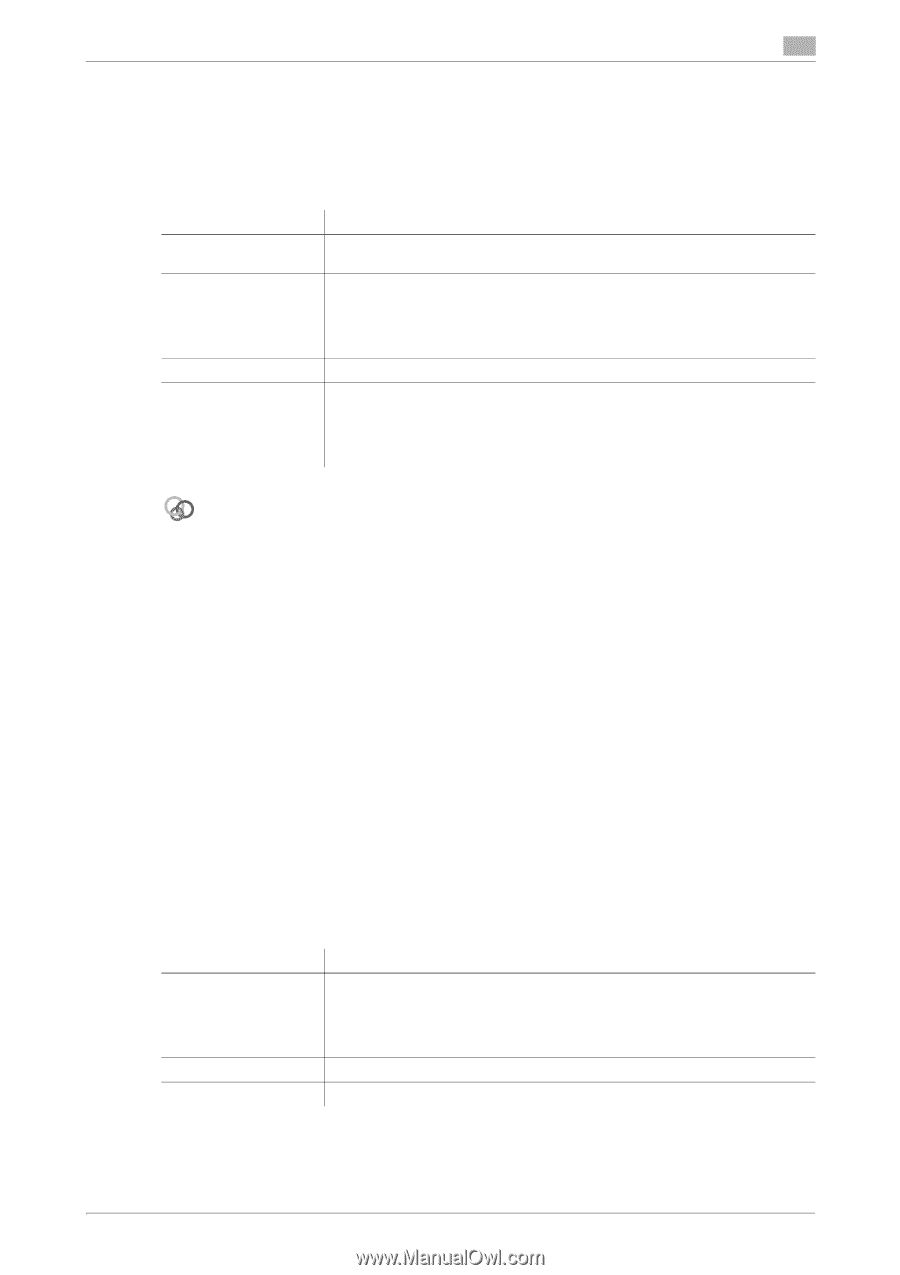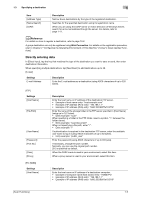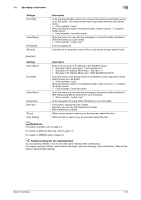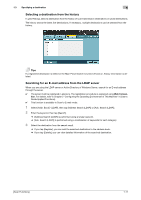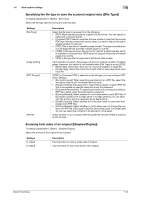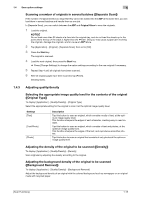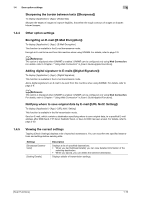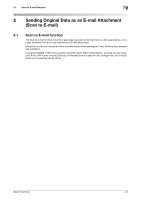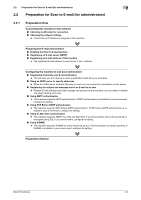Konica Minolta bizhub C3350 bizhub C3850/C3350 Scan Functions User Guide - Page 19
Renaming a file [File Name]
 |
View all Konica Minolta bizhub C3350 manuals
Add to My Manuals
Save this manual to your list of manuals |
Page 19 highlights
1.4 Scan option settings 1 Changing the file name, E-mail subject, or body ([E-mail Settings]) To display: [Application] - [Basic] - [E-mail Settings] This function is available in Scan to E-mail mode. Change the file name of the scanned original. In addition, you can specify the subject name and message text of an E-mail or the sender's E-mail address (From address). Settings [File Name] [Subject] [From] [Body] Description If necessary, you can rename a file of the scanned original (using up to 30 characters). If necessary, you can change the subject of an E-mail (using up to 64 characters). If fixed subject phrases are registered in Web Connection, you can select a subject from those registered. "Message from (Device name)" is displayed by default. If necessary, change the sender E-mail address. If necessary, you can enter the message text of an E-mail (using up to 256 characters). If fixed message text phrases are registered in Web Connection, you can select the desired message text from those registered. The text area is blank by default. Related setting The subject and message text of an E-mail can only be registered in Web Connection. For details, refer to Chapter 1 "Using Web Connection" in [User's Guide Applied Functions]. Renaming a file ([File Name]) To display: [Application] - [Basic] - [File Name] This function is available in Scan To Folder mode. If necessary, you can rename a file of the scanned original (using up to 30 characters). 1.4.2 Specifying the method to scan the original Specifying the original direction ([Original Direction]) To display: [Application] - [Original] - [Original Settings] - [Original Direction] Specify the orientation of the loaded original. Specifying a binding position ([Binding Position]) To display: [Application] - [Original] - [Original Settings] - [Binding Position] When scanning a 2-sided original, select the original binding position to prevent the binding positions from being reversed between the front and rear faces. Settings [Auto] [Left Bind] [Top Bind] Description Automatically configures the binding position of the original. When the long side of the original is 11-11/16 inches (297 mm) or less, the binding position is set to the long edge of the paper. When the long side of the original exceeds 11-11/16 inches (297 mm), the binding position is set to the short edge of the paper. Select this option when the binding position is set to the left of the original. Select this option when the binding position is set to the top of the original. [Scan Functions] 1-14