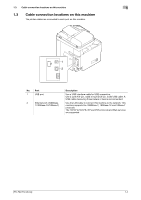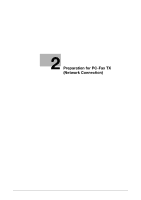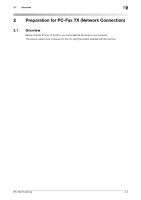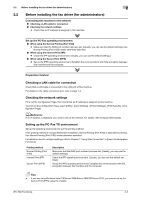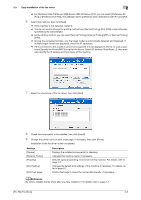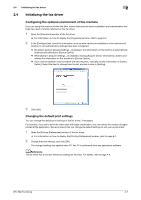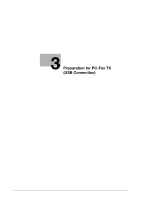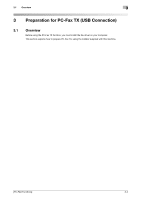Konica Minolta bizhub C3350 bizhub C3850/C3350 PC-Fax Functions User Guide - Page 12
Easy installation of the fax driver, Preparing the fax driver CD-ROM - driver download
 |
View all Konica Minolta bizhub C3350 manuals
Add to My Manuals
Save this manual to your list of manuals |
Page 12 highlights
2.3 Easy installation of the fax driver 2 2.3 Easy installation of the fax driver Preparing the fax driver Preparing the fax driver CD-ROM % For the CD-ROM, contact the administrator of this machine. Checking the operating systems compatible with the fax driver % Check that the computer with the fax driver installed satisfies operating conditions of the fax driver. Installing the fax driver on the computer Installing the fax driver on the computer using the installer % Mount the Drivers & Utilities CD-ROM on the drive, and install the software by following the onscreen instructions. Performing a test print % If necessary, make a test print, then check that it is acceptable. Preparation finished Preparing the fax driver CD-ROM The following CD-ROMs are supplied with this machine: The fax driver is included on the Drivers & Utilities CD-ROM. CD-ROM Drivers & Utilities CD-ROM User's Guide CD-ROM Description Contains Windows printer driver (PCL/PS/XPS/FAX), Mac OS printer driver, Linux printer driver, and TWAIN driver. It also contains the download page of the utility software. Contains user's guides. Checking the operating systems compatible with the fax driver For details on the operating system of the computer compatible with the fax driver, refer to page 1-3. Installation procedure Install the fax driver on the computer using the installer. 0 Administrator privileges are required to perform this task. 0 Use the Drivers & Utilities CD-ROM. 1 Insert the fax driver CD-ROM into the CD-ROM drive of the computer. % Make sure that the installer starts, then proceed to Step 2. % If the installer does not start, open the printer driver folder on the CD-ROM, double-click [Set- up.exe], then go to Step 3. % If the [User Account Control] window appears, click [Continue] or [Yes]. 2 Click [Printer/FAX]. 3 Read the license agreement, then click [AGREE]. 4 Check the contents of the [Readme] window, then click [Next]. 5 Select [Install printers/MFPs], then click [Next]. Connected printers are detected. [PC-FAX Functions] 2-5