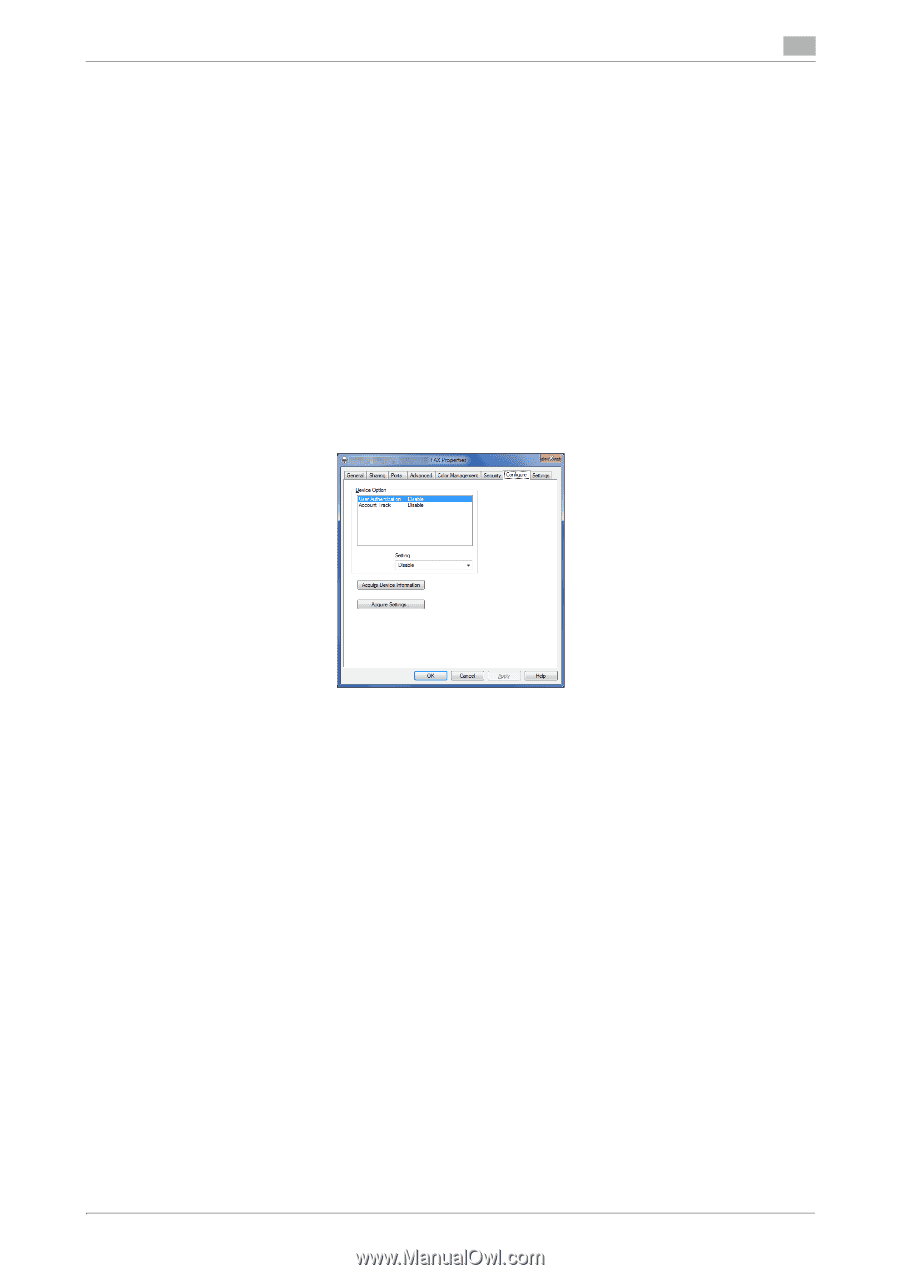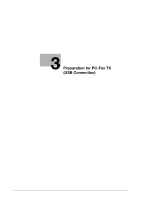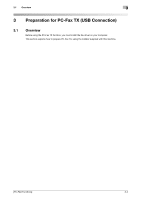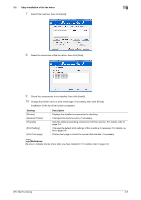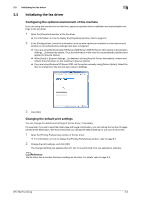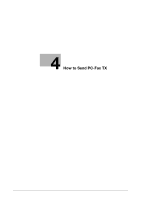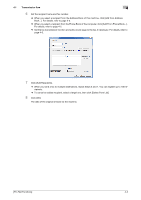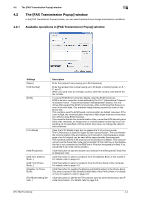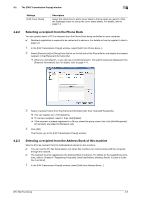Konica Minolta bizhub C3350 bizhub C3850/C3350 PC-Fax Functions User Guide - Page 20
Initializing the fax driver, Configuring the optional environment of this machine
 |
View all Konica Minolta bizhub C3350 manuals
Add to My Manuals
Save this manual to your list of manuals |
Page 20 highlights
3.3 Initializing the fax driver 3 3.3 Initializing the fax driver Configuring the optional environment of this machine If you are using this machine for the first time, apply the optional device installation and authentication settings to the fax driver. 1 Open the [Properties] window of the fax driver. % For information on how to display the [Properties] window, refer to page 6-2. 2 In the [Configure] tab, check the information such as what options are installed on this machine and whether or not authentication settings have been configured. % If you are using Windows Vista/7/8/Server 2008/Server 2008 R2/Server 2012, [Auto] under [Acquire Settings...] is enabled by default. Thus, the information of this machine is automatically obtained and applied for [Device Option]. % When [Auto] in [Acquire Settings...] is disabled, clicking [Acquire Device Information], obtains and reflects the information on this machine to [Device Option]. % If you are using Windows XP/Server 2003, set the option manually using [Device Option]. Select the item to change from the list, and set a value in [Setting]. 3 Click [OK]. Changing the default print settings You can change the default print settings of the fax driver, if necessary. For example, if you set to send the initial value with page combination, you can reduce the number of pages printed at the destination. We recommend that you change the default settings to suit your environment. 1 Open the [Printing Preferences] window of the fax driver. % For information on how to display the [Printing Preferences] window, refer to page 6-7. 2 Change the print settings, and click [OK]. The changed settings are applied when PC-Fax TX is performed from any application software. dReference The fax driver has a function that saves settings as favorites. For details, refer to page 4-8. [PC-FAX Functions] 3-6