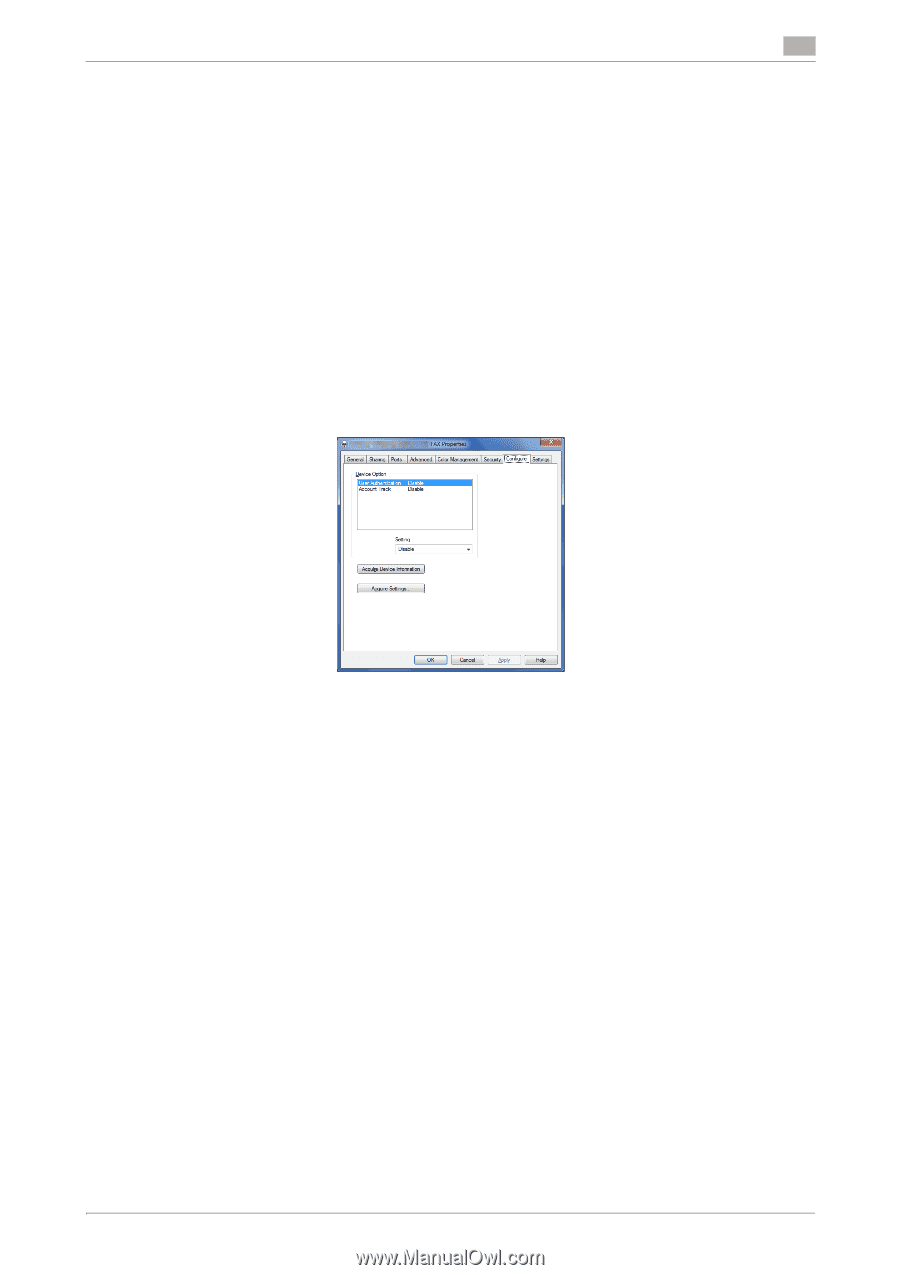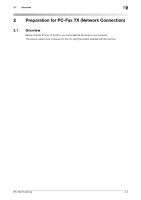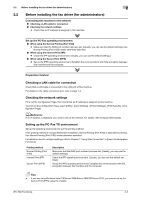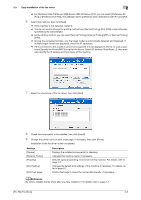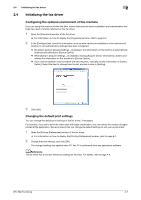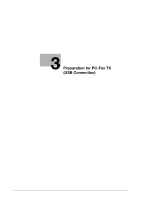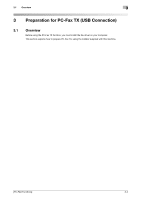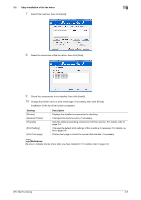Konica Minolta bizhub C3350 bizhub C3850/C3350 PC-Fax Functions User Guide - Page 14
Initializing the fax driver, Configuring the optional environment of this machine, Changing
 |
View all Konica Minolta bizhub C3350 manuals
Add to My Manuals
Save this manual to your list of manuals |
Page 14 highlights
2.4 Initializing the fax driver 2 2.4 Initializing the fax driver Configuring the optional environment of this machine If you are using this machine for the first time, ensure that optional device installation and authentication settings have been correctly reflected on the fax driver. 1 Open the [Properties] window of the fax driver. % For information on how to display the [Properties] window, refer to page 6-2. 2 In the [Configure] tab, check the information such as what options are installed on this machine and whether or not authentication settings have been configured. % By default, [Auto] in [Acquire Settings...] is enabled. The information on this machine is automatically obtained and reflected to [Device Option]. % When [Auto] in [Acquire Settings...] is disabled, clicking [Acquire Device Information], obtains and reflects the information on this machine to [Device Option]. % If you cannot establish communication with this machine, manually set this information in [Device Option]. Select the item to change from the list, and set a value in [Setting]. 3 Click [OK]. Changing the default print settings You can change the default print settings of the fax driver, if necessary. For example, if you set to send the initial value with page combination, you can reduce the number of pages printed at the destination. We recommend that you change the default settings to suit your environment. 1 Open the [Printing Preferences] window of the fax driver. % For information on how to display the [Printing Preferences] window, refer to page 6-7. 2 Change the print settings, and click [OK]. The changed settings are applied when PC-Fax TX is performed from any application software. dReference The fax driver has a function that saves settings as favorites. For details, refer to page 4-8. [PC-FAX Functions] 2-7