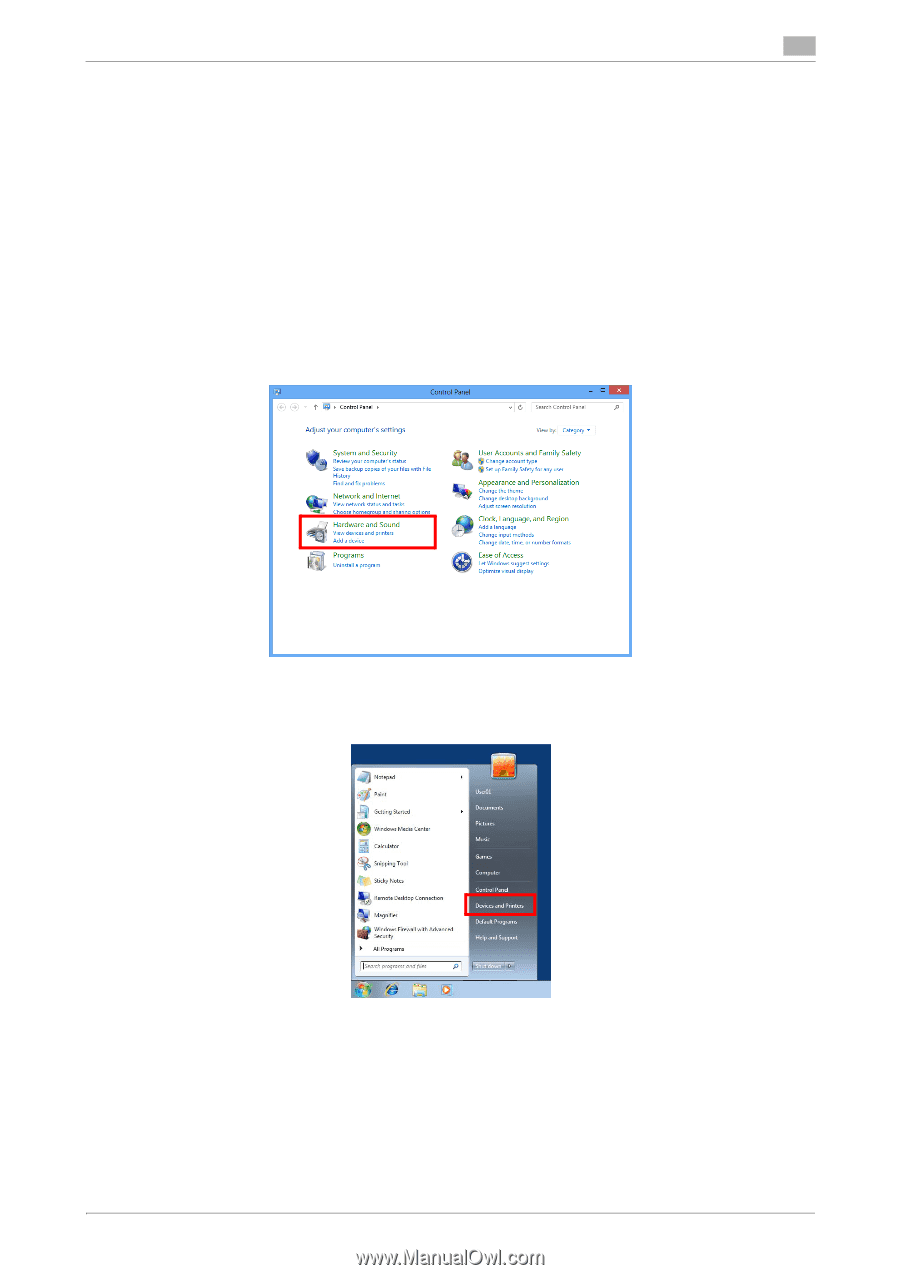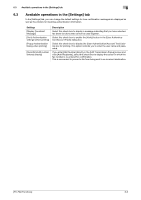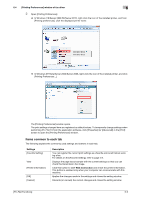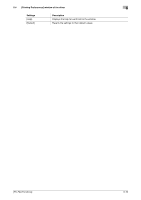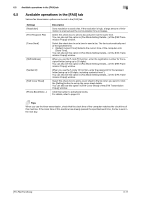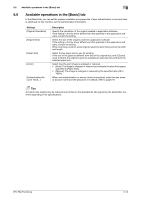Konica Minolta bizhub C3350 bizhub C3850/C3350 PC-Fax Functions User Guide - Page 49
[Printing Preferences] window of fax driver, How to display the [Printing Preferences] window
 |
View all Konica Minolta bizhub C3350 manuals
Add to My Manuals
Save this manual to your list of manuals |
Page 49 highlights
6.4 [Printing Preferences] window of fax driver 6 6.4 [Printing Preferences] window of fax driver How to display the [Printing Preferences] window The fax driver has two windows for configuring settings: the [Properties] window and the [Printing Preferences] window. This section describes the [Printing Preferences] window. The [Printing Preferences] window has multiple tabs on each of which related functions are grouped to enable you to configure print functions unique to this machine. To display the [Printing Preferences] window, take the following steps: 1 Display the printer window. % In Windows 8, right-click the Start window, then click [All apps] - [Control Panel] - [Hardware and Sound] - [View devices and printers]. % In Windows Server 2012, open the Start window, then click [Control Panel] - [Hardware] - [View devices and printers]. % In Windows 7/Server 2008 R2, open the Start menu, then click [Devices and Printers]. If Devices and Printers is not displayed, select [Control Panel] - [Hardware and Sound], and click [View devices and printers]. [PC-FAX Functions] 6-7