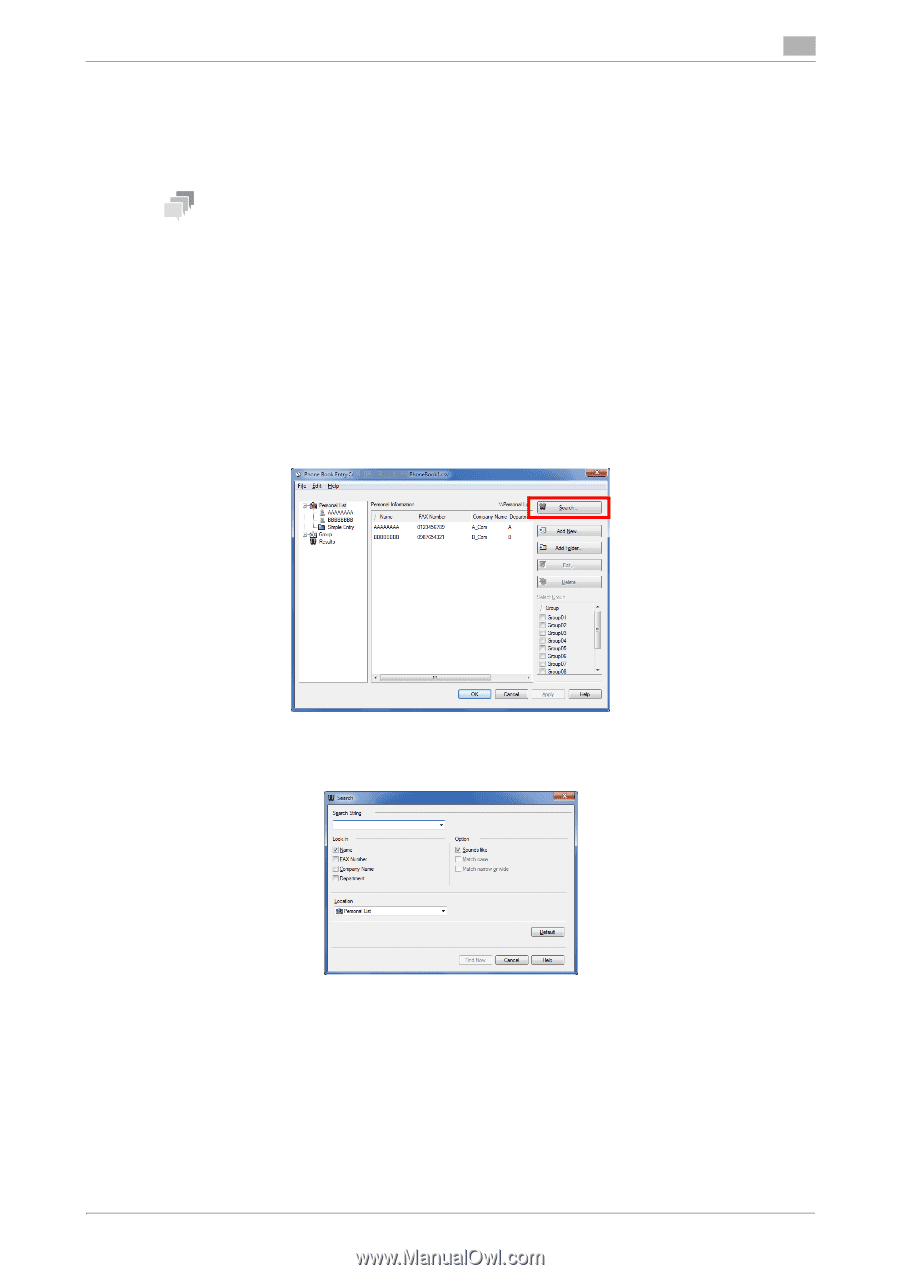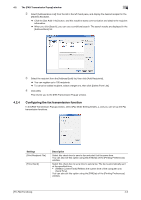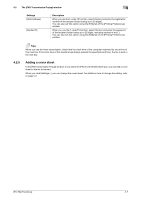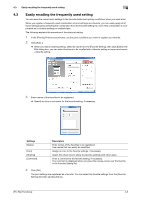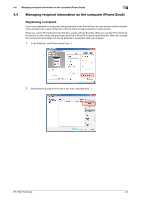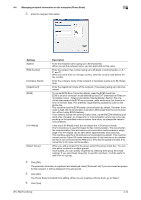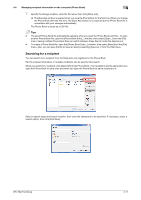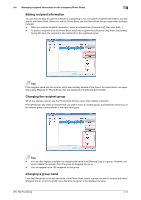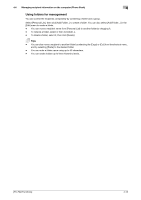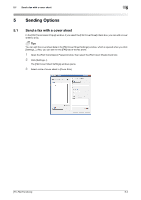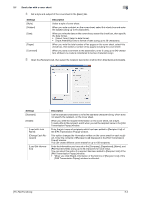Konica Minolta bizhub C3350 bizhub C3850/C3350 PC-Fax Functions User Guide - Page 31
Searching for a recipient - parts
 |
View all Konica Minolta bizhub C3350 manuals
Add to My Manuals
Save this manual to your list of manuals |
Page 31 highlights
4.4 Managing recipient information on the computer (Phone Book) 4 7 Specify the storage location, enter the file name, then click [Store Job]. % The [Save As] window is opened when you save the Phone Book for the first time. When you change the Phone Book after the first time, the [Save As] window is not opened but the Phone Book file is overwritten with your changes automatically. The Phone Book is saved as a CSV file. Tips - The saved Phone Book file automatically appears when you open the Phone Book next time. To open another Phone Book file, open the [Phone Book Entry...] window, then select [Open...] from the [File] menu. Saving multiple Phone Book files can switch between these files to locate the desired one. - To create a Phone Book file, open the [Phone Book Entry...] window, then select [New] from the [File] menu. Also, you can save the file to have an alias by selecting [Save As...] from the [File] menu. Searching for a recipient You can search for a recipient from the Recipients List registered in the Phone Book. Part of recipient information or multiple conditions can be used for this search. When you search for a recipient, click [Search] from the Phone Book. Your operations are the same when you open the Phone Book to send a fax and when you open the Phone Book to add a recipient to it. Select a search target and search location, then enter the characters to be searched. If necessary, select a search option, then click [Find Now]. [PC-FAX Functions] 4-11