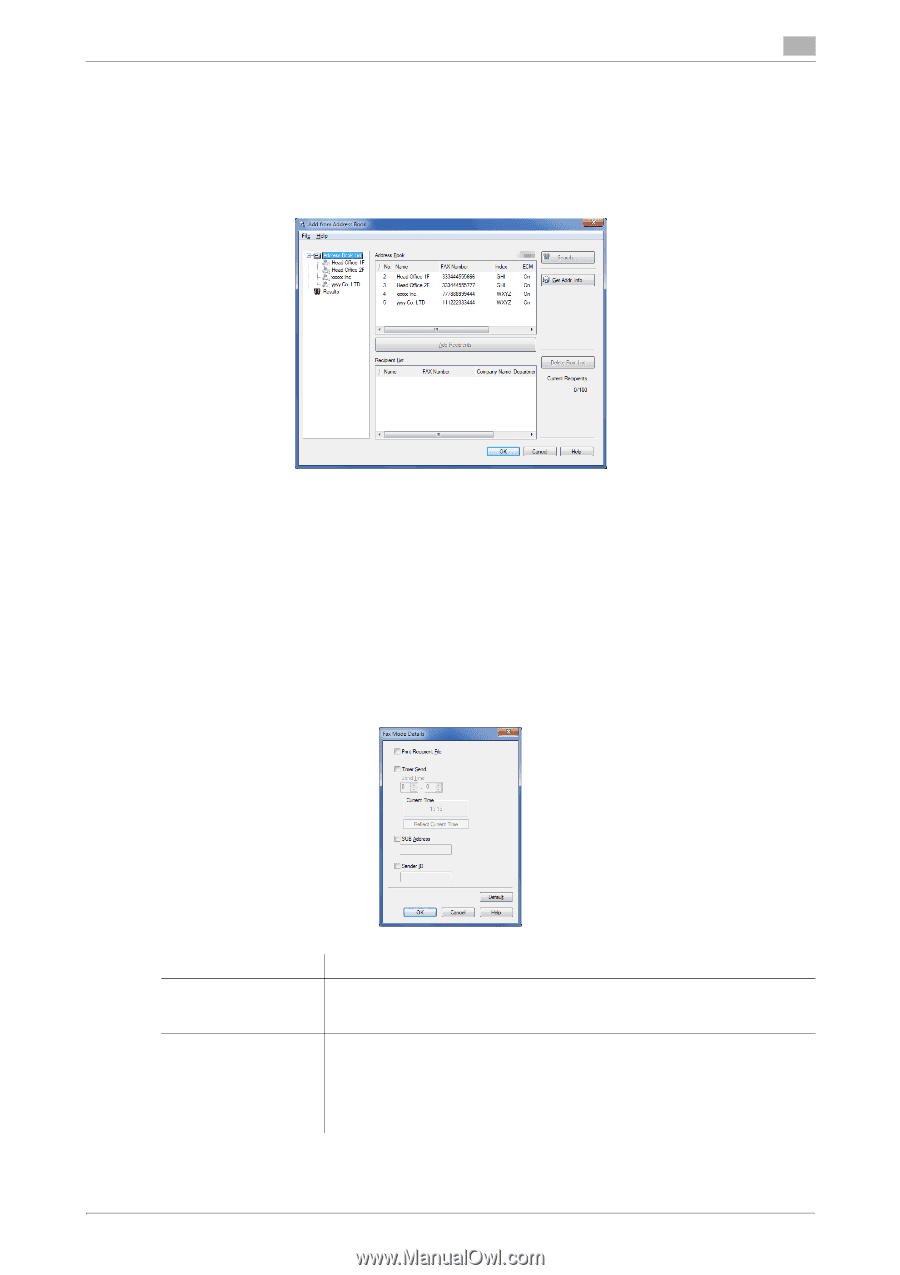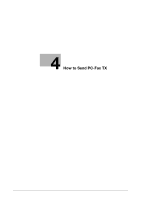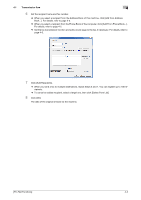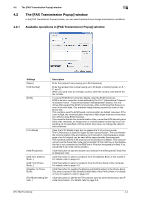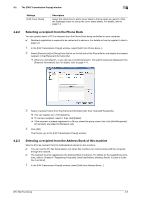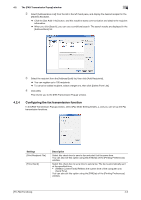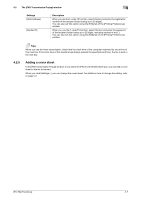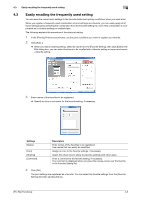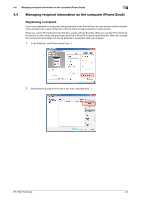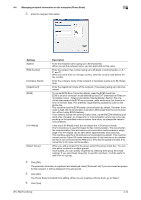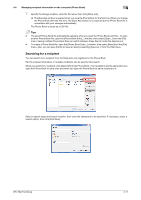Konica Minolta bizhub C3350 bizhub C3850/C3350 PC-Fax Functions User Guide - Page 26
Configuring the fax transmission function, The [FAX Transmission Popup] window, Settings
 |
View all Konica Minolta bizhub C3350 manuals
Add to My Manuals
Save this manual to your list of manuals |
Page 26 highlights
4.2 The [FAX Transmission Popup] window 4 2 Select [Address Book List] from the list in the left-hand pane, and display the desired recipient in the [Address Book] list. % Click the [Get Addr. Info] button, and this machine starts communication and obtains the recipient information. % When you click [Search], you can use a conditional search. The search results are displayed in the [Address Book] list. 3 Select the recipient from the [Address Book] list, then click [Add Recipients]. % You can register up to 100 recipients. % To cancel an added recipient, select a target one, then click [Delete From List]. 4 Click [OK]. This returns you to the [FAX Transmission Popup] window. 4.2.4 Configuring the fax transmission function In the [FAX Transmission Popup] window, select [Fax Mode Setting Details...], and you can set up the Fax transmission functions. Settings [Print Recipient File] [Timer Send] Description Select this check box to send a fax and print it at the same time. You can also set this option using the [FAX] tab of the [Printing Preferences] window. Select this check box to set a time to send a fax. The fax is automatically sent at the specified time. • [Reflect Current Time]: Reflects the current time of the computer onto [Send Time]. You can also set this option using the [FAX] tab of the [Printing Preferences] window. [PC-FAX Functions] 4-6