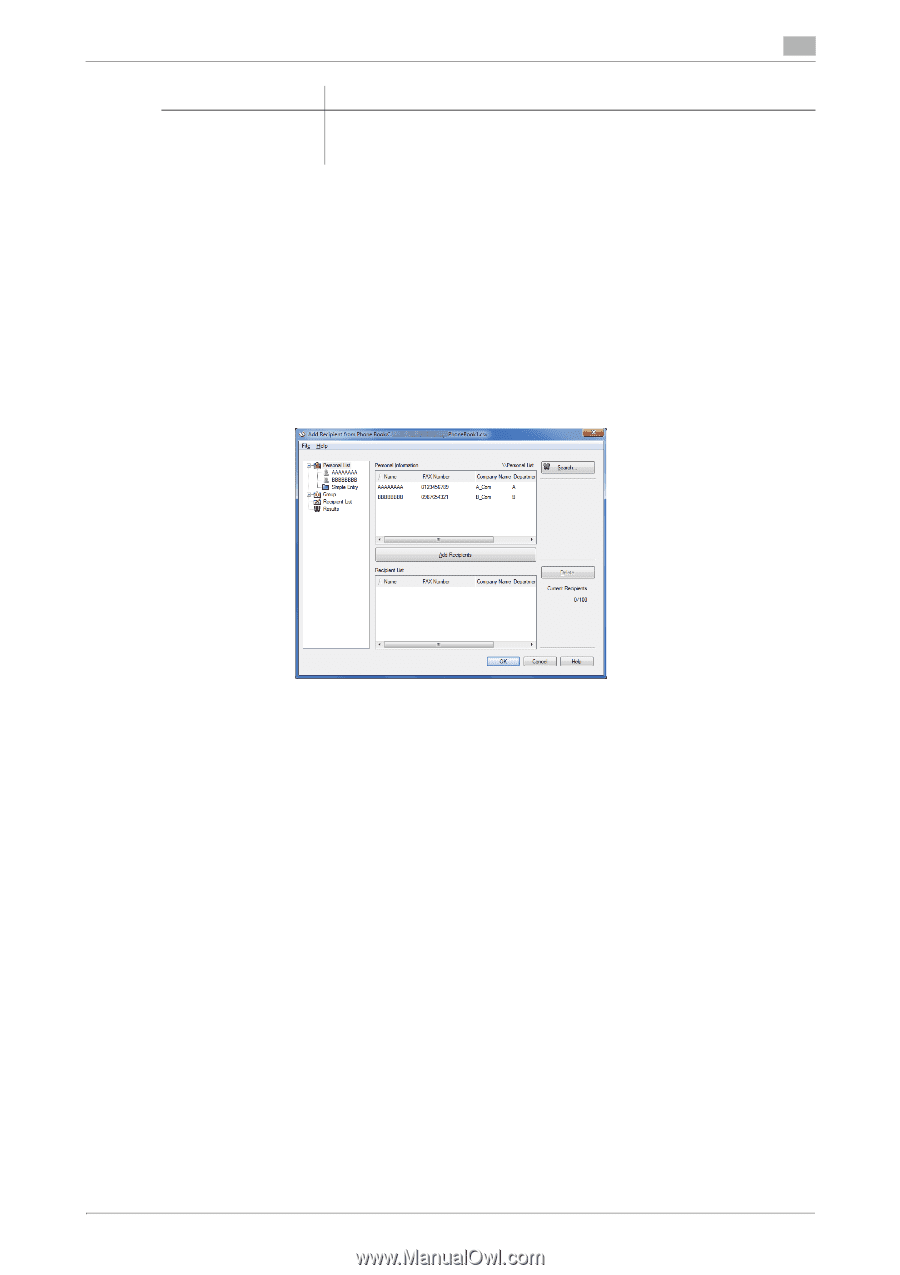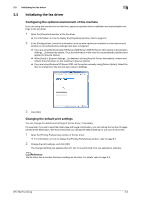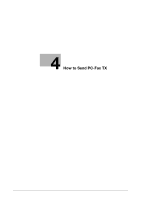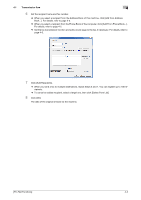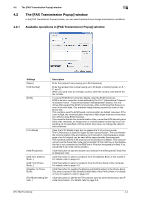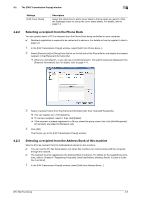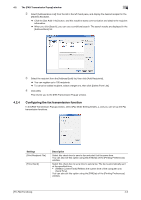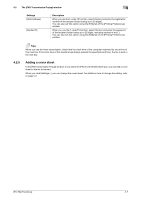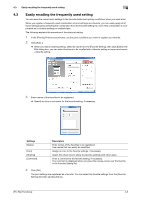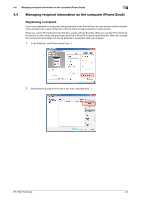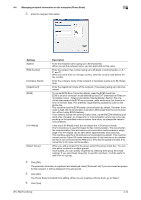Konica Minolta bizhub C3350 bizhub C3850/C3350 PC-Fax Functions User Guide - Page 25
Selecting a recipient from the Phone Book
 |
View all Konica Minolta bizhub C3350 manuals
Add to My Manuals
Save this manual to your list of manuals |
Page 25 highlights
4.2 The [FAX Transmission Popup] window 4 Settings [FAX Cover Sheet] Description Select this check box to add a cover sheet to the fax when you send it. Click the [Settings] button to set up the cover sheet details. For details, refer to page 5-2. 4.2.2 Selecting a recipient from the Phone Book You can quickly select a PC-Fax recipient from the Phone Book being controlled on your computer. 0 Recipient registration is required to be carried out in advance. For details on how to register it, refer to page 4-9. 1 In the [FAX Transmission Popup] window, select [Add From Phone Book...]. 2 Select [Personal List] or [Group] from the list on the left side of the Phone Book, and display the desired recipient in the [Personal Information] list. % When you click [Search...], you can use a conditional search. The search results are displayed in the [Personal Information] list. For details, refer to page 4-11. 3 Select a recipient name from the [Personal Information] list, then click [Add Recipients]. % You can register up to 100 recipients. % To cancel a recipient, select it, then click [Delete]. % If the recipient is already registered in a Group, select the group name, then click [Add Recipients]. All members are added to [Recipient List]. 4 Click [OK]. This returns you to the [FAX Transmission Popup] window. 4.2.3 Selecting a recipient from the Address Book of this machine Select a PC-Fax recipient from the Address Book stored on this machine. 0 You can use the PC-Fax transmission only when this machine can communicate with the computer through the network. 0 The recipient must be registered in the Address Book in advance. For details on the registration procedure, refer to Chapter 8 "Registering Frequently Used Destinations (Address Book)" in [User's Guide Fax Functions]. 1 In the [FAX Transmission Popup] window, select [Add from Address Book...]. [PC-FAX Functions] 4-5