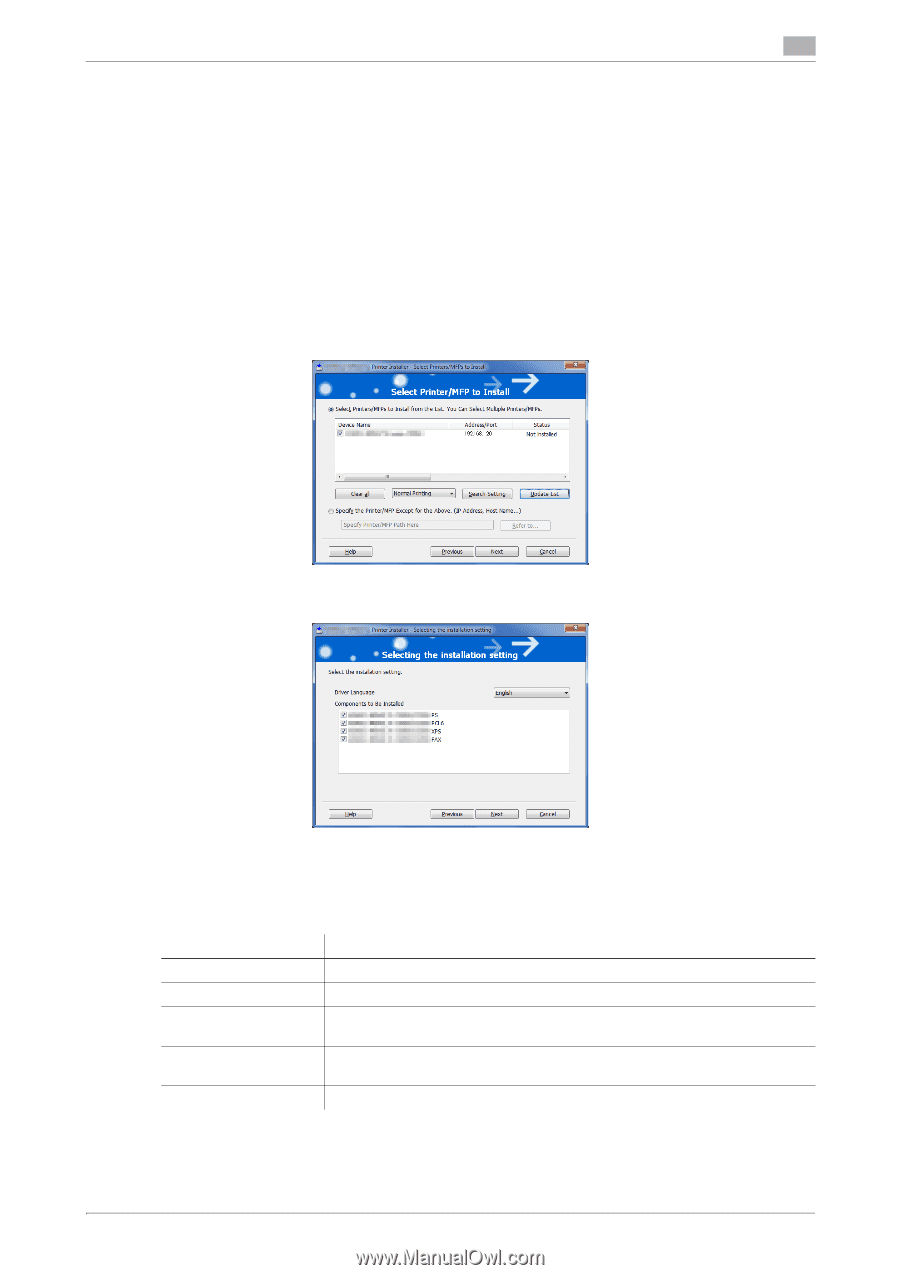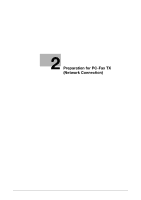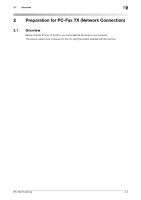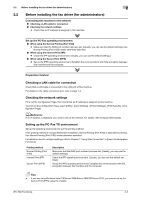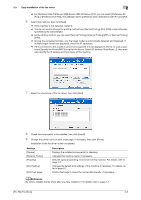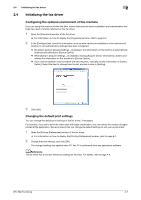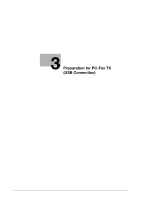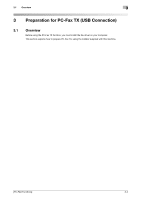Konica Minolta bizhub C3350 bizhub C3850/C3350 PC-Fax Functions User Guide - Page 13
As the printing method, you can select [Normal Printing], [Internet Printing] IPP - review
 |
View all Konica Minolta bizhub C3350 manuals
Add to My Manuals
Save this manual to your list of manuals |
Page 13 highlights
2.3 Easy installation of the fax driver 2 % For Windows Vista/7/8/Server 2008/Server 2008 R2/Server 2012, you can select [Preference for IPv4] or [Preference for IPv6]. The address has the preference when detected in both IPv4 and IPv6. 6 Select this machine, then click [Next]. % If this machine is not detected, restart it. % You do not need to change the printing method from [Normal Printing] (Port 9100) unless otherwise specified by the administrator. % As the printing method, you can select [Normal Printing], [Internet Printing] (IPP), or [Secure Printing] (IPPS). % Among the connected printers, only the target model is automatically detected and displayed. If multiple target models are displayed, check the IP addresses. % If the connection to this machine cannot be recognized, it is not displayed in the list. In such a case, select [Specify the Printer/MFP Except for the Above. Select (IP Address, Host Name...)], then manually specify the IP address and host name of this machine. 7 Select the check box of the fax driver, then click [Next]. 8 Check the components to be installed, then click [Install]. 9 Change the printer name or print a test page, if necessary, then click [Finish]. Installation of the fax driver is then completed. Settings [Review] [Rename Printer] [Property] [Print Setting] [Print Test page] Description Displays the installed components for checking. Changes this machine name, if necessary. Sets the optional operating environment of this machine. For details, refer to page 2-7. Changes the default print settings of this machine, if necessary. For details, refer to page 2-7. Prints a test page to check the normal data transfer, if necessary. dReference Be sure to initialize the fax driver after you have installed it. For details, refer to page 2-7. [PC-FAX Functions] 2-6