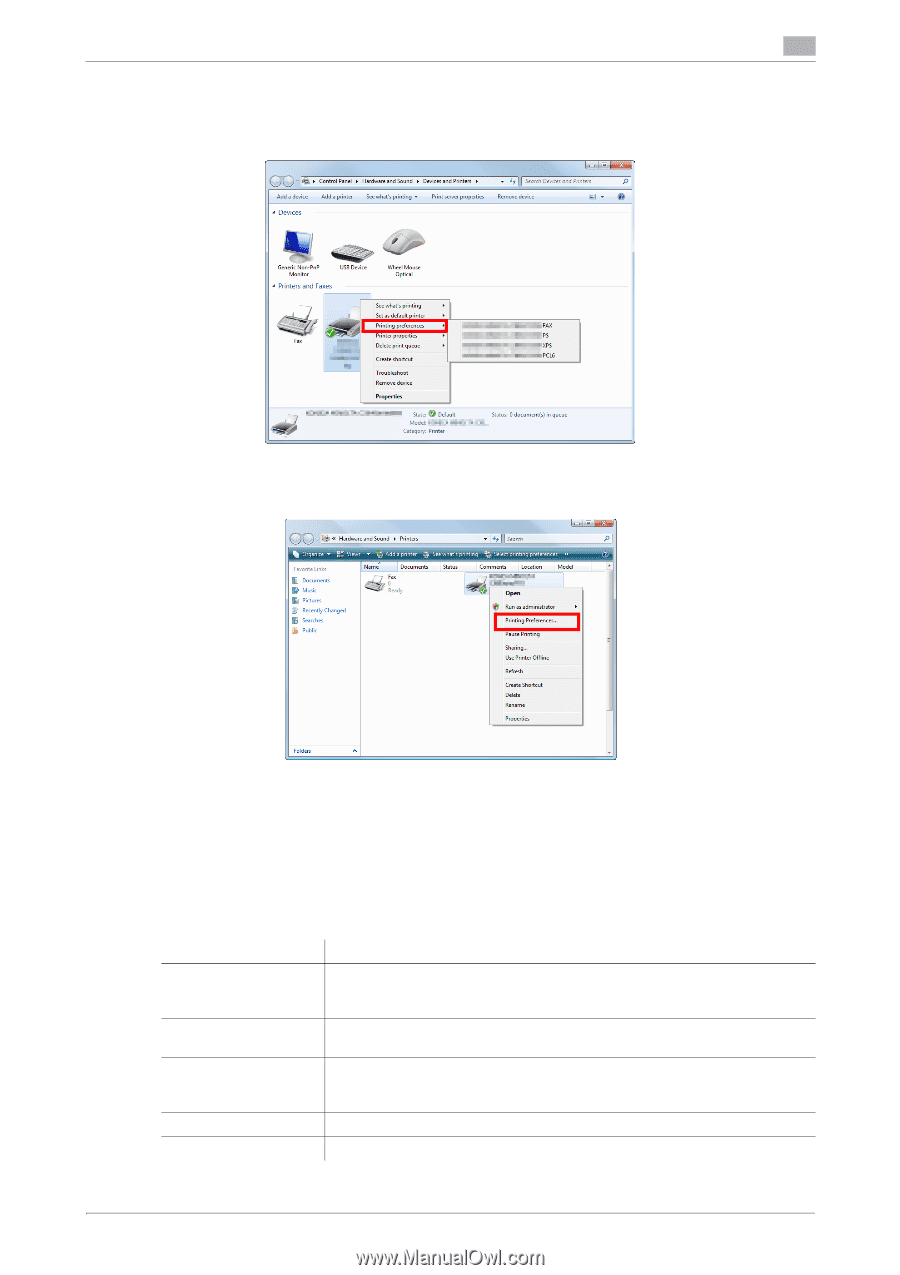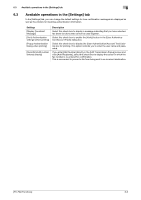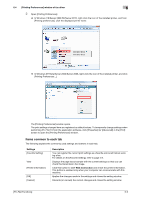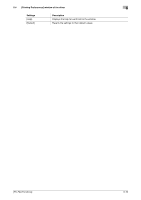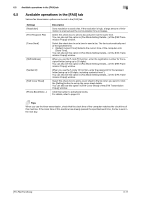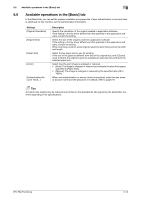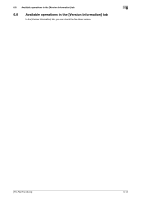Konica Minolta bizhub C3350 bizhub C3850/C3350 PC-Fax Functions User Guide - Page 51
Items common to each tab, Printing Preferences] window of fax driver, Settings, Description
 |
View all Konica Minolta bizhub C3350 manuals
Add to My Manuals
Save this manual to your list of manuals |
Page 51 highlights
6.4 [Printing Preferences] window of fax driver 6 2 Open [Printing Preferences]. % In Windows 7/8/Server 2008 R2/Server 2012, right-click the icon of the installed printer, and from [Printing preferences], click the displayed printer name. % In Windows XP/Vista/Server 2003/Server 2008, right-click the icon of the installed printer, and click [Printing Preferences...]. The [Printing Preferences] window opens. The print settings changed here are registered as default values. To temporarily change settings when performing PC-FAX TX from the application software, click [Properties] (or [Advanced]) in the [Print] screen to open the [Printing Preferences] window. Items common to each tab The following explains the commonly used settings and buttons in each tab. Settings [Favorite Setting] View [Printer Information] [OK] [Cancel] Description You can register the current print settings as a favorite and recall it when sending a fax. For details on the [Favorite Setting], refer to page 4-8. Displays the page layout sample with the current settings so that you can check the transmission fax image. Click this button to start Web Connection and check the printer information. This button is enabled only when your computer can communicate with this machine. Applies the changes made to the settings and closes the setting window. Discards (or cancels) the current changes and closes the setting window. [PC-FAX Functions] 6-9