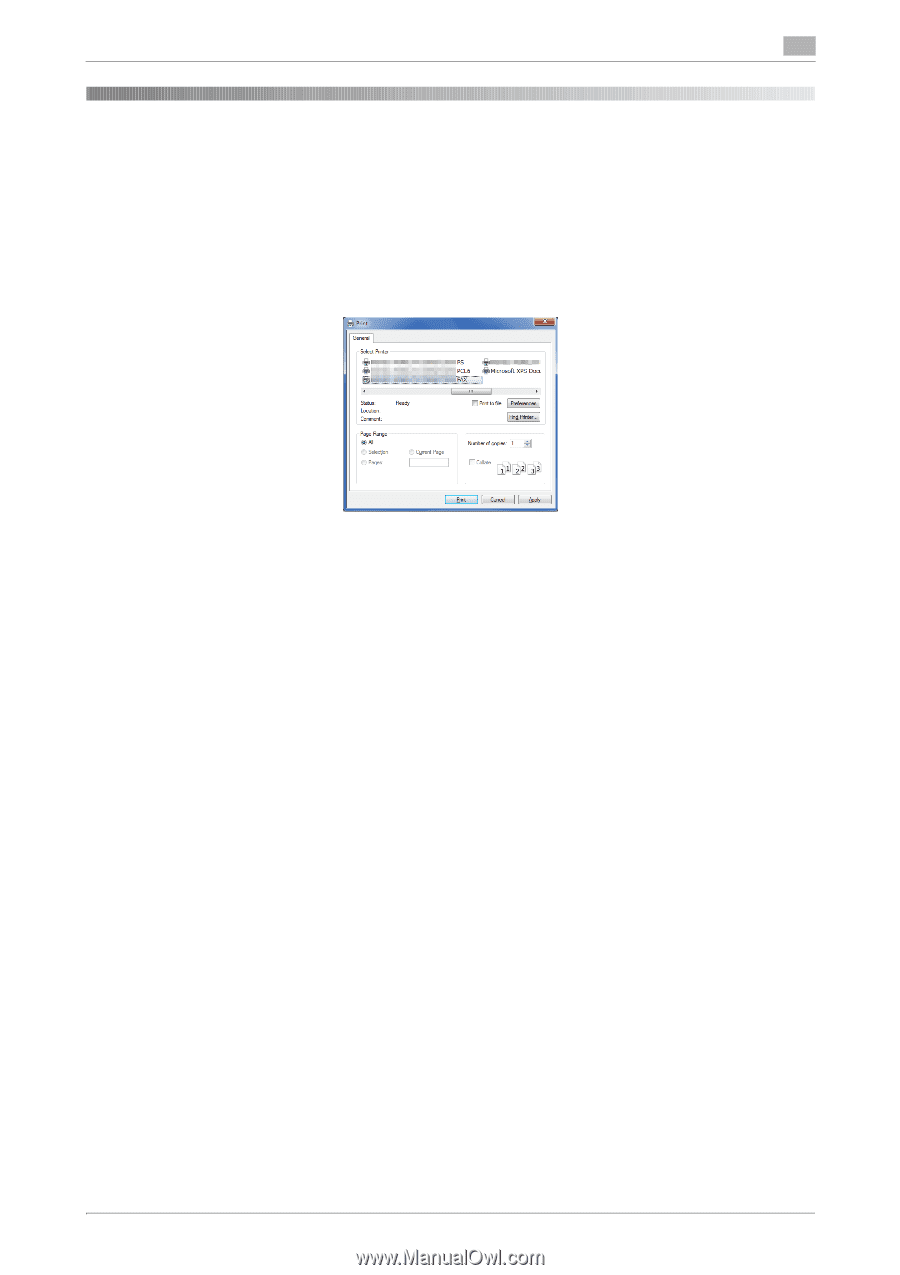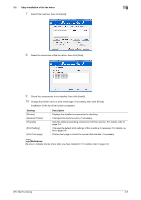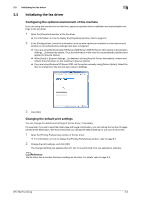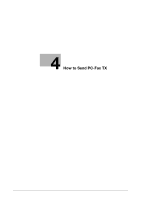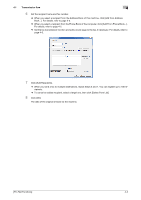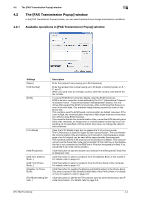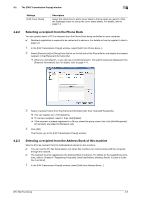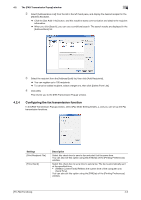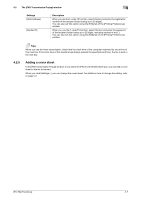Konica Minolta bizhub C3350 bizhub C3850/C3350 PC-Fax Functions User Guide - Page 22
How to Send PC-Fax TX, 4.1 Transmission flow
 |
View all Konica Minolta bizhub C3350 manuals
Add to My Manuals
Save this manual to your list of manuals |
Page 22 highlights
4.1 Transmission flow 4 4 How to Send PC-Fax TX 4.1 Transmission flow 1 Open data of the original using the application software. From the [File] menu, select [Print]. 2 Check that the fax driver of this machine is selected in [Printer Name] (or [Select Printer]). % The [Print] dialog box varies depending on the application software. 3 Set a range of pages to send. 4 Click [Properties] (or [Preferences]) to change the print settings of the fax driver, if necessary. % For details on the print settings, refer to page 6-7. % The print settings you have changed here return to the default values when you exit the application software. For information on how to change the default values of print settings, refer to page 2-7. % The fax driver provides Favorite Setting to enable quick selection of frequently used print settings. For details, refer to page 4-8. 5 Click [Print]. The [FAX Transmission Popup] window opens. For details on the [FAX Transmission Popup] window, refer to page 4-4. [PC-FAX Functions] 4-2