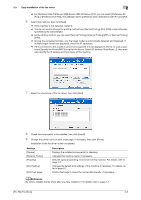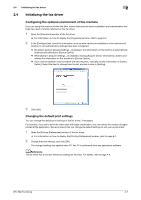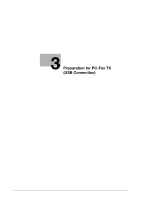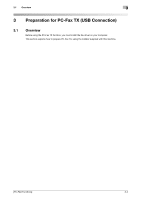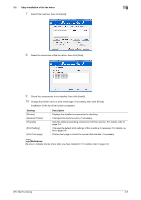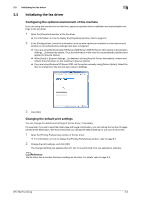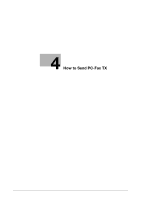Konica Minolta bizhub C3350 bizhub C3850/C3350 PC-Fax Functions User Guide - Page 17
Easy installation of the fax driver, Preparing the fax driver CD-ROM
 |
View all Konica Minolta bizhub C3350 manuals
Add to My Manuals
Save this manual to your list of manuals |
Page 17 highlights
3.2 Easy installation of the fax driver 3 3.2 Easy installation of the fax driver Preparing the fax driver Preparing the fax driver CD-ROM % For the CD-ROM, contact the administrator of this machine. Checking the operating systems compatible with the fax driver % Check that your computer meets the operating environment requirements of the printer driver. Installing the fax driver on the computer Configuring the installation settings on the computer % If you are using Windows 7/8/Server 2008 R2/Server 2012, you need to change the computer settings in advance. Installing the fax driver on the computer using the installer % After connecting the USB cable, mount the Drivers & Utilities CD-ROM on the drive, then install the software by following the on-screen instructions. Performing a test print % If necessary, make a test print, then check that it is acceptable. Preparation finished Preparing the fax driver CD-ROM The following CD-ROMs are supplied with this machine: The fax driver is included on the Drivers & Utilities CD-ROM. CD-ROM Drivers & Utilities CD-ROM User's Guide CD-ROM Description Contains Windows printer driver (PCL/PS/XPS/FAX), Mac OS printer driver, Linux printer driver, and TWAIN driver. It also contains the download page of the utility software. Contains user's guides. Checking the operating systems compatible with the fax driver For details on the operating system of the computer compatible with the fax driver, refer to page 1-3. Changing the installation settings (Windows 7/8/Server 2008 R2/Server 2012) In Windows 7/8/Server 2008 R2/Server 2012, change computer settings before installing the fax driver. 1 Open the [Control Panel] window. % In Windows 8, right-click the Start window, then click [All apps] - [Control Panel]. % In Windows Server 2012, click [Control Panel] in the Start window. % In Windows 7/Server 2008 R2, open the Start menu, then click [Control Panel]. 2 Click [System and Security] - [System]. 3 Click [Advanced system settings] on the menu in the left-hand pane. The [System Properties] window appears. [PC-FAX Functions] 3-3