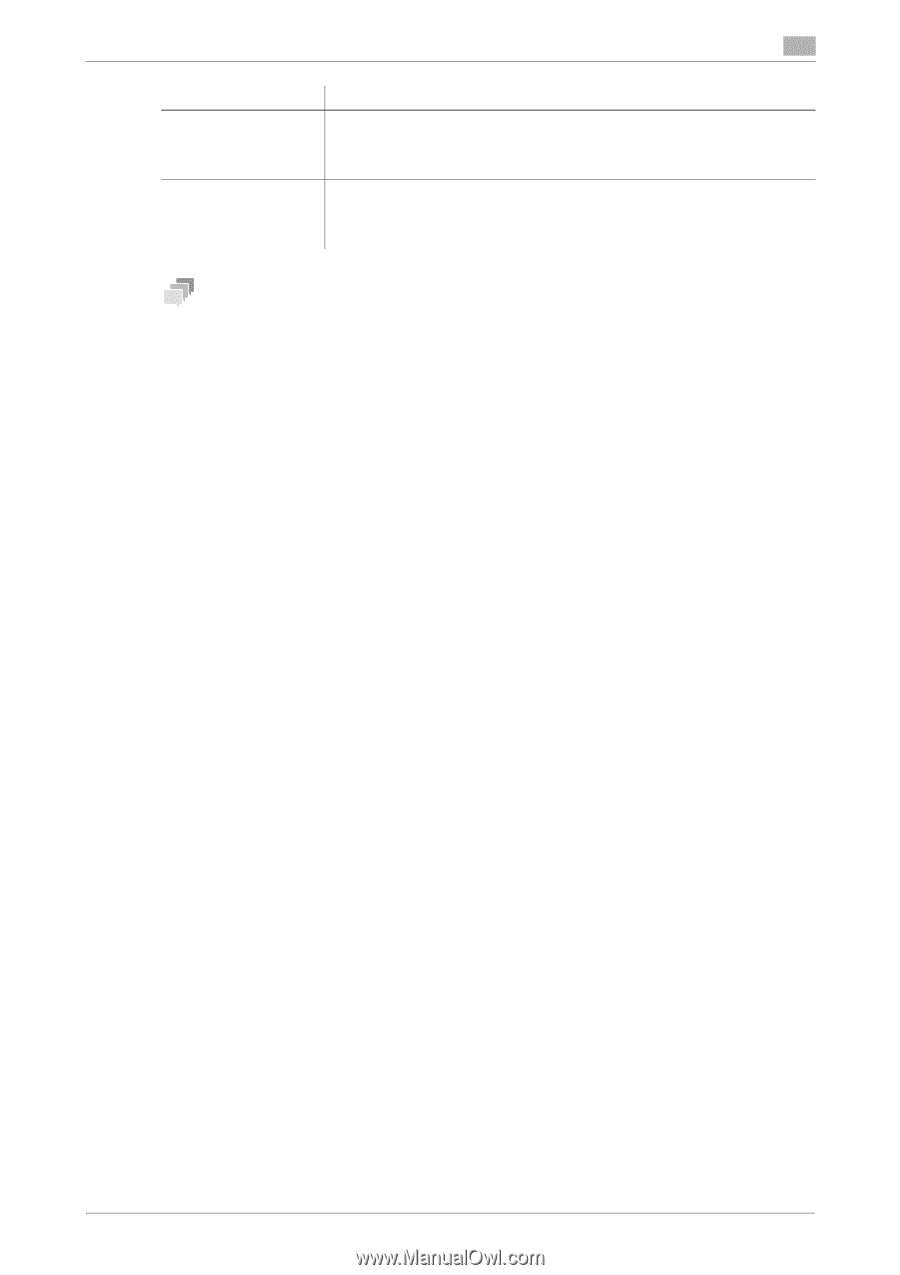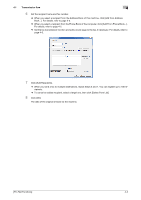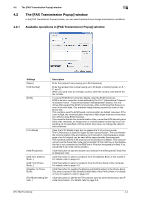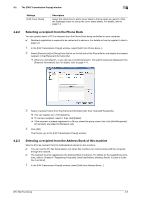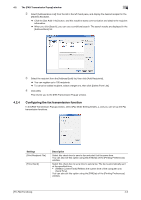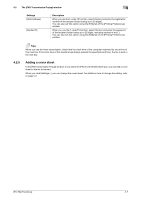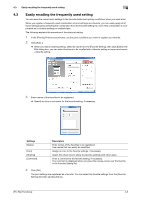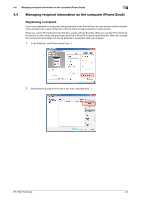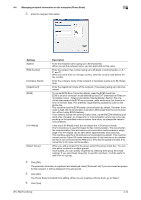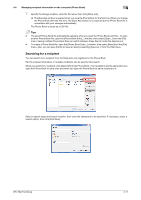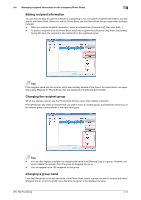Konica Minolta bizhub C3350 bizhub C3850/C3350 PC-Fax Functions User Guide - Page 27
Adding a cover sheet
 |
View all Konica Minolta bizhub C3350 manuals
Add to My Manuals
Save this manual to your list of manuals |
Page 27 highlights
4.2 The [FAX Transmission Popup] window 4 Settings [SUB Address] [Sender ID] Description When you use the F-code TX function, select this box and enter the registration number of the recipient folder (using up to 20 digits). You can also set this option using the [FAX] tab of the [Printing Preferences] window. When you use the F-code TX function, select this box and enter the password of the recipient folder (using up to 20 digits, including symbols # and *). You can also set this option using the [FAX] tab of the [Printing Preferences] window. Tips When you use the timer transmission, check that the clock time of the computer matches the clock time of this machine. If the clock time of this machine has already passed the specified send time, the fax is sent in the next day. 4.2.5 Adding a cover sheet In the [FAX Transmission Popup] window, if you select the [FAX Cover Sheet] check box, you can add a cover sheet to the fax to be sent. When you click [Settings...], you can change the cover sheet. For details on how to change the setting, refer to page 5-2. [PC-FAX Functions] 4-7